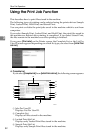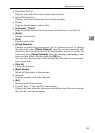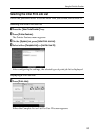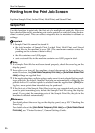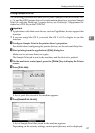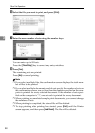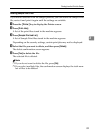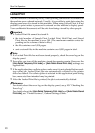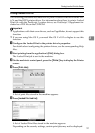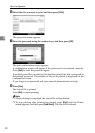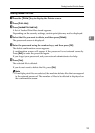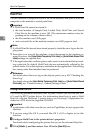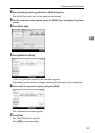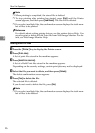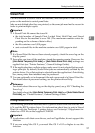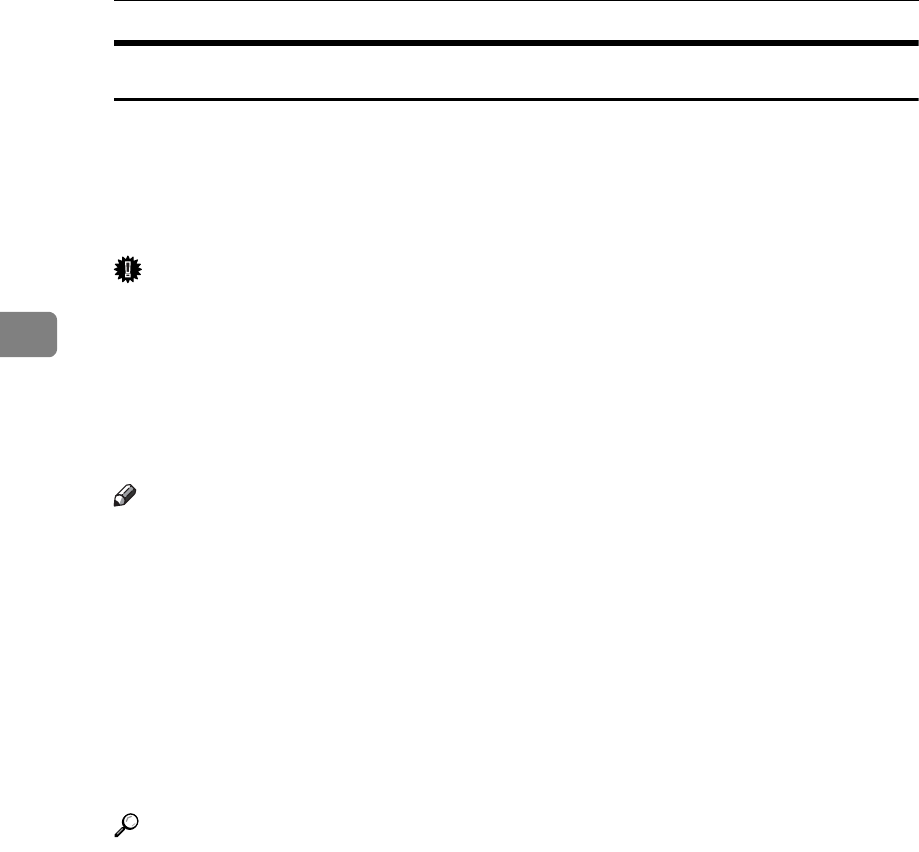
Other Print Operations
90
3
Locked Print
Use this function to maintain privacy when printing confidential documents on
the machine over a shared network. Usually, it is possible to print data using the
display panel once it is stored in this machine. When using Locked Print, it is not
possible to print unless a password is entered on the machine's display panel.
Your confidential documents will be safe from being viewed by other people.
Important
❒ A Locked Print file cannot be stored if:
• the total number of Sample Print, Locked Print, Hold Print, and Stored
Print files in the machine is over 100. (The maximum number varies de-
pending on the volume of data in files.)
• the file contains over 1,000 pages.
• sent or stored files in the machine contain over 9,000 pages in total.
Note
❒ If a Locked Print file has not been stored properly, check the error log on the
display panel.
❒ Even after you turn off the machine, stored documents remain. However, the
[Auto Delete Temporary Print Jobs] or [Auto Delete Stored Print Jobs] settings are
applied first.
❒ If the application has a collate option, make sure it is not selected before send-
ing a print job. Locked Print jobs are automatically collated by the printer
driver as default. If a collate option is selected in the application print dialog
box, more sets than intended may be printed.
❒ After the Locked Print file is printed, the job is automatically deleted.
Reference
For details about the error log on the display panel, see p.109 “Checking the
Error Log”.
For details about the [Auto Delete Temporary Print Jobs] and [Auto Delete Stored
Print Jobs], see “Printer Features”, General Settings Guide.