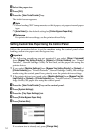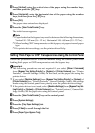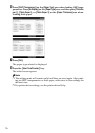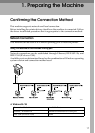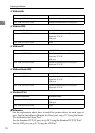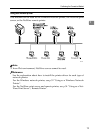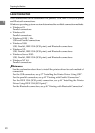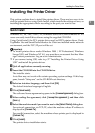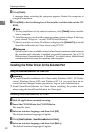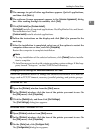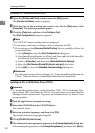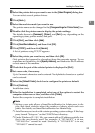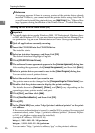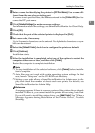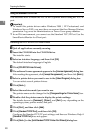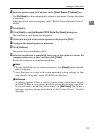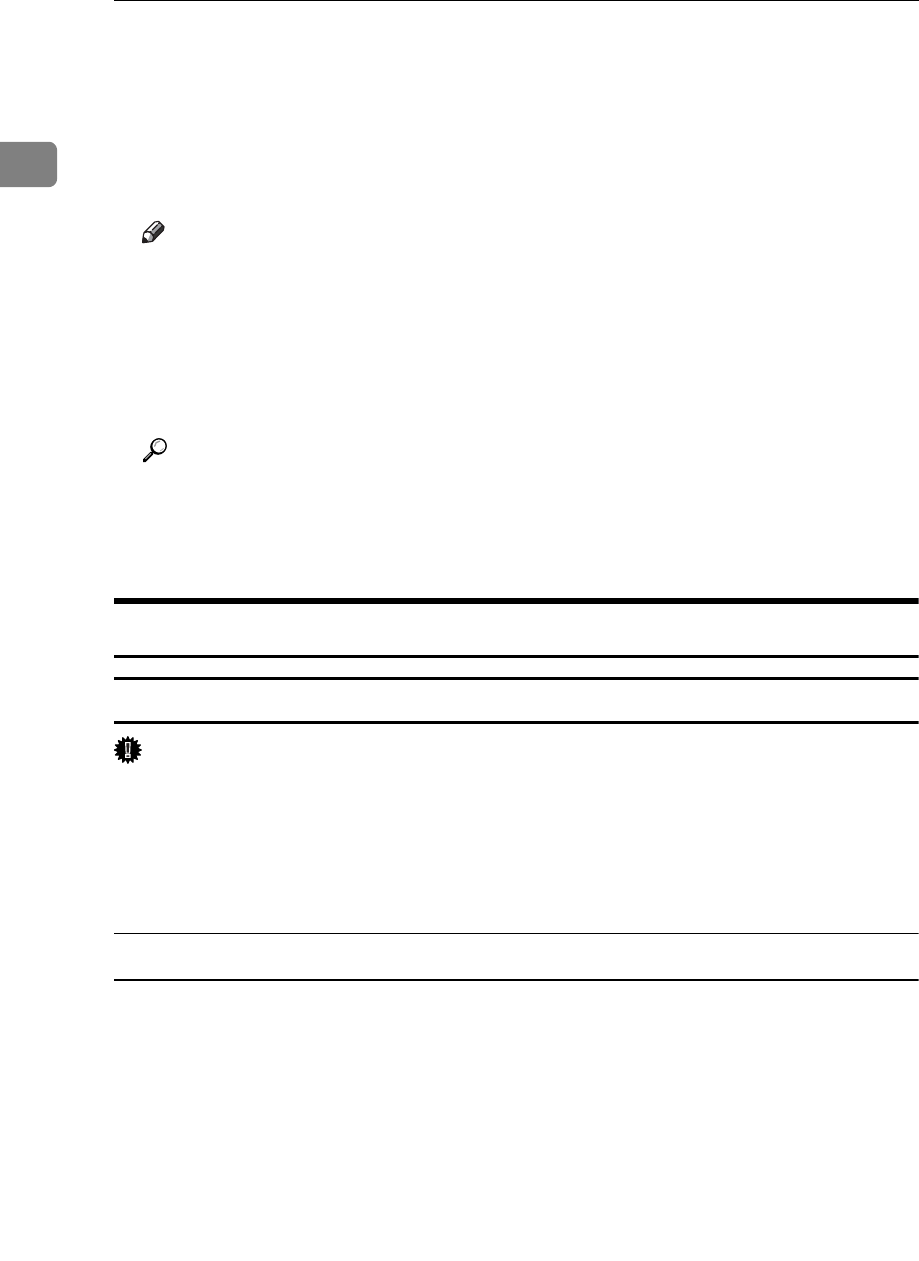
Preparing the Machine
22
1
H Click [Finish].
A message about restarting the computer appears. Restart the computer to
complete installation.
I Click [Exit] in the first dialog box of the installer, and then take out the CD-
ROM.
Note
❒ To stop installation of the selected software, click [Cancel] before installa-
tion is complete.
❒ Auto Run may not work with certain operating system settings. If this hap-
pens, launch “Setup.exe” on the CD-ROM root directory.
❒ Select a machine to whose IP address is displayed in [Connect To] to install
SmartDeviceMonitor for Client when using TCP/IP.
Reference
Quick Install is not available unless bidirectional communication between
the machine and computer is enabled via parallel connection. See p.53 “If
Bidirectional Communication Is Disabled” for details about bidirectional
communication between the machine and computer.
Installing the Printer Driver for the Selected Port
Using the SmartDeviceMonitor for Client Port
Important
❒ To install SmartDeviceMonitor for Client under Windows 2000 / XP Profes-
sional, Windows Server 2003, and Windows NT 4.0, you must have an ac-
count that has Manage Printers permission. Log on as an Administrator.
❒ Install SmartDeviceMonitor for Client before installing the printer driver
when using the SmartDeviceMonitor for Client port.
Installing SmartDeviceMonitor for Client
A Quit all applications currently running.
B Insert the CD-ROM into the CD-ROM drive.
The installer starts.
C Select an interface language, and then click [OK].
The default interface language is English.
D Click [DeskTopBinder - SmartDeviceMonitor for Client].
E Select an interface language, and then click [Next >].
The default interface language is English.