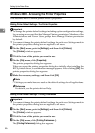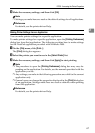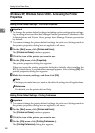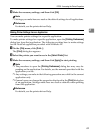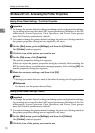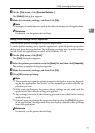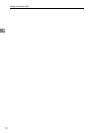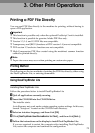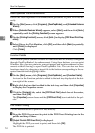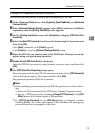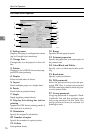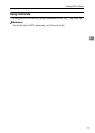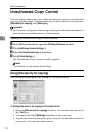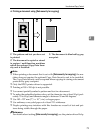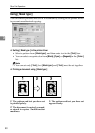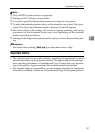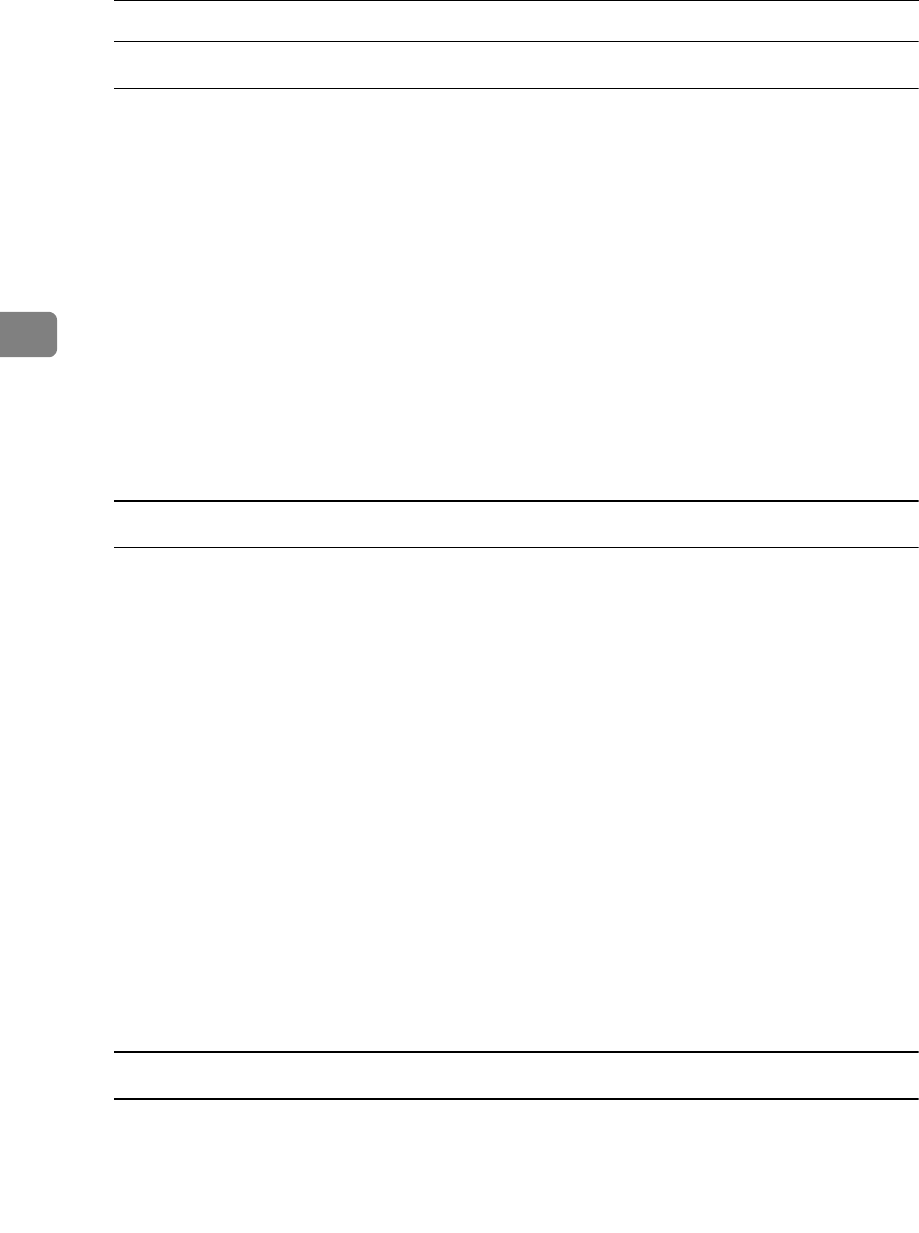
Other Print Operations
74
3
DeskTopBinder Lite Enhancements
Follow the DeskTopBinder Lite enhancement procedure to print PDF files di-
rectly.
A On the [Start] menu, click [Programs], [DeskTopBinder], and [Extended Features
Wizard].
B When [Extended Features Wizard] appears, select [Start], and then click [Next>]
repeatedly until the [Printing Function2] screen appears.
C On the [Printing Function2] screen, click [Add...] to display [PDF Direct Print Prop-
erties].
D Select Driver for This Machine, click [OK], and then click [Next>] repeatedly
until [Finish] is displayed.
Click [Finish].
Function Palette
The Function palette contains buttons for functions that are already configured
through DeskTopBinder Lite enhancement. Using these buttons, you can print
Windows files, preview printouts, convert images, and register scanners for doc-
uments without having to open DeskTopBinder Lite. You can also use these
functions simply by dragging a target file to the button corresponding to the re-
quired function and dropping it there.
A On the [Start] menu, click [Programs], [DeskTopBinder], and [Function Palette].
An icon for the Function palette is added to the task tray displayed at the bot-
tom right of the screen.
B Right-click the icon that is added to the task tray, and then click [Properties]
to display the Properties screen.
C Click the [Contents] tab, select the [PDF Direct Print] check box at the center,
and then click [OK].
The [Properties] screen closes and the [PDF Direct Print] icon is added to the pal-
ette.
PDF Direct Printing
Use the method below to print PDF files directly.
A Drag the PDF file you want to print to the PDF Direct Printing icon in the
palette and drop it there.
B [Output File List-PDF Direct Print] is displayed.
Highlight the PDF you want to print, and then click [OK].
The PDF file is printed.