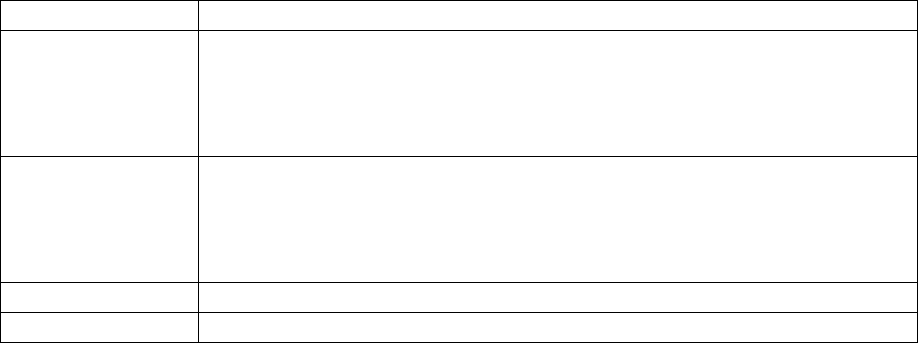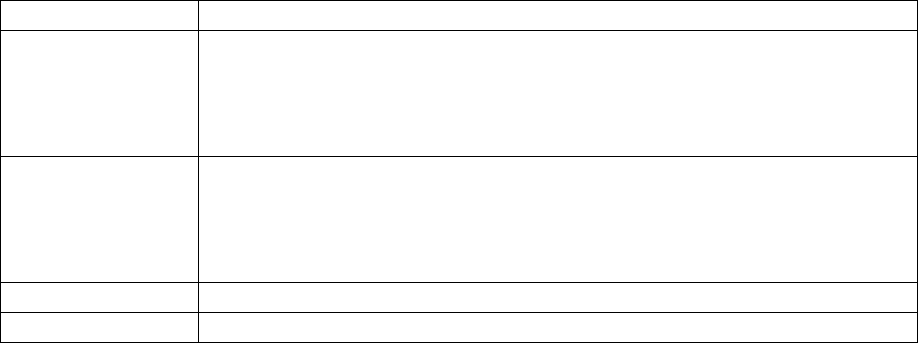
21KVM Switch KVM2132P, KVM2116P, KVM1116P User Manual
Java Client AP Login
The Java AP Client provides direct remote access to non-Windows systems users although the Java AP
Client program is initially downloaded from the browser page. Double-click the JavaClient.jar icon to
open the Java Client Connection Screen.
Connect using - Java Client AP
To connect to a KVM switch:
1. Select the device from the Server List box and double-click on it or specify its IP address and port
number in the Server IP and Port input boxes.
2. Click Connect to open the Login dialog box.
3. Enter a valid Username and Password, and click OK.
4. Following authentication, the Switch to Remote View button becomes active. Click it to connect
to the switch and open its GUI Main Page.
Item Description
Server List JavaClient.jar searches the user's local LAN segment for KVM switches, and lists them
in this box. Double-click to connect to one of these units.
Note: 1. The switch’s Enable Device List configuration parameter must be enabled.
2. Units in the Server List are those whose Access Port settings match the number
specified for Port in the Server area of this dialog box.
Server Used when connecting to a switch at a remote location. Select an address from the IP list
box. If the address isn't listed, enter the target IP address in the IP field, and its port
number in the Port field. If you don't know the port number, contact your Administrator.
• When the IP address and Port number have been specified, click Connect.
• When finished, return to this dialog box and click Disconnect to end the connection.
Message Panel Lists status messages regarding the connection to the switch.
Switch to Remote View Click this button to switch to the GUI Main Page.