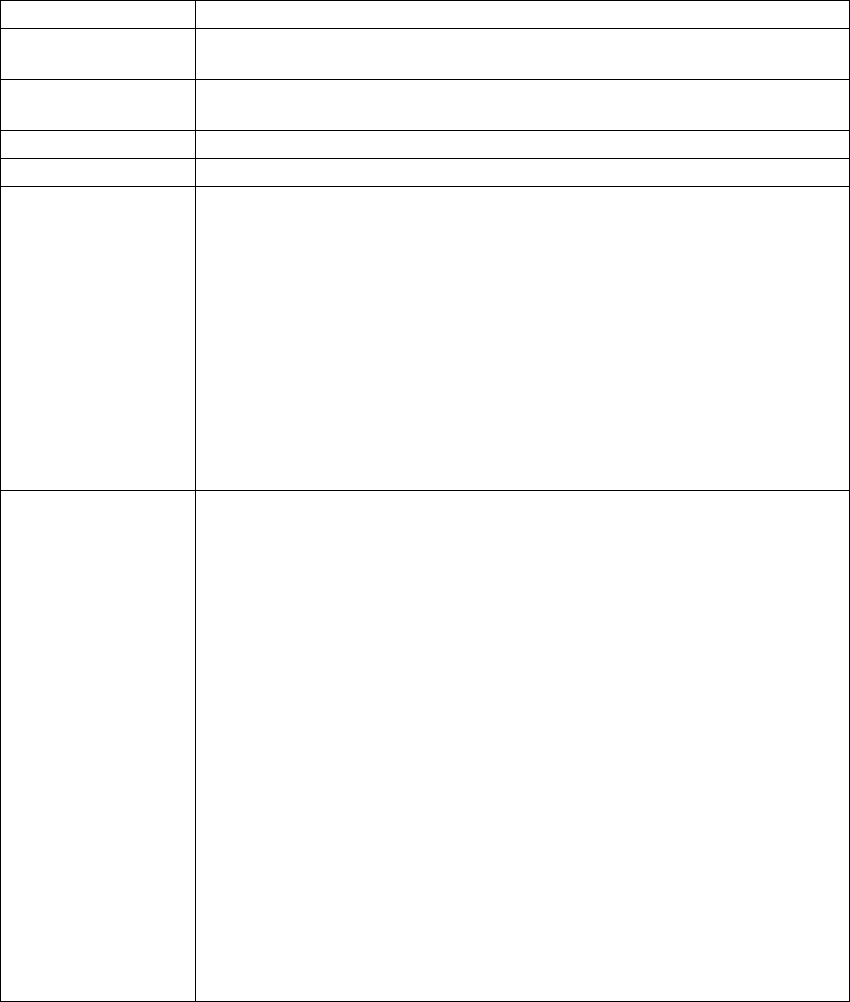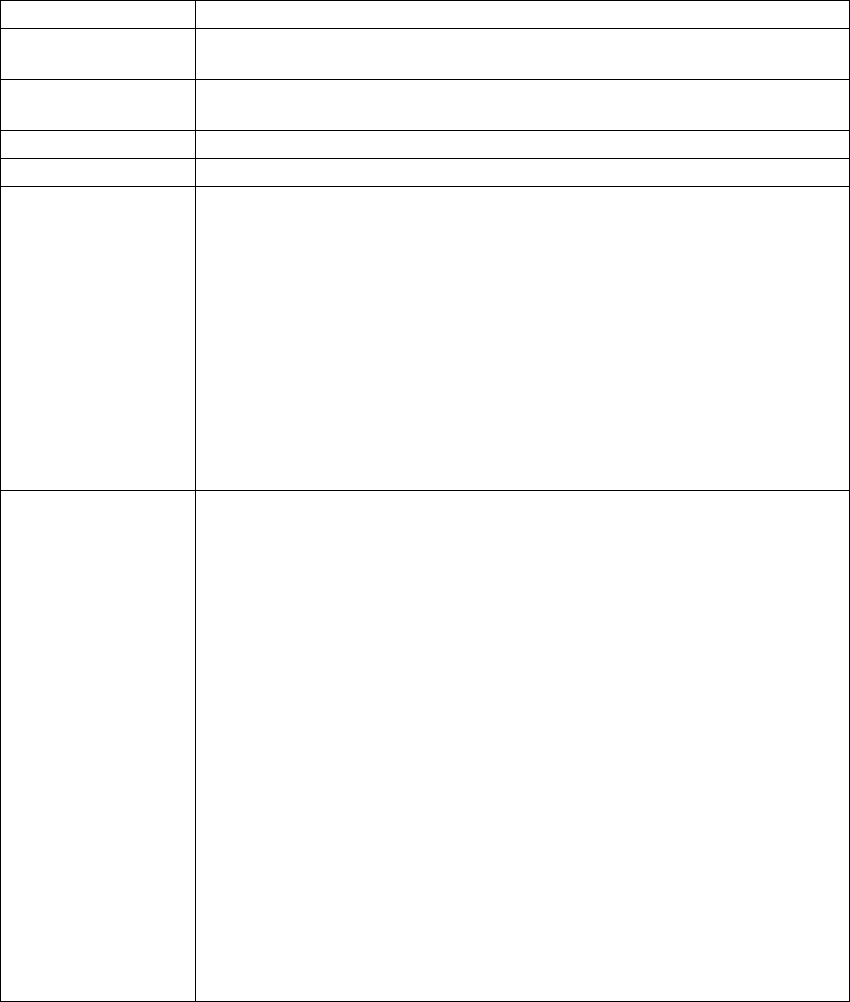
KVM Switch KVM2132P, KVM2116P, KVM1116P User Manual 60
Adding Users
1. Select Users on the menu bar (Browser GUI) or Select Users in the Sidebar (AP GUI).
2. Click Add at the bottom of the main panel. The User notebook opens, with the User tab selected:
3. Enter the required information in the fields.
Field Description
Username From 1 to16 characters are allowed depending on the Account Policy settings.
See “Account Policy” on page 76.
Password From 0 to16 characters are allowed depending on the Account Policy settings.
See “Account Policy” on page 76.
Confirm Password Enter the password again to confirm it is correct. The two entries must match.
Description Additional information about the user that you may wish to include.
Role Three categories: Super Administrator, Administrator and User. No limit on the
number of accounts created in each category.
• The Super Administrator is responsible for the overall installation configuration
and maintenance; user management; and device and port assignments. The
Super Administrator's permissions are system assigned and cannot be altered.
• The default permissions for Administrators include everything except Force to
Grayscale, but the permissions can be altered for each Administrator by
checking or unchecking any of the permissions checkboxes.
• The default permissions for Users include the Win, Java, and SSH clients.
Permissions can be altered for each User by checking or unchecking any of the
permissions checkboxes.
Note: Users who have User Management privileges cannot access or configure
Groups.
Permissions
Note: For ordinary
users, in addition to
enabling Device
Management, Port
Configuration, and
Maintenance
permissions, the user
must also be given
those rights for each
device and port that he
will be allowed to
manage. See“Device
Assignment” on
page 64 for details.
• Enabling Device Management allows a user to configure and control the settings
for overall KVM switch operations (see “Device Management” on page 67).
• Enabling Port Configuration allows a user to configure and control the settings
for individual ports (see “Port Configuration” on page 55).
• Enabling User Management allows a user to create, modify, and delete user and
group accounts.
• Enabling Maintenance allows a user to perform all the Maintenance operations
available under the Maintenance tab (see “Maintenance” on page 92).
• Enabling System Log allows a user to access the system log (see “Log” on
page 90).
• Enabling View Only limits users to only viewing the display of connected
devices.
• Enabling Windows Client allows a user to download the Windows Client AP
software, and access the KVM switch with it, in addition to (or instead of) the
browser access method.
• Enabling Java Client allows a user to download the Java Client AP software, and
access the KVM switch with it, in addition to (or instead of) the browser access
method.
• Enabling SSH Client allows a user to access the switch from an SSH session.
• Enabling Telnet Client allows a user to access the switch from a Telnet session.
• Force to Grayscale forces the user's remote display view to be in grayscale. This
can speed up I/O transfer in low bandwidth situations.