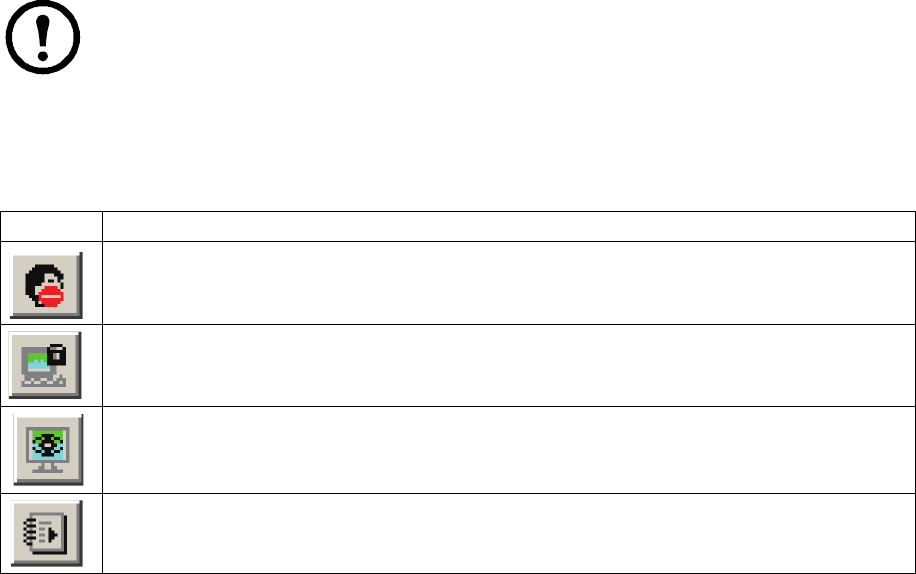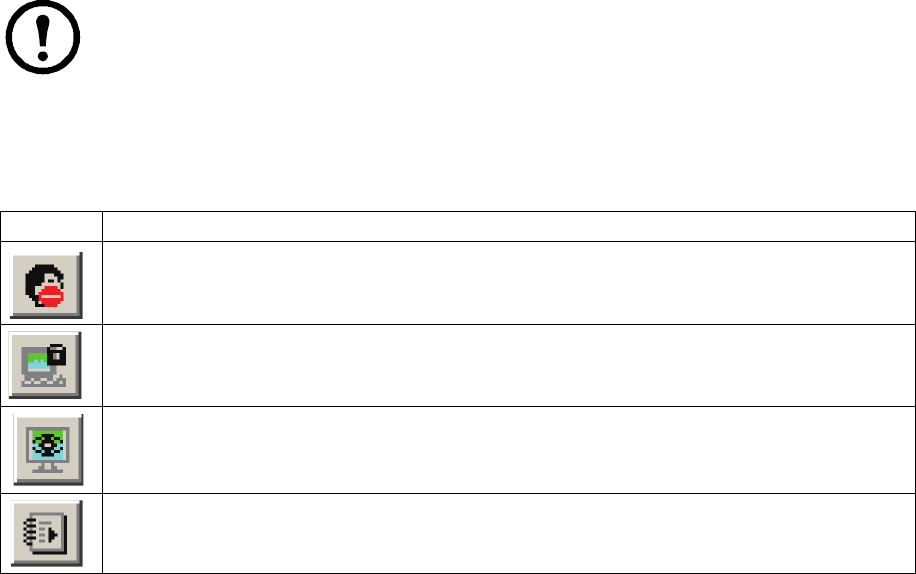
31KVM Switch KVM2132P, KVM2116P, KVM1116P User Manual
Gamma Adjustment. If it is necessary to correct the gamma level for the remote video display, use the
Gamma function of the Video Adjustment dialog box.
• Under Basic configuration, there are ten preset and four user-defined levels to choose from.
Choose the most suitable one from the list.
• For greater control, click the Advanced button to open the dialog box
• Click and drag the diagonal line at as many points as needed for the display output desired.
• Click Save As to save up to four user-defined configurations. Saved configurations can be opened
from the list box.
• Click Reset to abandon any changes and return the gamma line to its original position.
• Click OK to save your changes and close the dialog box.
• Click Cancel to abandon your changes and close the dialog box.
Note: For best results, change the gamma while viewing a remote server.
The Message Board
A message board has been provided for users to communicate and to alleviate access conflicts.
The buttons on the Button Bar are toggles. Their actions are described in the table below:
Message Display Panel. Messages that users post to the board as well as system messages display in
this panel. If Chat is disabled, messages posted to the board will not appear.
Compose Panel. Enter the messages in this panel. Click Send, or press [ENTER] to post the message to
the board.
User List Panel. The names of all the logged in users are listed in this panel.
• Your name appears in blue. Other users' names appear in black.
• By default, messages are posted to all users. To post a message to one individual user, select the
user's name before sending your message.
• If a user's name is selected, and you want to post a message to all users, select All Users before
sending your message.
• If a user has disabled Chat, the icon displays before the user's name.
• If a user has occupied the KVM, its icon displays before the user's name.
Button Action
Enable/Disable Chat. When disabled, messages posted to the board are not displayed. The button is
shadowed when Chat is disabled. The icon displays next to the user's name in the User List panel
when the user has disabled Chat.
Occupy/Release Keyboard/Video/Mouse. When you Occupy the KVM, other users cannot see the
video, and cannot input keyboard or mouse data. The button is shadowed when the KVM is occupied.
The icon displays next to the user's name in the User List panel when the user has occupied the KVM.
Occupy/Release Keyboard/Mouse. When you Occupy the KM, other users can see the video, but
cannot input keyboard or mouse data. The button is shadowed when the KVM is occupied. The icon
displays next to the user's name in the User List panel when the user has occupied the KVM.
Show/Hide User List. When you Hide the User List, the User List panel closes. The button is
shadowed when the User List is open.