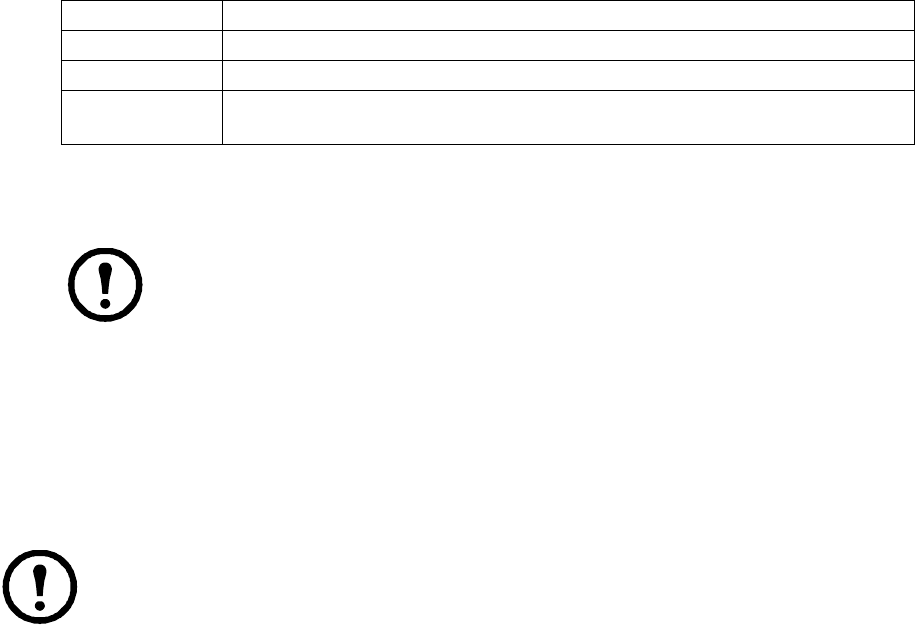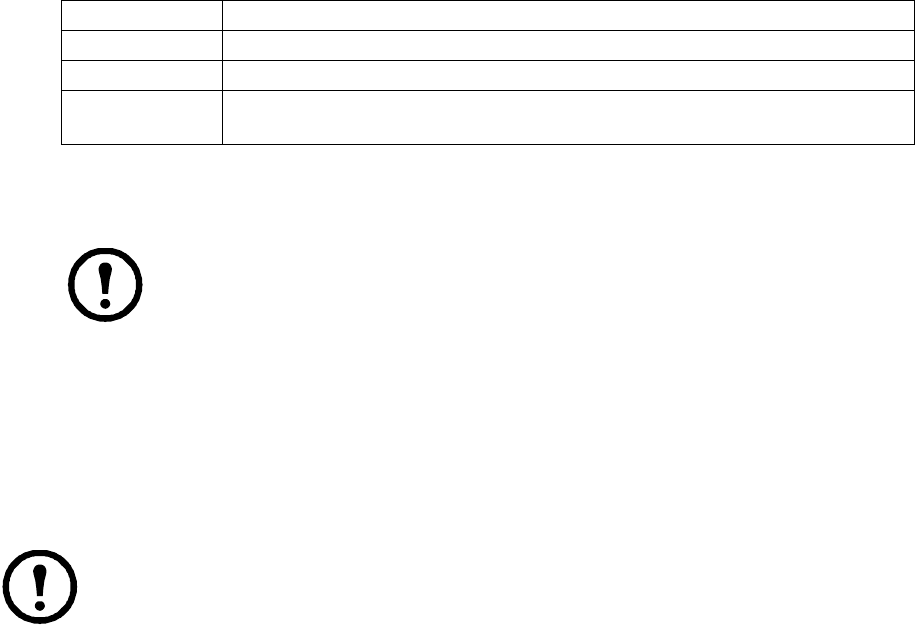
KVM Switch KVM2132P, KVM2116P, KVM1116P User Manual 62
Groups
Device access rights apply to any member of the group. Administrators set them once for the group
instead of each user individually. Multiple groups allow some users access to specific devices while
restricting other users.
Creating Groups
1. Select Groups on the menu bar (Browser GUI) or Select Groups in the Sidebar (AP GUI).
2. Click Add at the bottom of the main panel to open the Group notebook with the Group tab
selected.
3. Enter the required information in the fields.
4. Users can be assigned to the group by selecting the Members tab. The Members page is discussed
on page 64. You can also assign the group's port access rights by selecting the Devices tab
(page 65).
Note: Skip this step and come back later to add more groups and assign users now.
5. Click Save when finished.
6. When the Operation Succeeded message opens, click OK.
7. Click Group in the Sidebar to return to the main screen. The new group appears in the Sidebar
Group list and in the main panel.
– The Sidebar Group list can expand and collapse.
– The large main panel shows the group's name and description (the Status column is inactive).
Note: Perform Step 7 before attempting to add another group, or the new group will replace
the group you just created.
Modifying Groups
1. In the Sidebar Group list, click the group's name or in the main panel, select the group's name.
2. Click Modify.
3. Make changes in the Group notebook, then click Save.
Deleting Groups
1. In the Sidebar, click the Groups icon.
2. In the main panel, select the group's name.
3. Click Delete.
4. Click OK.
Field Description
Group Name A maximum of 16 characters is allowed.
Description Additional information about the user. A maximum of 63 characters is allowed.
Permissions Check the boxes to set permissions and restrictions for groups. These are the same
permissions as the ones specified for Users. See page 60 for details.