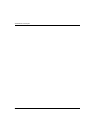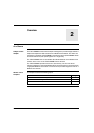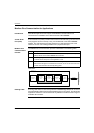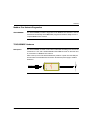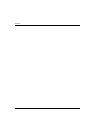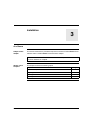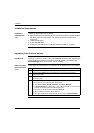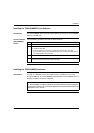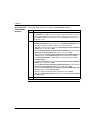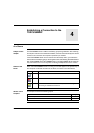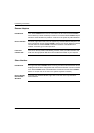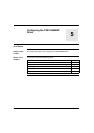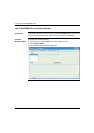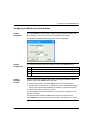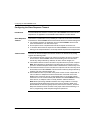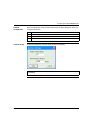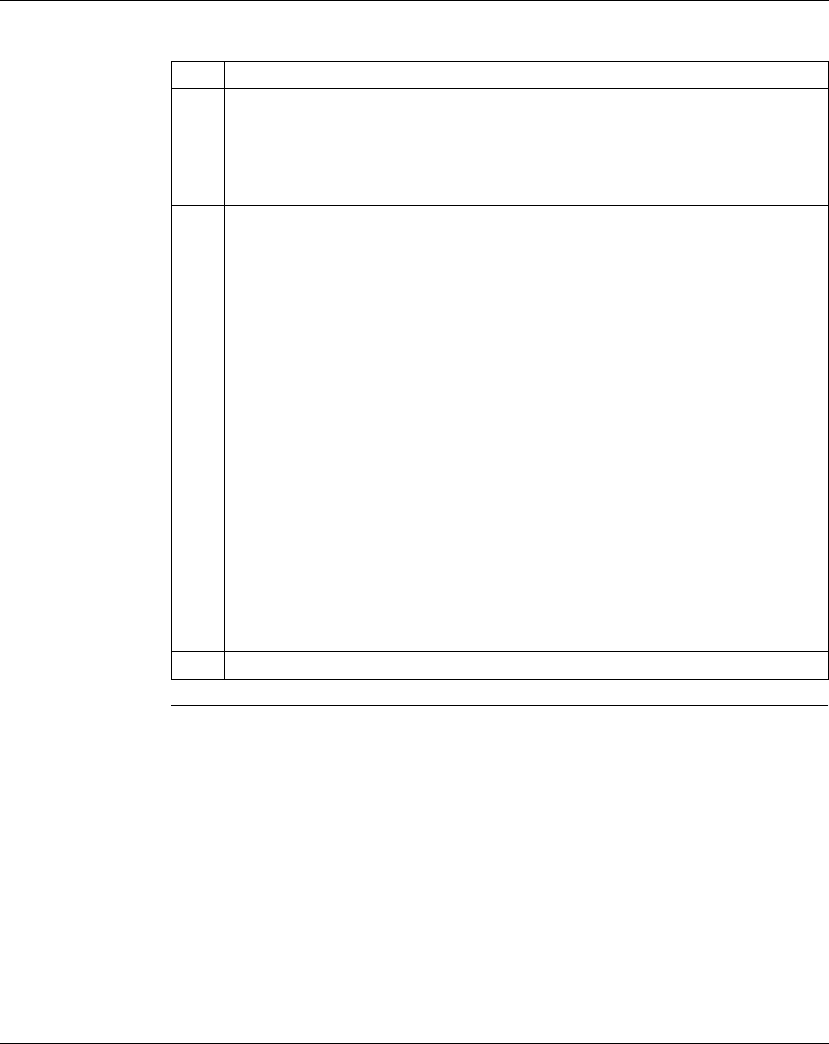
Installation
18
35011984 02/2006
How to install the
TSXCUSBMBP
Hardware
Use the following procedure to install the TSXCUSBMBP hardware.
Step Action
1 After installing the TSXCUSBMBP Driver software, insert the USB cable from the
TSXCUSBMBP into a USB port on the PC or into a USB Hub connected to the PC.
Once the TSXCUSBMBP is connected to the PC or Hub, the Power LED on the
TSXCUSBMBP will light. This indicates that the TSXCUSBMBP is getting power from
the USB port or Hub.
2
If this is the first time the TSXCUSBMBP has ever been connected to the USB port or Hub,
the
Found New Hardware
message will pop up and the
New Hardware Wizard
will start
up. If this occurs, follow these steps to complete the hardware installation:
z Select No, not this time when the message Can Windows connect to Windows
Update pops up, then click on Next.
z Select Install the software automatically (Recommended) when the message
What do you want the wizard to do? pops up, then click on Next.
z If the message The software you are installing has not passed Windows Logo
Testing pops up, select Continue Anyway. When finished, click on Finish.
z The Found New Hardware message will pop up again followed by the New
Hardware Wizard.
z Select No, not this time when the message Can Windows connect to Windows
Update pops up, then click on Next.
z Select Install the software automatically (Recommended) when the message
What do you want the wizard to do? pops up, then click on Next.
z If the message The software you are installing has not passed Windows Logo
Testing pops up, select Continue Anyway.
z When the wizard has finished installing the software, click on Finish.
z Wait for the Found New Hardware message to pop up with Your new hardware
is ready to use.
3 Restart the computer.