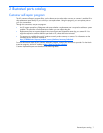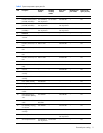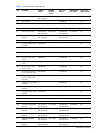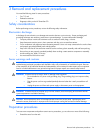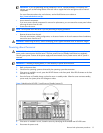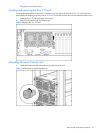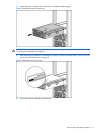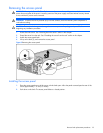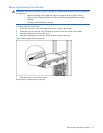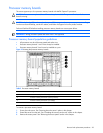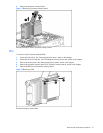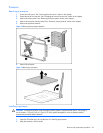Removal and replacement procedures 15
IMPORTANT: If you are performing service procedures in an HP, Compaq branded, or third-party rack
cabinet, you can use the locking feature of the rack rails to support the server and gain access to internal
components.
For more information about telco rack solutions, see the RackSolutions.com website at
http://www.racksolutions.com/hp
.
• Access internal components.
If you must access internal components for removal or replacement, you can remove the access panel without
removing the server from the rack.
• Power down the server.
NOTE: Do not power down the server if you are performing a hot-plug procedure.
• Remove the server from the rack.
If the rack environment, cabling configuration, or the server location in the rack creates awkward conditions,
remove the server from the rack.
WARNING! Before lifting the server, remove all hot-plug power supplies and hard drives to reduce the weight.
Powering down the server
WARNING! To reduce the risk of personal injury, electric shock, or damage to the equipment, remove the
power cord to remove power from the server. The front panel Power on/Standby button does not completely
shut off system power. Portions of the power supply and some internal circuitry remain active until AC power is
removed.
IMPORTANT: If installing a hot-plug device, it is not necessary to power down the server.
1. Back up the server data.
2. Shut down the operating system as directed by the operating system documentation.
3. If the server is installed in a rack, press the UID LED button on the front panel. Blue LEDs illuminate on the front
and rear of the server.
4. Press the Power on/Standby button to place the server in standby mode. When the server activates standby
power mode, the system power LED changes to amber.
Figure 3 Identifying the UID LED (1) and Power on/Standby buttons (2)
5. If the server is installed in a rack, locate the server by identifying the illuminated rear UID LED button.
6. Disconnect the power cords.