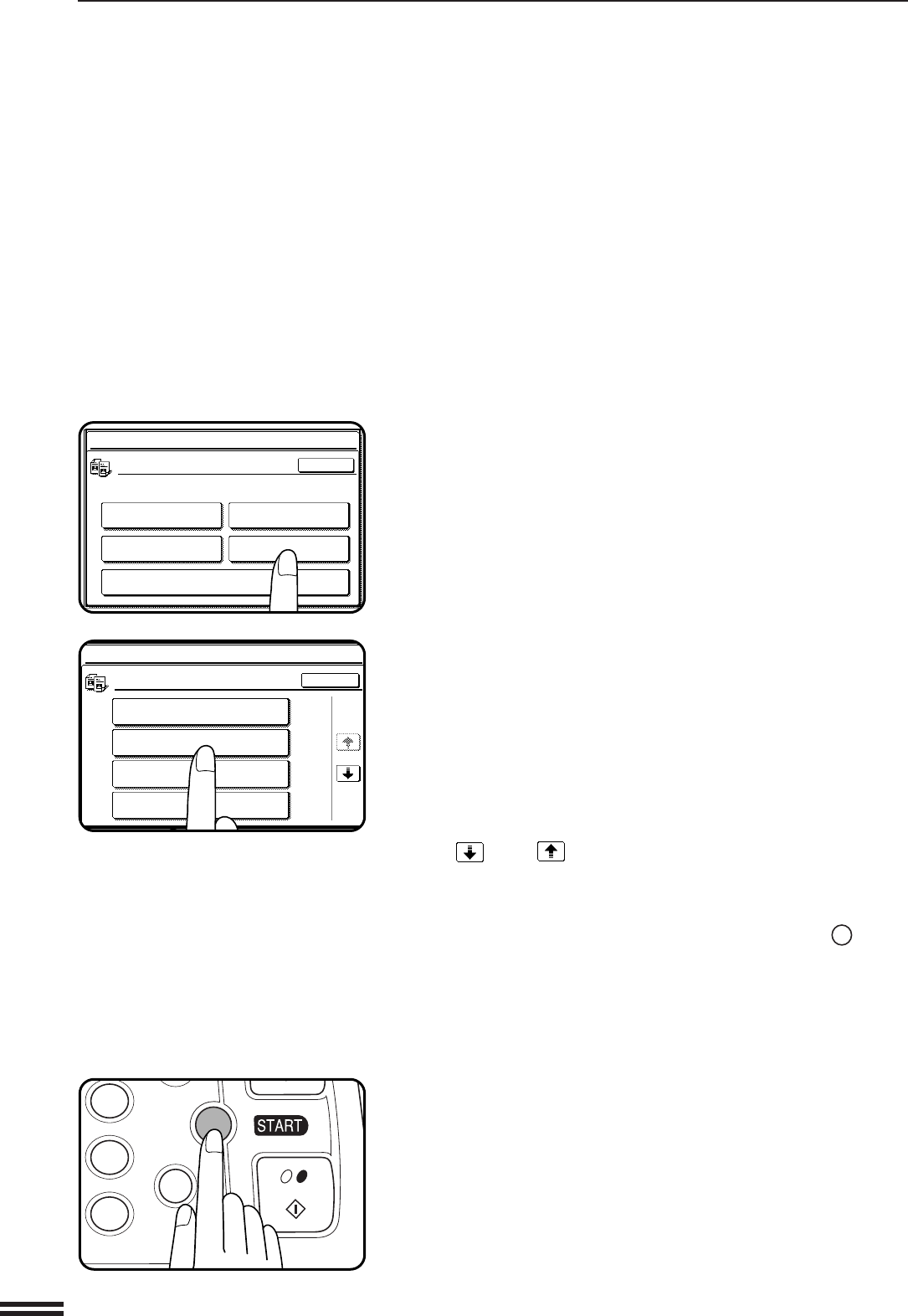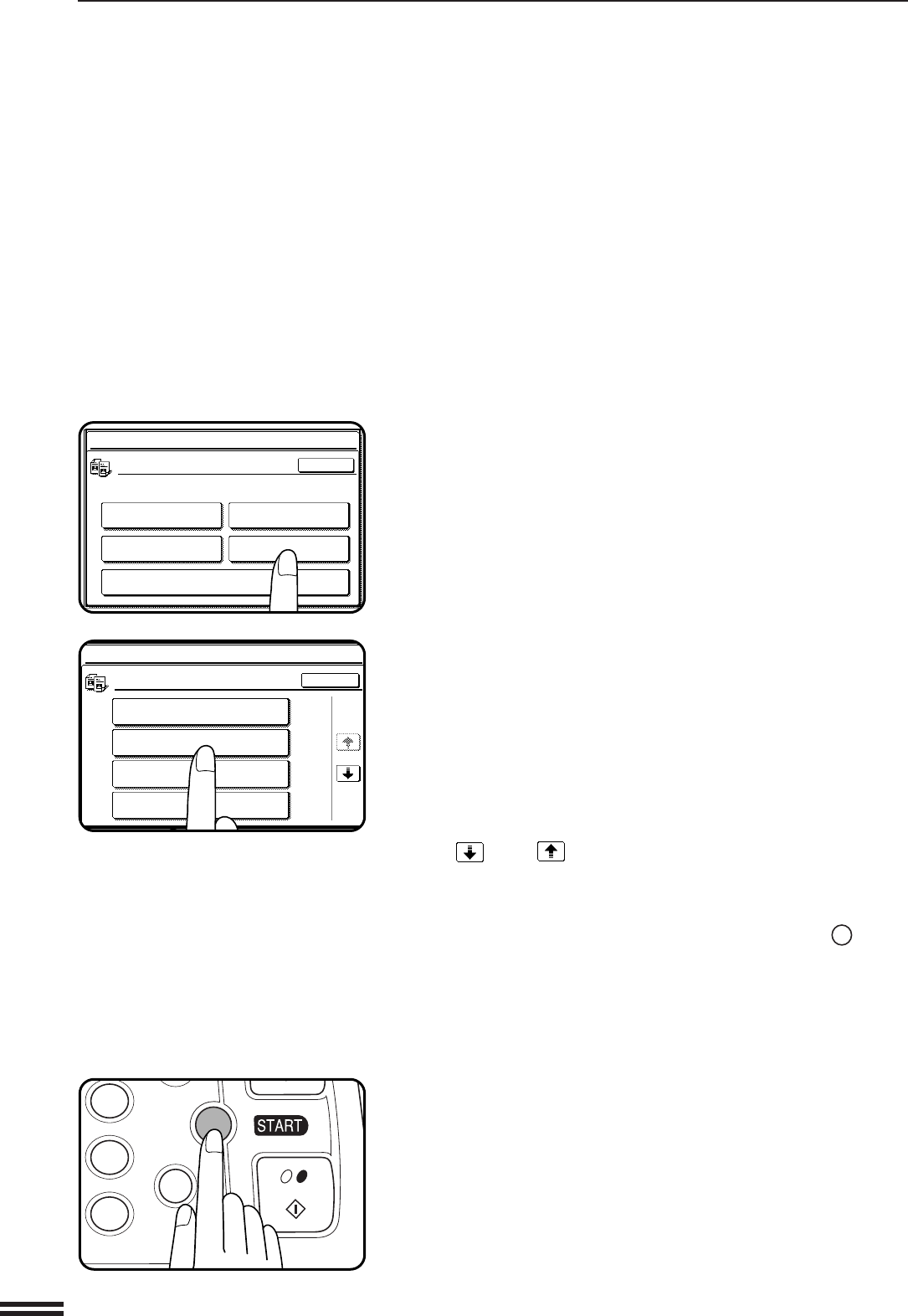
8
5
Select the desired category on the touch panel.
Example: To select the account control category, press the
“ACCOUNT CONTROL” key.
●
If you have selected “PRINTER” in step 4, this step is not needed.
6
Press the key of the desired program on the touch panel.
Example: To see the number of copies per account, press the
“NUMBER OF COPIES PER ACCOUNT” key.
●
For some programs, a check box is displayed to the left of the
program name. If the box is pressed, a check mark will appear and
the program will be set. If the box is pressed again, the check mark
will disappear and the program will be canceled.
●
For other programs, the program setting screen of the program
will appear when the program key is pressed.
●
If and/or keys are displayed, additional programs can be
displayed using these keys.
7
Follow instructions for the program.
●
If a mistake is made during entry, press the CLEAR (
C
) key to
clear the entry.
●
To continue with other key operator programs, press the “OK” key
and then select another program.
8
To exit the key operator program mode, press the CLEAR
ALL key.
KEY OPERATOR PROGRAMS
ACCOUNT CONTROL
AUDITING MODE
NUMBER OF COPIES PER ACCOUNT
BILLING BY ACCOUNT
RESETTING ACCOUNT
1/2
OK
KEY OPERATOR PROGRAMS
COPIER MODE
OTHER FUNCTION
SETTINGS
ENABLE/DISABLE
SETTINGS
TIMER SETTINGS
ACCOUNT CONTROL
AUTO COLOR CALIBRATION
OK
KEY OPERATOR PROGRAMS
6
9
P
C
CA
CLEAR
PROGRAM
CLEAR
ALL