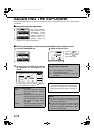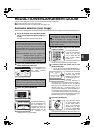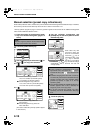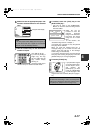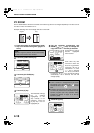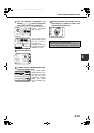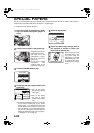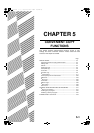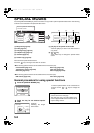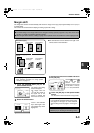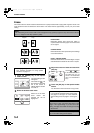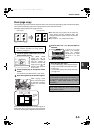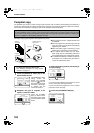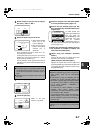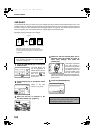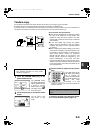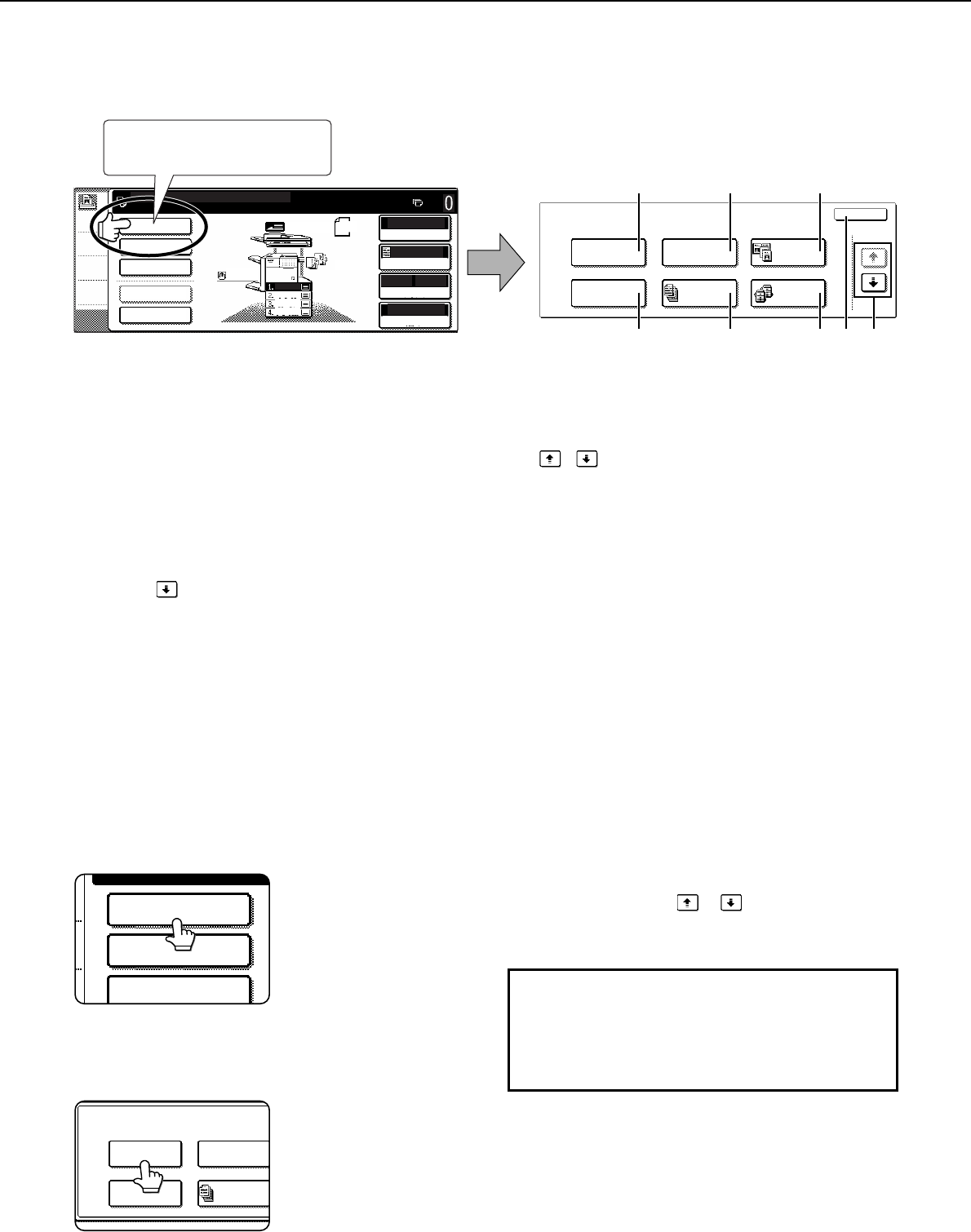
5-2
SPECIAL MODES
Touch the [SPECIAL MODES] key in the main screen of copy mode to open the special modes screen. The following
functions can be selected in the special modes screen.
(1) Margin shift (page 5-3)
(2) Erase (page 5-4)
(3) Dual page copy (page 5-5)
(4) Pamphlet copy (page 5-6)
(5) Job build (page 5-8)
(6) Tandem copy (page 5-9)
(7) [OK] key on the special modes screen
Touch the [OK] key to return to the main screen of
copy mode.
(8) / key
Touch these keys to change the special modes
screen.
There are three special modes screens.
Touch the key to change to the other two screens.
●The following special functions can be selected in the 2nd screen (2/3).
Covers/inserts (page 5-11)
Transparency inserts (page 5-22)
Multi shot (page 5-23)
Book copy (page 5-25)
Card shot (page 5-26)
Mirror image (page 5-28)
●The following special functions can be selected in the 3rd screen (3/3).
B/W reverse (page 5-28) Print menu (page 5-29)
General procedure for using special functions
1
Touch the [SPECIAL MODES] key.
2
Touch the key for the desired special
mode.
Example:
Selecting the margin
shift function
To select a special function in one of the other two
screens, use the / keys to change the
screen.
SPECIAL MODES
MARGIN SHIFT
PAMPHLET COPY
ERASE
OK
1/3
DUAL PAGE
COPY
JOB
BUILD
TANDEM
COPY
SPECIAL MODES
2-SIDED COPY
OUTPUT
QUICK FILE
FILE
READY TO SCAN FOR COPY.
AUTO
100%
AUTO
AUTO A4
ORIGINAL
EXPOSURE
PAPER
COPY RATIO
ORIGINAL
A4
A4
A4
A4
A4
B4
A3
Touch the [SPECIAL MODES] key
in the main screen.
(1)
(2) (3)
(4) (5) (7)(6) (8)
SPECIAL MODES
2-SIDED COPY
OUTPUT
SPECIAL MODES
MARGIN SHIFT
PAMPHLET COPY
ERASE
JOB
BUILD
Setting procedures for modes requiring setting
screens start on the next page.
The dual page copy, job build, tandem copy,
mirror image and B/W reverse functions do not
require setting screens.
Copy_EX.book 2 ページ 2004年9月28日 火曜日 午後9時54分