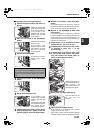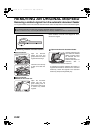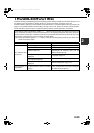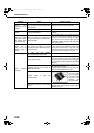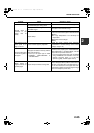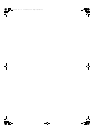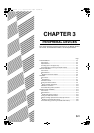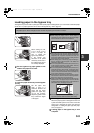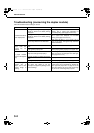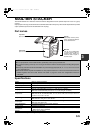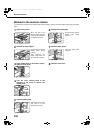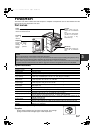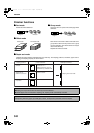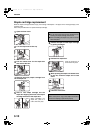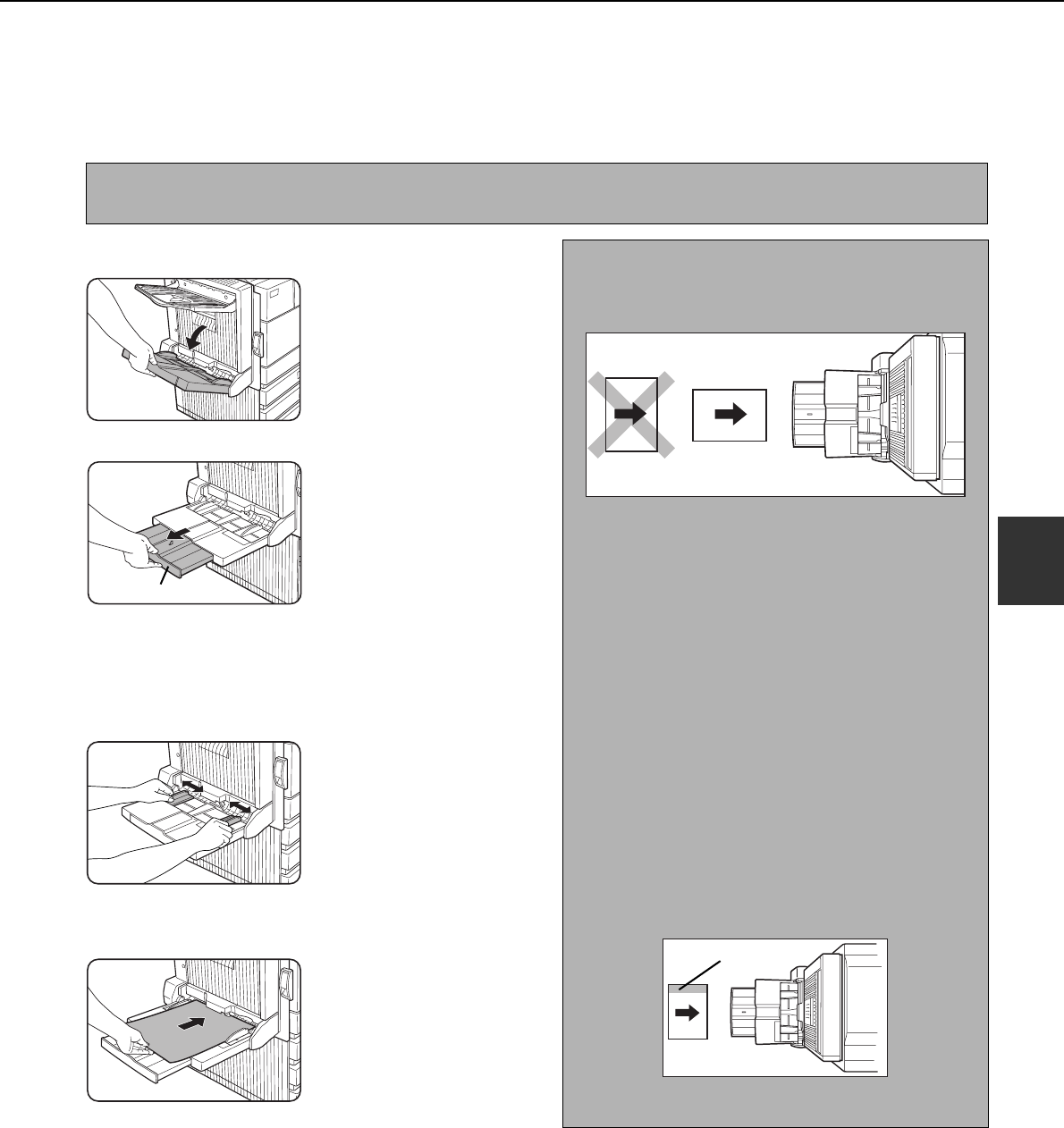
DUPLEX MODULE
3-3
3
Loading paper in the bypass tray
The bypass tray can be used for plain paper and special paper including labels. Up to 100 sheets of standard paper
can be set. For paper types that can be used in the bypass tray, refer to page 2-3.
1
Open the bypass tray.
When setting A3, B4,
11"x 17", 8-1/2" x 14" or
8-1/2" x 13 paper, be
sure to extend the
bypass tray extension.
If the bypass tray
extension is not pulled
all the way out the size of
the loaded paper will not
be correctly displayed.
2
Set the bypass tray paper guides to the
width of the paper to be used.
3
Insert the paper all the way into the bypass
tray.
Set the paper face
down. If there is a
clearance between the
paper and the paper
guides, the paper may
not be fed correctly.
Adjust the guides so that
they contact the edges
of the paper.
4
Set the type and size of the loaded paper.
When the paper system is changed from the inch
system to the AB system or vise versa or when the
paper type is changed, the paper type must be
designated. For setting the paper type and paper
size, see page 2-5.
5
Loading paper in the bypass tray is now
complete.
NOTE
If the paper type or size is changed, be sure to enter the paper type and size as in step 4.
Bypass tray extension
NOTES
● When using A5 paper, 5-1/2" x 8-1/2" paper or
postcards, be sure to load them with their shorter edge
into the feed slot as shown in the illustration.
●
When loading plain paper other than SHARP standard paper,
special media other than postcards, SHARP-recommended
transparency film, or paper to be printed on the back, the
paper must be loaded one sheet at a time. Loading more than
one sheet at a time will cause misfeeds.
● When adding paper, remove any paper remaining in
the tray, combine it with the paper to be added, and
reload as a single stack.
● Do not use paper that has already been printed on by
a plain paper fax machine or a laser printer. This may
cause printed images to become dirty.
● Do not use paper that has already been printed on by
a thermal transfer or inkjet printer. In particular, paper
that has been printed on by a thermal transfer printer
(such as a word processor that uses a cassette) may
cause missing characters and smudges.
● When printing on transparency film, be sure to remove
each sheet as it exits the machine. Allowing sheets to
stack in the output tray may cause curling.
● Please use SHARP-recommended transparency film.
Place the film in the bypass tray so that it is oriented
vertically with the label side face up. If the label side is
placed face down, smudging may result.
●
When loading multiple sheets of transparency film in the bypass
tray, be sure to fan the sheets several times before loading.
Label facing up
Copy_EX.book 3 ページ 2004年9月28日 火曜日 午後9時54分