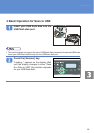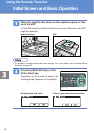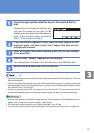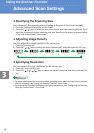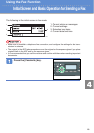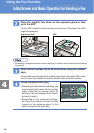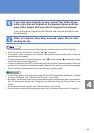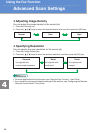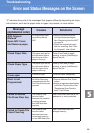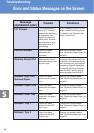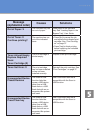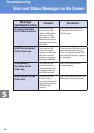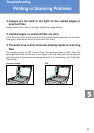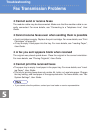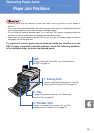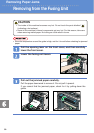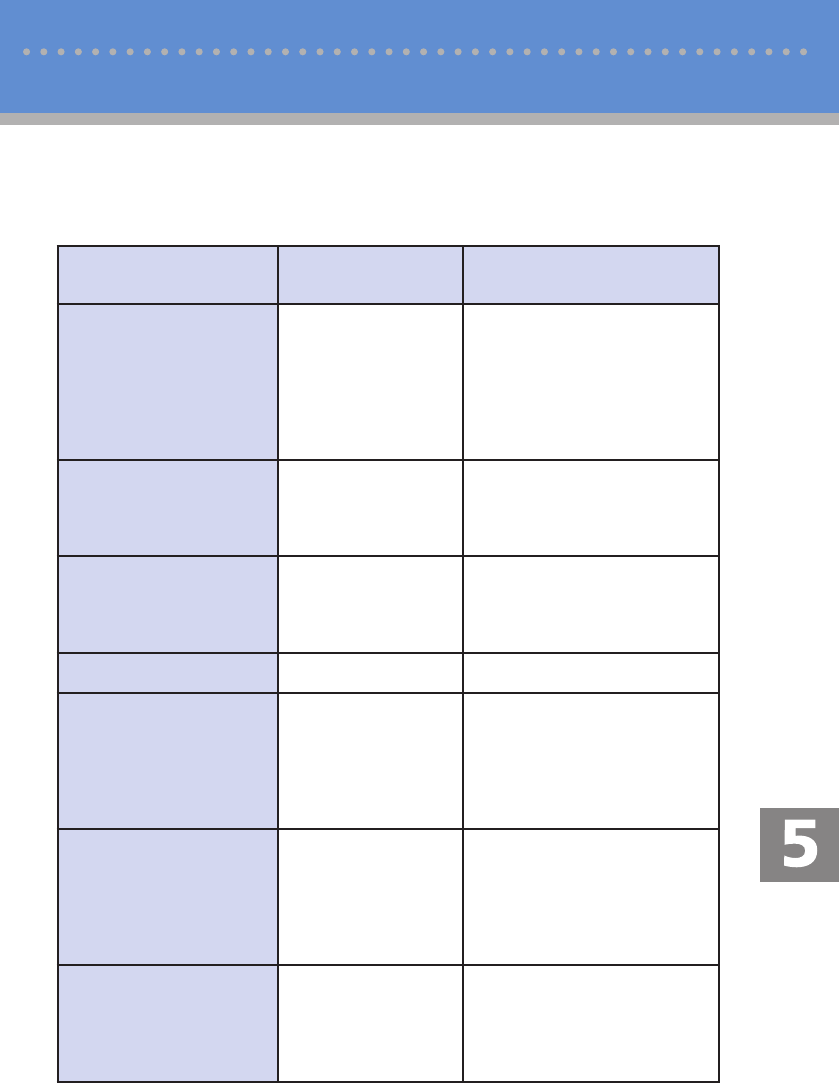
23
Troubleshooting
Error and Status Messages on the Screen
“X” indicates the parts of the messages that appear differently depending on a spe-
cifi c situation, such as the paper sizes or types, tray names, or toner colors.
Message
(alphabetical order)
Causes Solutions
ADF Original
Misfeed
Open ADF Cover
and Remove paper.
An original has been
jammed inside the
ADF.
• Remove jammed originals,
and then place them again.
See "Removing from the ADF"
on page 34.
• Check the originals are suit-
able for scanning. See "Plac-
ing Originals", User Guide.
Check Paper Size
The paper size set for
the document differs
from the size of the
paper in the tray.
Press [FormFeed] to begin
printing, or press [JobReset] to
cancel the job.
Check Paper Type
The paper type set for
the document differs
from the type of the
paper in the tray.
Press [FormFeed] to begin
printing, or press [JobReset] to
cancel the job.
Cover open
A cover is open. Close the cover completely.
Dest. is not
Programmed
No Quick Dial entry
is associated with the
One Touch button you
pressed.
• Press a different One Touch
button.
• Assign a registered destination
to the One Touch button. See
"Registering Scan Destina-
tions", User Guide.
Failed to Access
File Press Clear key
The Scan to USB
function failed
because the machine
could not access
the USB fl ash disk
properly.
Use a USB fl ash disk that is not
password- or write-protected.
Failed to Create File
Press Clear key
The Scan to USB
function failed
because there was
not enough memory
on the USB fl ash disk.
Use a USB fl ash disk with
enough memory.