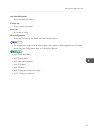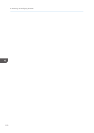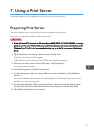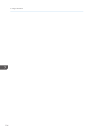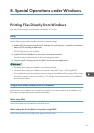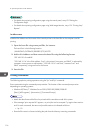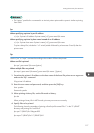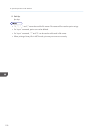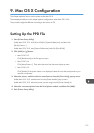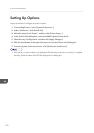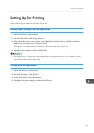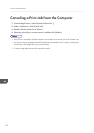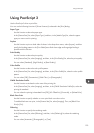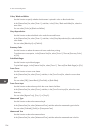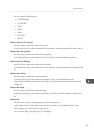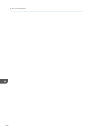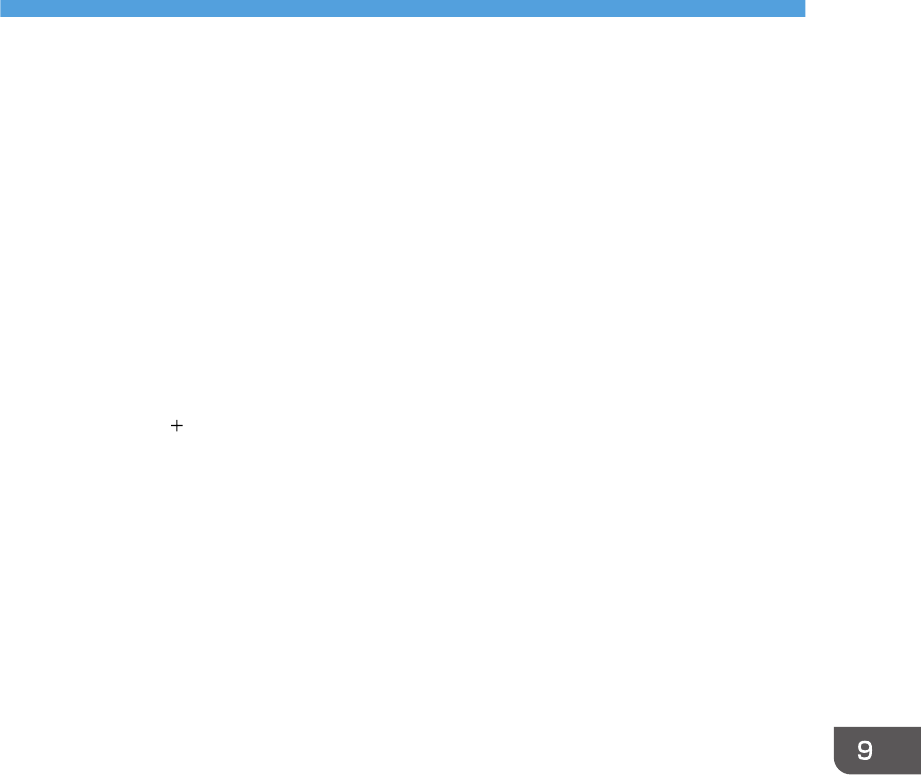
9. Mac OS X Configuration
This chapter explains how to use this printer under Mac OS X.
The example procedures in this chapter explain configuration under Mac OS X 10.4.
The procedure might be different according to the version of OS.
Setting Up the PPD File
1. Start [Printer Setup Utility].
Under Mac OS X 10.3, click [Print & FAX] in [System Preferences], and then click
[Set Up Printers...].
Under Mac OS X 10.5, start [System Preferences] and click [Print & FAX].
2. Click [Add] or [ ] button.
• Mac OS X 10.3
Click [Rendezvous] on the first pop-up menu.
• Mac OS X 10.4
Click [More Printers...]. Then select the zone from the second pop-up menu.
• Mac OS X 10.5
Click [Default]. If the printer name is not displayed, select the icon that corresponds to your
network environment.
3. Select the printer, and then select its manufacturer from the [Print Using] pop-up menu.
Under Mac OS X 10.3, manufacturer from the [Printer Model:] pop-up menu.
Under Mac OS X 10.5, select the printer you are using from the [Printer Name] list.
4. Select the connected printer from the list of printer models, and then click [Add].
5. Quit [Printer Setup Utility].
119