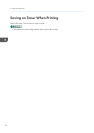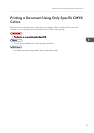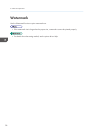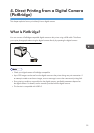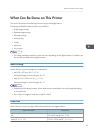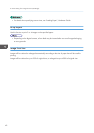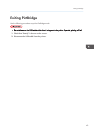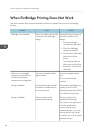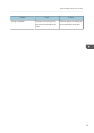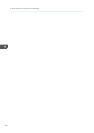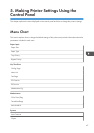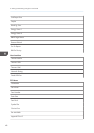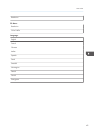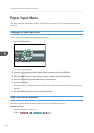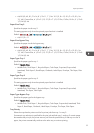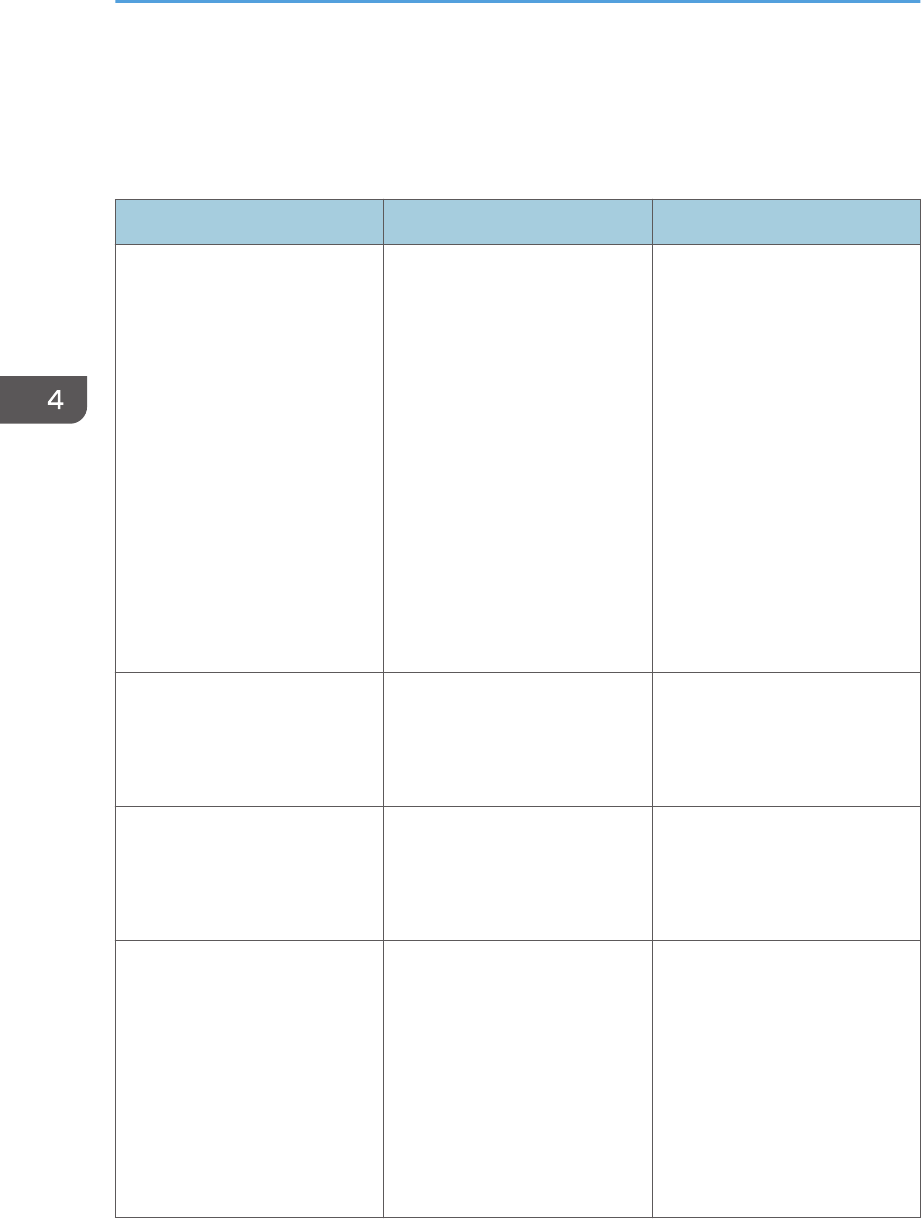
When PictBridge Printing Does Not Work
This section explains likely causes and possible solutions for problems that can occur at PictBridge
printing.
Problem Cause Solution
PictBridge is not available. There is a problem with the USB
connection or the PictBridge
settings.
Use the following procedure to
check the connection and
settings:
1. Disconnect and then
reconnect the USB cable.
2. Check the PictBridge
settings are enabled.
3. Disconnect the USB cable,
and then turn off the
printer.
Turn the printer back on.
When the printer has fully
booted up, reconnect the
USB cable.
When two or more digital
cameras are connected, the
second and subsequent
cameras are not recognized.
You have connected multiple
digital cameras.
Connect one digital camera
only.
Do not connect multiple
cameras.
Printing is disabled. The specified number exceeds
the maximum number that can
be printed at a time.
The maximum specifiable print
quantity at a time is 999.
Respecify the quantity to 999 or
less, and then retry printing.
Printing is disabled. There is no paper of the
specified size remaining.
There is no paper of the
specified size remaining.
If you have to use paper that is
not of the specified size,
continue printing using
mismatched paper. To cancel
printing, perform Job Cancel.
For details, see p.19 "If a Paper
Mismatch Occurs".
4. Direct Printing from a Digital Camera (PictBridge)
44