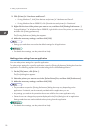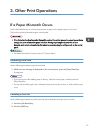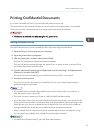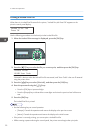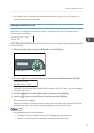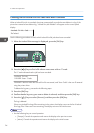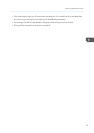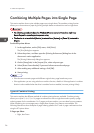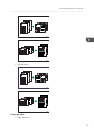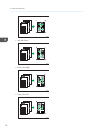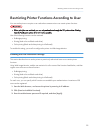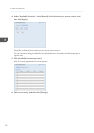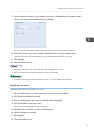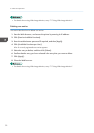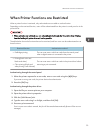Combining Multiple Pages into Single Page
This section explains how to print multiple pages onto a single sheet. The combine printing function
allows you to economize on paper by printing multiple sheets at reduced size onto a single sheet.
• The following procedure is based on Windows XP as an example. Procedures might vary
depending on the operating system you are using.
• This function is not available if [Booklet] is selected from [Duplex:], or [Zoom %] is selected in
[Paper].
For the PCL printer driver:
1. In the application, on the [File] menu, click [Print].
The [Print] dialog box appears.
2. Select the printer, and then open the [Printing Preferences] dialog box in the
document's native application.
The [Printing Preferences] dialog box appears.
3. On the [Setup] tab, in the [Layout:] list, select a layout type.
4. Select [Draw Frame Border] if you need a frame around each page.
5. After making any additional settings, click [OK].
6. Start printing.
• If the document contains pages with different original sizes, page breaks may occur.
• If the application you are using also has a combine function, disable it. If the application's combine
function is also enabled when the driver's combine function enabled, incorrect printing is likely.
Types of Combine Printing
This section explains the different methods of combine printing that are available. Combine printing
allows you to print 2, 4, 6, 9, or 16 pages at reduced size onto a single sheet and to specify a page
ordering pattern for the combination. For 2 pages per sheet combine, you can select from two patterns.
When combining 4 or more pages onto a single sheet of paper, four patterns are available. The
following illustrations show examples of page ordering patterns for 2- and 4- page combinations when
using the PCL printer driver.
2 Pages per Sheet
• Right, then Down
3. Other Print Operations
26