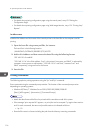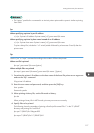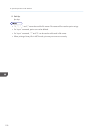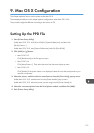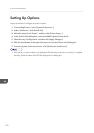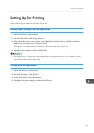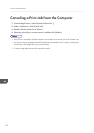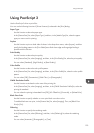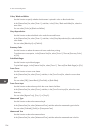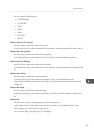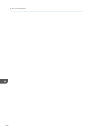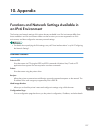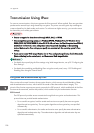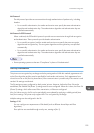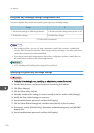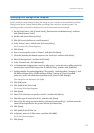Color/ Black and White
Use this function to specify whether the document is printed in color or black and white.
In the [Feature Sets] list, select [Toner 1], and then, in the [Color/ Black and White] list, select the
toner color.
You can select [Color] or [Black and White].
Gray Reproduction
Use this function to select the black color mode for text and line art.
In the [Feature Sets] list, select [Toner 1], and then, in the [Gray Reproduction] list, select the black
color mode.
You can select [Black by K] or [CMY+K].
Economy Color
Use this function to reduce the amount of toner used when printing.
To reduce toner consumption, in the [Feature Sets] list, select [Toner 1]. Then set [Economy Color]
to [On].
Print Blank Pages
Use this function to print blank pages.
To print blank pages, in the [Feature Sets] list, select [Toner 1]. Then set [Print Blank Pages] to [On].
Front Cover
Use this function to insert cover sheets.
In the [Feature Sets] list, select [Cover], and then, in the [Front Cover] list, select the cover sheet
type.
You can select [Off], [Leave Blank], [One Side], or [Both Sides].
Front Cover Input
Use this function to select the tray which the cover sheet is fed from.
In the [Feature Sets] list, select [Cover], and then, in the [Front Cover Input] list, select the cover
sheet tray.
You can select [Bypass Tray], [Tray 1], or [Tray 2].
Watermark Type
Use this function to select the watermark style.
In the [Feature Sets] list, select [Watermark Text], and then select the watermark type in the list.
You can select [Outlined], [Solid], or [Transparent Text].
Watermark Text
Use this function to select the watermark text.
In the [Feature Sets] list, select [Watermark Text], and then select the watermark text in the list.
9. Mac OS X Configuration
124