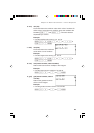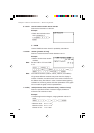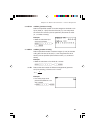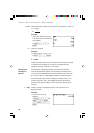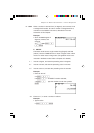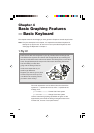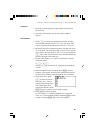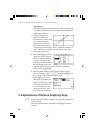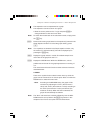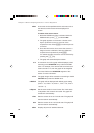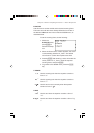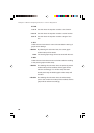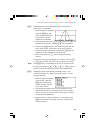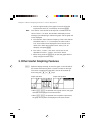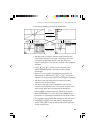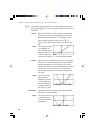53
Chapter 4: Basic Graphing Features — Basic Keyboard
= : The expression can be represented as a graph.
= : The expression cannot be drawn as a graph.
•Move the cursor pointer to the “=” sign and press E to
change between to-draw and not-to-draw.
Note: To switch the window back to the calculation screen, simply press
the # key.
G: Draws a full-screen graph based on the equation(s) entered in the
Graph Equation window. To cancel the graph drawing, press
O.
Note: If no equations are entered in the Graph equation window, only
the vertical (Y) and horizontal (X) axis will be displayed upon
pressing the G key.
T: Displays the graph values in a table. The default sample incre-
ment value of the graph’s X axis is “1”.
Z: Displays the ZOOM menu. Within the ZOOM menu, various
preferences can be set for the graph appearance on zooming in/
out .
The menu items with each function and the sub-menu items are
described below:
A ZOOM
There are a myriad of tools under this menu item, by which the
graph can be zoomed in/out in various styles. Press “A” within the
ZOOM menu to select this menu item.
1 Auto According to the WINDOW setup, the graph will be
zoomed in by adjusting the “Ymin” (the minimum Y
value) and “Ymax” (the maximum Y value) according to
the “Xmin” (the minimum X value) and “Xmax” (the
maximum X value). When this item is selected, the
graph will automatically be redrawn.
Note: The “Auto” sub-menu item is directly affected by how the WIN-
DOW items are set up. Refer to the W key section in this
chapter to learn how to set up the Xmin and Xmax items.