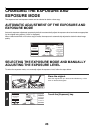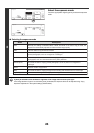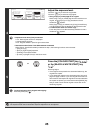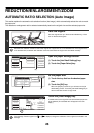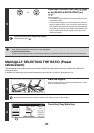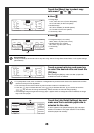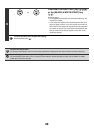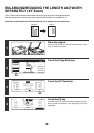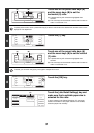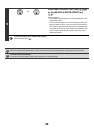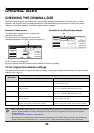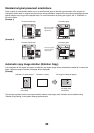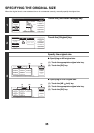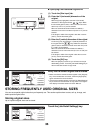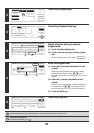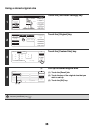31
5
Touch one of the preset ratio keys (A)
and the zoom keys (B) to set the
horizontal (X) ratio.
(A) A preset ratio key will not become highlighted when
touched.
(B) The zoom keys can be touched to set the ratio from 25% to
400% in increments of 1%.
To quickly select a ratio, touch a preset ratio key (A) to select a ratio close to the desired ratio and then use the zoom
keys (B) for fine adjustment.
6
Touch the [Y] key.
7
Touch one of the preset ratio keys (A)
and the zoom keys (B) to set the vertical
(Y) ratio.
(A) A preset ratio key will not become highlighted when
touched.
(B) The zoom keys can be touched to set the ratio from 25% to
400% in increments of 1%.
If needed, you can touch the [X] key once again to readjust the X zoom.
8
Touch the [OK] key.
9
Touch the [Job Detail Settings] key and
make sure that a suitable paper size is
selected for the ratio.
If "Auto" appears in the [Paper Select] key (C), auto paper
selection is enabled. If auto paper selection is not enabled,
select the paper size manually.
Copy Ratio
OK
70%
64%
50%
141%
200%
400%
XY ZoomCancel
Zoom
100%
100
%
100
%
Y
X
Y
X
(A) (B)
Copy Ratio
OK
70%
64%
50%
141%
200%
400%
XY ZoomCancel
Zoom
100%
50
%
100
%
Y
X
Y
X
Copy Ratio
OK
70%
64%
50%
141%
200%
400%
Zoom
100%
Cancel
XY Zoom
%
%
X
Y
50
100
(B)(A)
Copy Ratio
OK
70%
64%
50%
141%
200%
400%
Zoom
100%
Cancel
XY Zoom
%
%
X
Y
50
70
Plain
4
2-Sided Copy
Output
Special Modes
File
Quick File
Full Colour
Colour Mode
Auto
Exposure
X 50% Y 70%
Copy Ratio
Job Detail
Settings
Auto
Original Paper Select
Special Modes
Auto A4
(C)