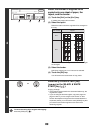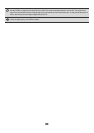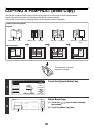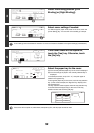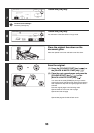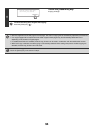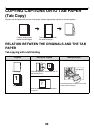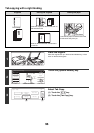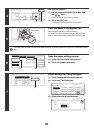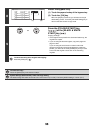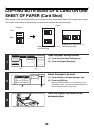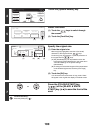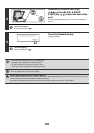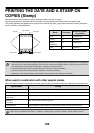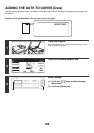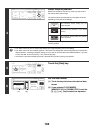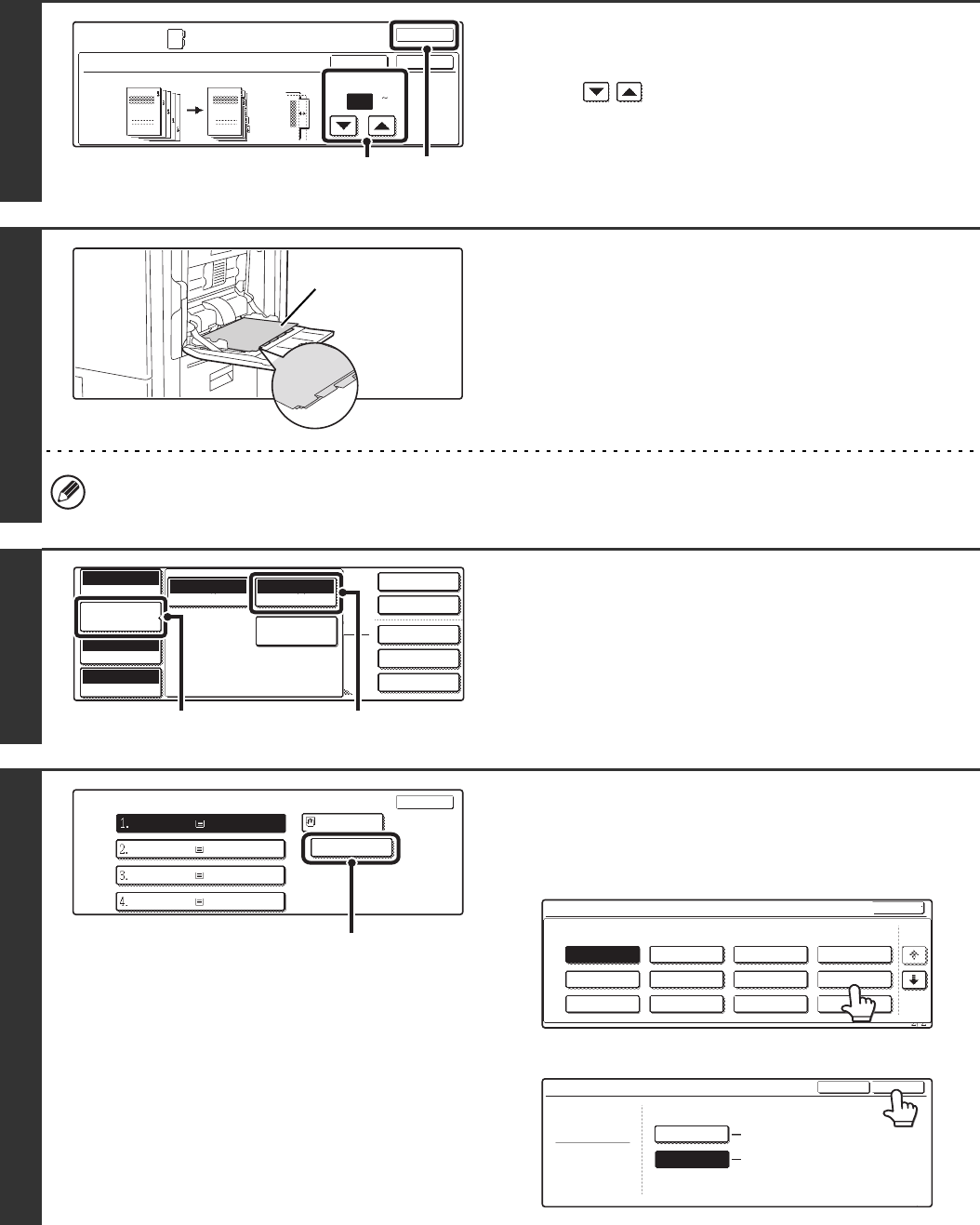
97
4
Set the tab width.
(1) Set the image shift width (tab width) with
the keys.
0 mm to 20 mm (0" to 5/8") can be entered.
(2) Touch the [OK] key.
You will return to the base screen of copy mode.
5
Place tab paper in the bypass tray.
Place tab paper face down on the bypass tray.
Tab paper can only be placed in the bypass tray. Place the
paper so that the sides with the tabs enter the machine last.
The width of the tab paper can be up to the width of A4 width (210 mm) plus 20 mm (or 8-1/2" x 11" paper (8-1/2") plus
5/8").
6
Open the paper settings screen.
(1) Touch the [Job Detail Settings] key.
(2) Touch the [Paper Select] key.
7
Select settings for using tab paper.
(1) Touch the appropriate paper type key.
(2) Touch the [Tab Paper] key.
(3) Specify the size of the tab paper.
Special Modes
OK
OK
Cancel
10
Original Copy
Image Shift
Tab Copy
(0 20)
mm
(1)
(2)
Face down
2-Sided Copy
Output
Special Modes
File
Quick File
Full Colour
Colour Mode
Auto
Exposure
100%
Copy Ratio
Job Detail
Settings
Plain
A4
Auto
Original
Auto A4
Paper Select
Special Modes
(2)
(1)
Paper Select
OK
A4
plain
plain
plain
A4R
B4
A3
plain
A4
Plain
(1)
Bypass Tray Type/Size Setting
Select the paper type.
1/2
1/2
Cancel
Transparency
Tab Paper
Envelope
Thin Paper
Heavy Paper
Labels
Letter Head
Pre-Punched
Colour
Plain
Pre-Printed
Recycled
Bypass Tray Type/Size Setting
Type
Tab Paper
Size
Type
OK
2/2
Auto-Inch
Auto-AB
A4
8 x11
1
/
2