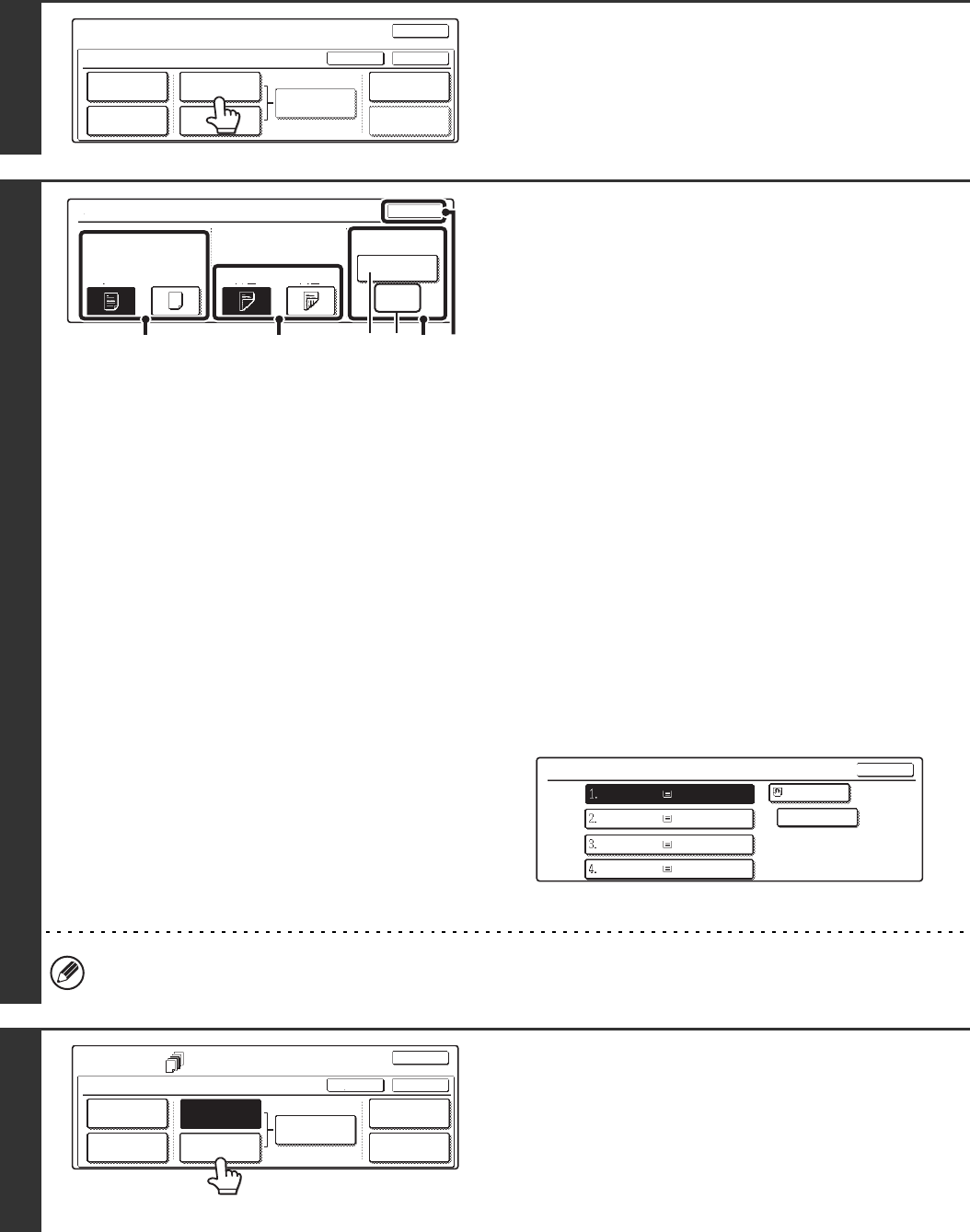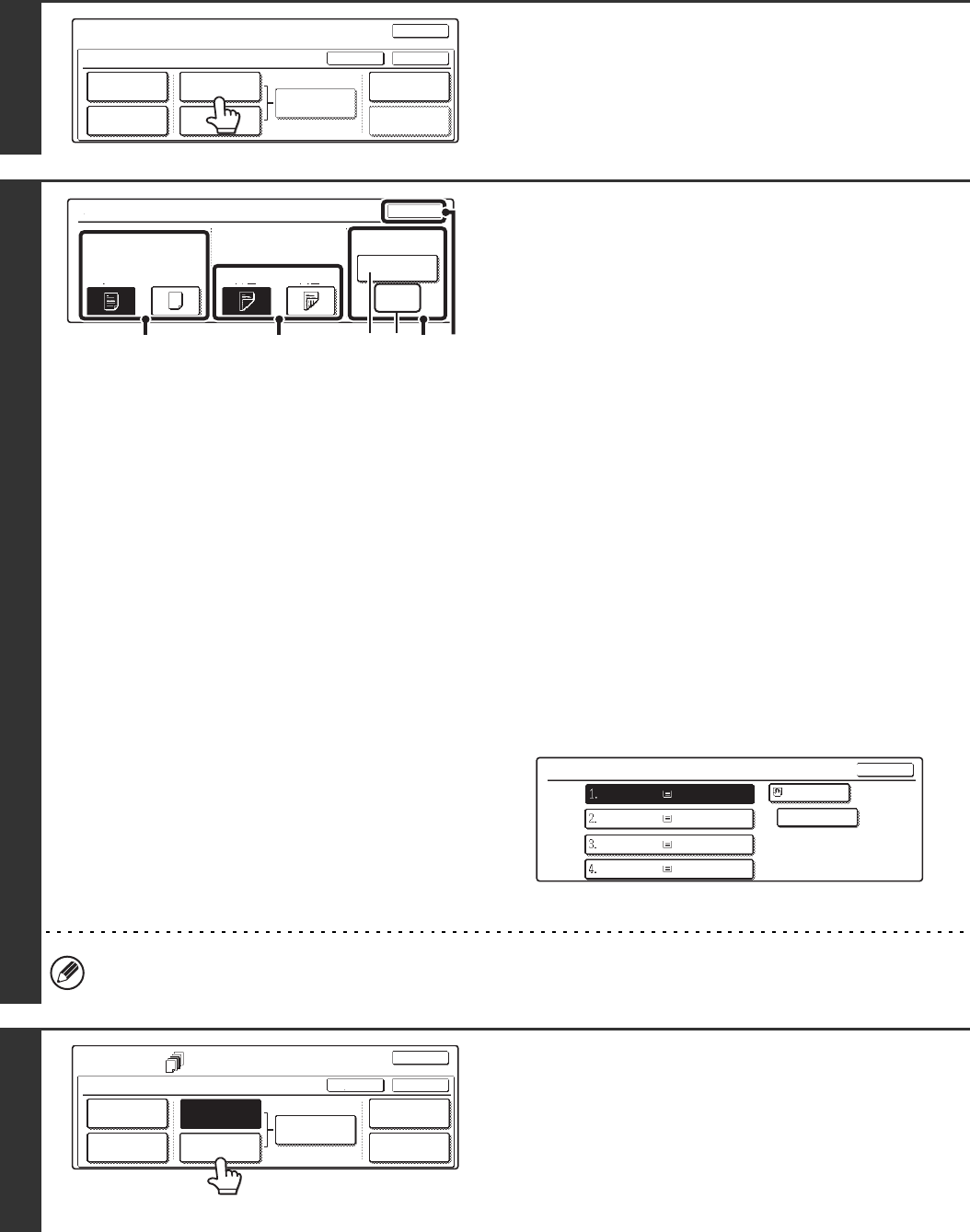
79
4
Touch the [Insertion Type A Setting] key.
5
Select settings for insert type A.
In the example screen, A4 (8-1/2" x 11") size plain paper in the
bypass tray is selected.
(1) If you wish to copy on insert type A, touch
the [Yes] key.
(2) If you selected [Yes] in (1), touch the
[1-Sided] key if copying will be 1-sided or
the [2-Sided] key if copying will be 2-sided.
(3) To change the paper tray used for insert
type A, touch the tray select key.
(A) The currently selected paper tray for the insert is
displayed.
(B) The size and type of paper in the currently selected
tray is displayed.
In the example screen, A4 (8-1/2" x 11") size plain paper
is loaded in the bypass tray.
To change the paper tray for the inserts, touch the tray
selection key. (In the screen example, the "Bypass Tray"
display is the tray selection key.)
The tray selection screen appears when the tray selection
key is touched. Select the paper tray for the inserts in the
tray selection screen and touch the [OK] key.
(4) Touch the [OK] key.
If both sides of the insert will be copied on, label sheets, transparency film, and tab paper cannot be used. Tab paper
can only be inserted.
6
If you wish to insert a different type of
insert sheet, touch the [Insertion Type B
Setting] key.
The screen of step 5 appears. Settings are selected in the
same way as for insert type A. Follow the procedures in step 5.
When following the procedures, substitute "Insert Type B" for
"Insert Type A".
Special Modes
Covers/Inserts
OK
OKCancel
Front Cover
Back Cover
Insertion
Settings
Insertion
Type A Setting
Insertion
Type B Setting
Page Layout
Paper Tray
Settings
Insertion Type A Setting
OK
Paper Tray
A4
Plain
Bypass
Tray
NoYes 2-Sided 1-Sided
Print on Insert Sheets
(1) (2) (3)
(4)
(A) (B)
Insertion Type A
OK
Plain
Plain
Plain
Plain
Plain
A4
A4
A4R
B4
A3
Special Modes
Covers/Inserts
OK
OKCancel
Front Cover
Back Cover
Insertion
Type A Setting
Insertion
Type B Setting
Insertion
Settings
Page Layout
Paper Tray
Settings