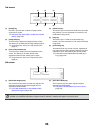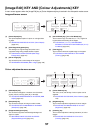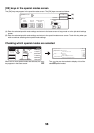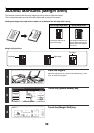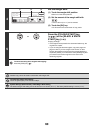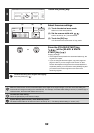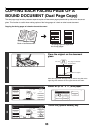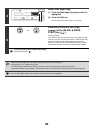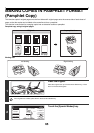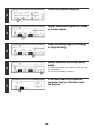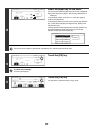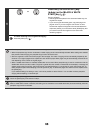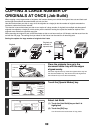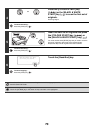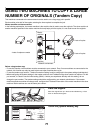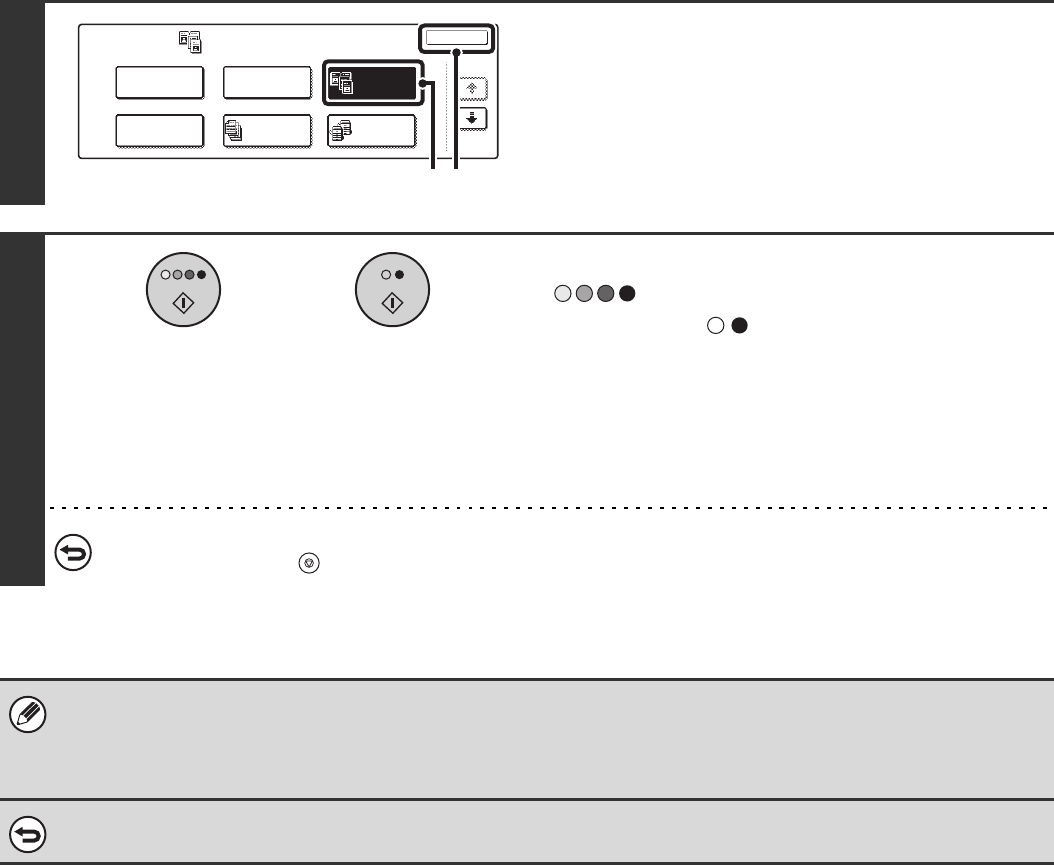
64
4
Select Dual Page Copy.
(1) Touch the [Dual Page Copy] key so that it is
highlighted.
(2) Touch the [OK] key.
You will return to the base screen of copy mode.
5
Press the [COLOUR START] key
( ) or the [BLACK & WHITE
START] key ( ).
Copying will begin.
If you are using the document glass, copy each page one page
at a time. If you are using the sort function or other function that
requires all originals to be scanned before the copies are
printed, you must use the same [START] key that you used to
scan the first original to scan each of the remaining originals.
To cancel scanning of the original and copying...
Press the [STOP] key ( ).
• When using dual page copy, the original must be placed on the document glass.
• Only A4 (8-1/2" x 11") paper can be used.
• To erase shadows caused by the binding of a book or other bound document, use the erase function.
Note that the centre erase and edge + centre erase modes of the erase function cannot be used with dual page copy.
To cancel dual page copy...
Touch the [Dual Page Copy] key in the screen of step 3 so that it is not highlighted.
Special Modes
OK
1/4
Margin Shift
Pamphlet Copy
Erase
Tandem
Copy
Dual Page
Copy
Job
Build
(1) (2)
or