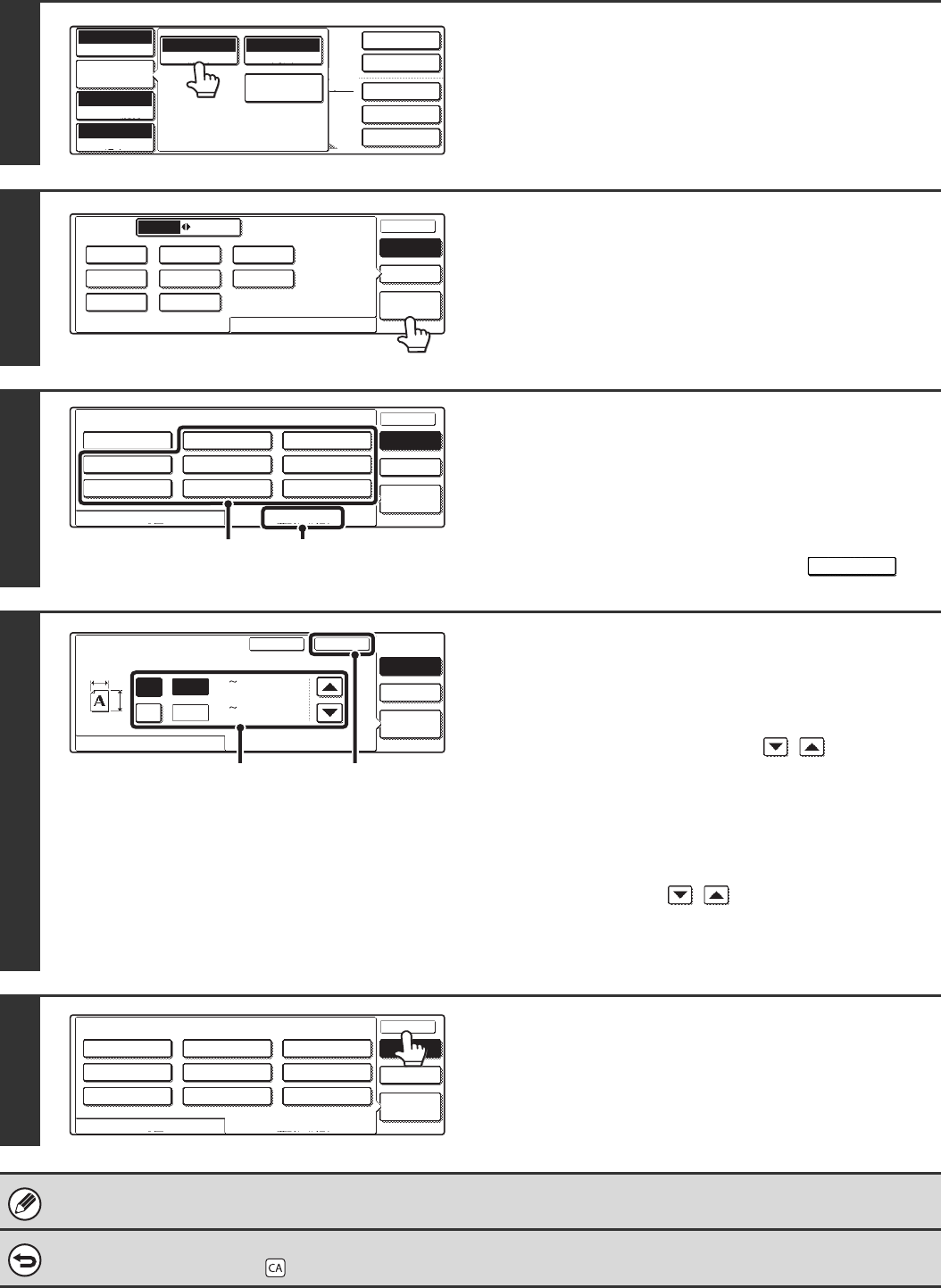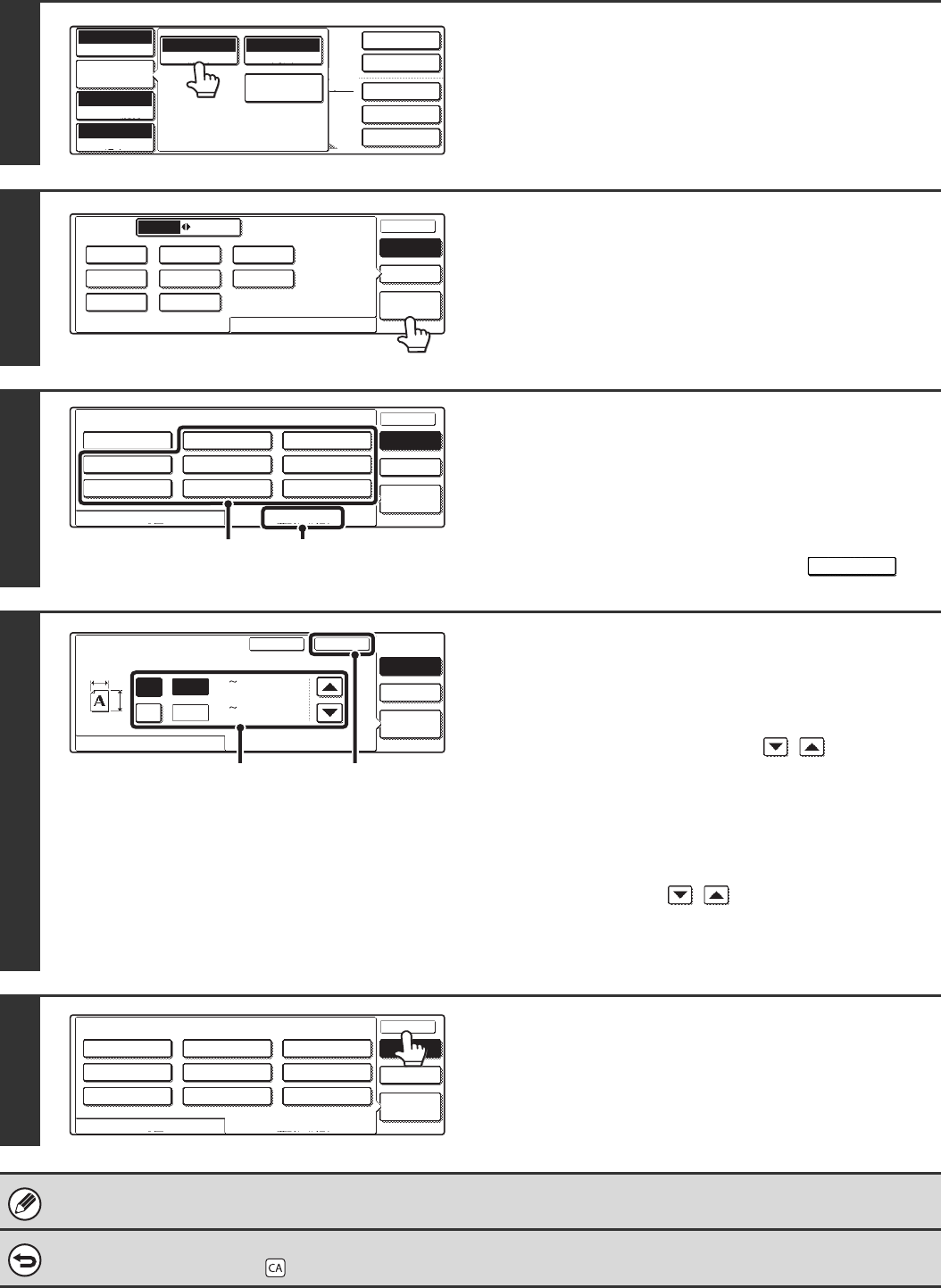
37
2
Touch the [Original] key.
3
Touch the [Custom Size] key.
4
Select a key for storing a custom
original size.
(1) Touch the [Store/Delete] tab.
(2) Touch a key for storing a custom original
size.
Touch a key that does not show a size ( ).
5
Enter the original size.
(1) Enter the X (horizontal) dimension of the
original.
With the [X] key highlighted, enter the X (horizontal)
dimension of the original with the keys. A
dimension from 64 mm to 432 mm (2-1/2" to 17") can be
entered.
(2) Enter the Y (vertical) dimension of the
original.
Touch the [Y] key and enter the Y (vertical) dimension of
the original with the keys. A dimension from
64 mm to 297 mm (2-1/2" to 11-5/8") can be entered.
(3) Touch the [OK] key.
6
Touch the [OK] key.
The stored original size will be retained even if an interruption in the power supply occurs.
To cancel the operation...
Press the [CLEAR ALL] key ( ).
2-Sided Copy
Output
Special Modes
File
Quick File
Full Colour
Colour Mode
Auto
Exposure
100%
Copy Ratio
Plain
A4
Auto
Original
Special Modes
Auto A4
Paper Select
Job Detail
Settings
Original
Manual
Custom
Size
Auto
OK
OK
Standard Size Size Input
A5 B5R B4
A5R A4
B5 A4R
A3
AB Inch
Manual
Custom
Size
Auto
OK
OK
Recall Store/Delete
X254 Y210mm
Original
(2) (1)
Original
Manual
Custom
Size
Auto
OK
Cancel
Recall Store/Delete
(64 432)
420
297
mm
mm
Y
X
X
Y
(64 297)
(1), (2)
(3)
Manual
Custom
Size
Auto
OKOK
Recall
Store/Delete
X420 Y297mm
Original
X254 Y210mm