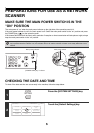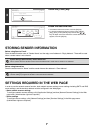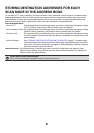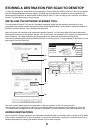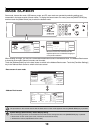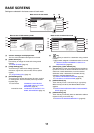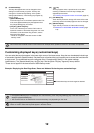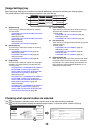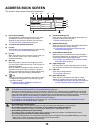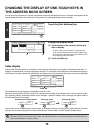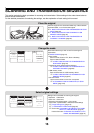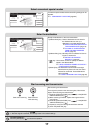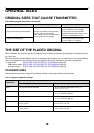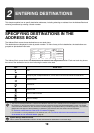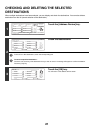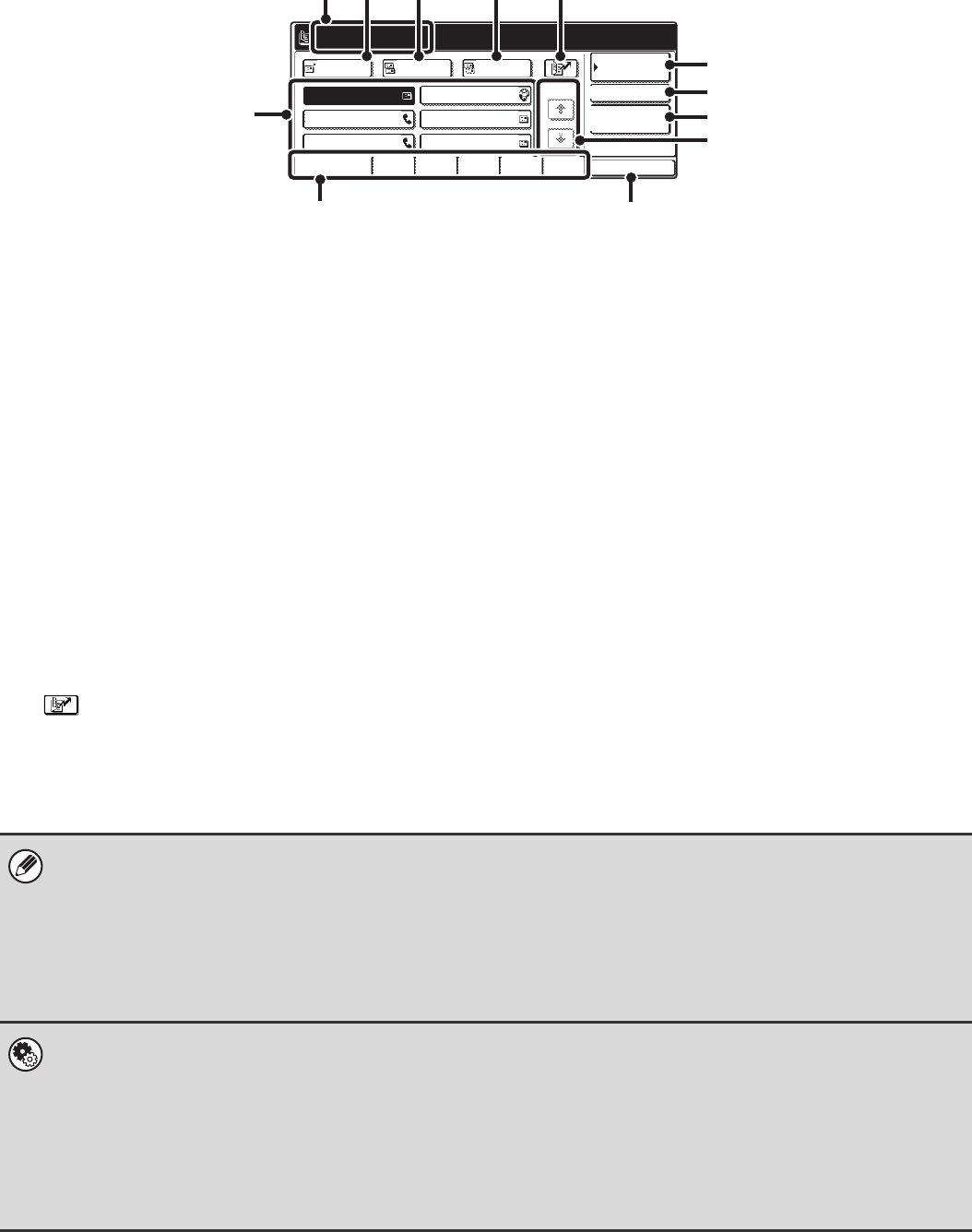
14
ADDRESS BOOK SCREEN
This screen is used to select transmission destinations.
(1) One-touch key display
The destinations (one-touch keys) stored in each index
are displayed. This manual refers to keys in which
destinations and groups are stored as one touch keys.
☞ CALLING UP A DESTINATION (page 20)
(2) This shows the selected destination.
(3) [To] key
Touch this key to enter the selected destination (one-touch key).
☞ CALLING UP A DESTINATION (page 20)
(4) [Cc] key
When using Scan to E-mail, touch the [Cc] key when you
wish to send a "Carbon copy" of the e-mail to an
additional destination.
(5) [Bcc] key
When using Scan to E-mail, touch the [Bcc] key when
you wish to send a "Blind carbon copy" of the e-mail to an
additional destination.
When an address is specified as a Bcc recipient, other
recipients will not know that the address is a recipient.
This key only appears when Bcc has been enabled using
"Bcc Setting" in the system settings (administrator).
(6) key
Touch this key to search for a destination using a search number
*
.
* A 3-digit number assigned to a one-touch key or group
key when it is stored.
☞ USING A SEARCH NUMBER TO SPECIFY A
DESTINATION (page 22)
(7) [Condition Settings] key
Touch this key to select send settings. When the key is
touched, the base screen appears.
☞ BASE SCREEN (page 10)
(8) [Address Review] key
Touch this key to view a list of the selected destinations.
Destination selections can be changed.
☞ CHECKING AND DELETING THE SELECTED
DESTINATIONS (page 21)
(9) [Global Address Search] key
When the use of an LDAP server has been enabled in
the machine's Web page, an address for a transmission
can be obtained from a global address book.
☞ CALLING UP A DESTINATION FROM A GLOBAL
ADDRESS BOOK (page 24)
(10) Page change keys
Use these keys to change pages when more one-touch
keys have been stored than can be displayed on one page.
(11) Index tab
Touch this to change indexes.
☞ Index display (page 15)
(12) [Sort Address] key
Touch this key to change the index tabs to custom
indexes or to display one-touch keys by send mode.
☞ CHANGING THE DISPLAY OF ONE-TOUCH KEYS
IN THE ADDRESS BOOK SCREEN (page 15)
AAA AAA
CCC CCC
EEE EEE
BBB BBB
DDD DDD
FFF FFF
ABCD EFGHI JKLMN OPQRST UVWXYZ
Frequent Use
Address Review
Global
Address Search
Condition
Settings
Sort Address
AAA AAA
XXX@XX.XXX.com
1/1
BccCcTo
(1)
(11)
(2) (3) (4) (5) (6)
(7)
(8)
(9)
(10)
(12)
• Icons appear in the one-touch keys in the address book to indicate which mode is used for transmission.
☞ SPECIFYING DESTINATIONS IN THE ADDRESS BOOK (page 19)
• The Scan to Desktop destination is stored when Network Scanner Tool is installed from the CD-ROM that accompanies
the machine (or that accompanies the network scanner expansion kit when the MX-2300G/2700G is used). The sender
name and sender address can also be stored in the Web pages. Click [Address Book] in the Web page menu, and click the
[Add] button that appears. Select [Desktop] in [Address Type] and then store the sender name and address.
☞ STORING A DESTINATION FOR SCAN TO DESKTOP (page 9)
• For information on storing addresses in the address book, see "STORING DESTINATION ADDRESSES FOR EACH
SCAN MODE IN THE ADDRESS BOOK" (page 8).
• System Settings: Address Control
This can be used to store addresses of Scan to E-mail and Internet fax destinations in one-touch keys.
• System Settings (Administrator): The Number of Direct Address Keys Displayed Setting
This is used to change the number of one-touch keys displayed in the Address Book screen.
• System Settings (Administrator): Bcc Setting
This setting enables or disables Bcc delivery. When enabled, the [Bcc] key appears in the Address Book screen.
• System Settings (Administrator): Default Display Setting
One of the following screens can be selected for the initial screen that appears when the [IMAGE SEND] key is pressed.
• Base screen of each mode (scan mode, Internet fax mode and fax mode)
• Address book screen (alphabetical/custom index)