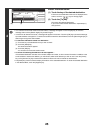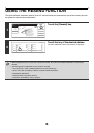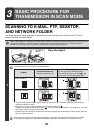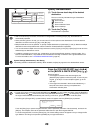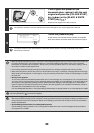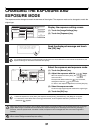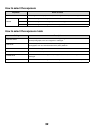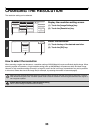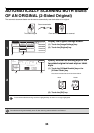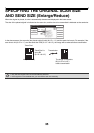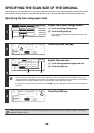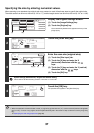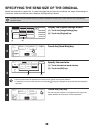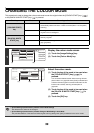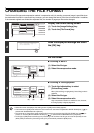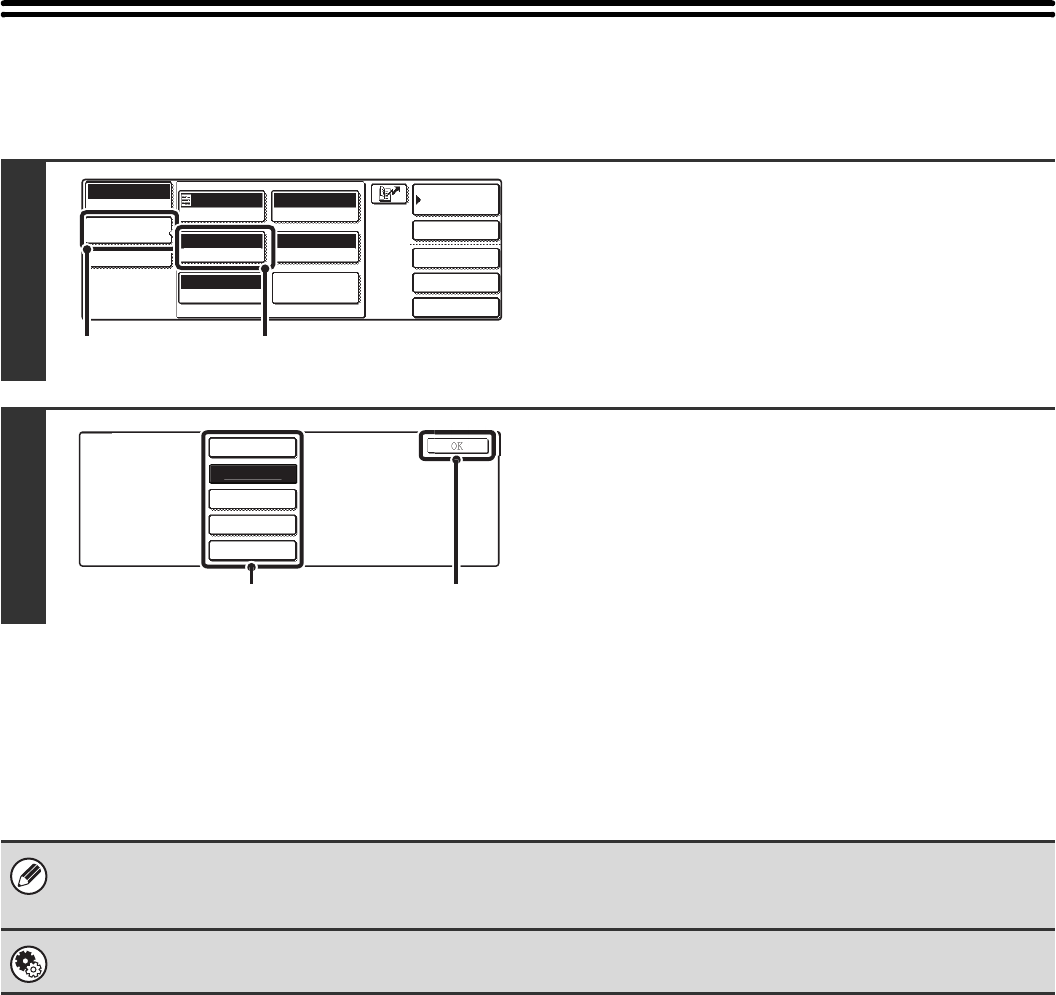
33
CHANGING THE RESOLUTION
The resolution setting can be selected.
How to select the resolution
When scanning a regular text document, a resolution setting of 200X200dpi will create a sufficiently legible image. When
scanning a photo or illustration, a high resolution setting (such as 600X600dpi) will produce a sharp and clear image.
However, a high resolution setting will result in a large file, and if the file is too large, transmission may not be possible.
In this event, reduce the size of the image file (for example, by reducing the number of scanned pages).
1
Display the resolution setting screen.
(1) Touch the [Image Settings] key.
(2) Touch the [Resolution] key.
2
Select the resolution.
(1) Touch the key of the desired resolution.
(2) Touch the [OK] key.
When using the automatic document feeder, the resolution setting cannot be changed once scanning has begun. However,
when the document glass or the "Job Build" special mode is used, the resolution can be changed each time a new original or
set of originals is placed.
System Settings (Administrator): Initial Resolution Setting
This is used to change the default resolution setting.
Quick File
File
Special Modes
Address Entry
Address Book
Scan
Mode Switch
Image
Settings
Send Settings
Auto
Exposure
200X200dpi
Resolution
PDF/PDF
File Format
Special Modes
Original
Auto A4
Mono2/Auto
Colour Mode
(1) (2)
100X100d
pi
200X200d
pi
300X300d
pi
400X400d
pi
600X600d
pi
S
ca
n
R
eso
l
ut
i
on
(1) (2)