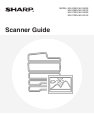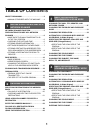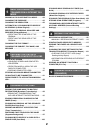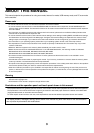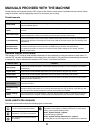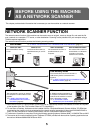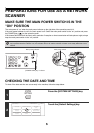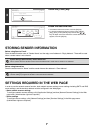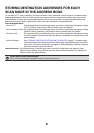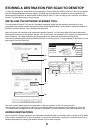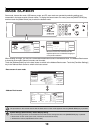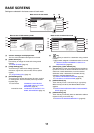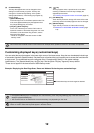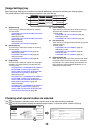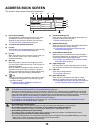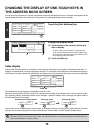8
STORING DESTINATION ADDRESSES FOR EACH
SCAN MODE IN THE ADDRESS BOOK
To use Scan to FTP, Scan to Desktop, and Scan to Network Folder, destinations must be stored in the address book.
Although destinations for Scan to E-mail and Internet fax do not need to be stored in the address book (they can be
entered directly or looked up in a global address book at the time of transmission), storing these destinations in the
address book makes it easier to specify them. Store each type of destination as explained below.
Scan mode destinations
• Scan to FTP: Click [Address Book] in the Web page menu, and click the [Add] button that appears. Select
[FTP] in [Address Type] and then store the sender name and address.
• Scan to Network Folder: Click [Address Book] in the Web page menu, and click the [Add] button that appears. Select
[Network Folder] in [Address Type] and then store the sender name and address.
• Scan to E-mail: Click [Address Book] in the Web page menu, and click the [Add] button that appears. Select
[E-mail] in [Address Type] and then store the address. The address can also be stored in the
system settings.
• Scan to Desktop: See "STORING A DESTINATION FOR SCAN TO DESKTOP" (page 9). The sender name
and sender address can also be stored in the Web pages. Click [Address Book] in the Web
page menu, and click the [Add] button that appears. Select [Desktop] in [Address Type] and
then store the sender name and address.
Internet fax mode: Click [Address Book] in the Web page menu, and click the [Add] button that appears. Select
[Internet Fax] in [Address Type] and then store the sender name and address. The address can
also be stored in the system settings.
System Settings: Direct Address/Program
This is used to store destination addresses for Scan to E-mail and Internet fax.