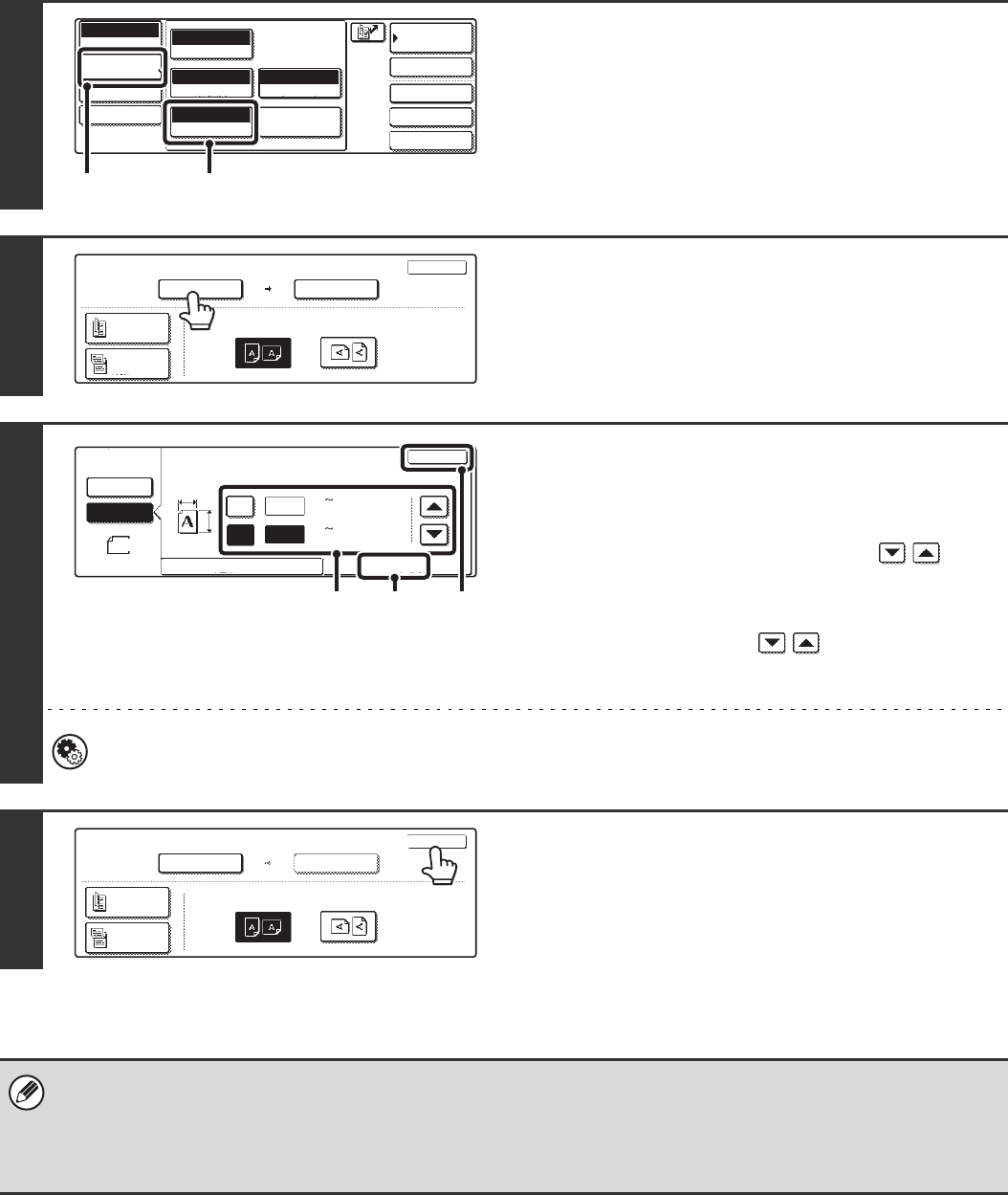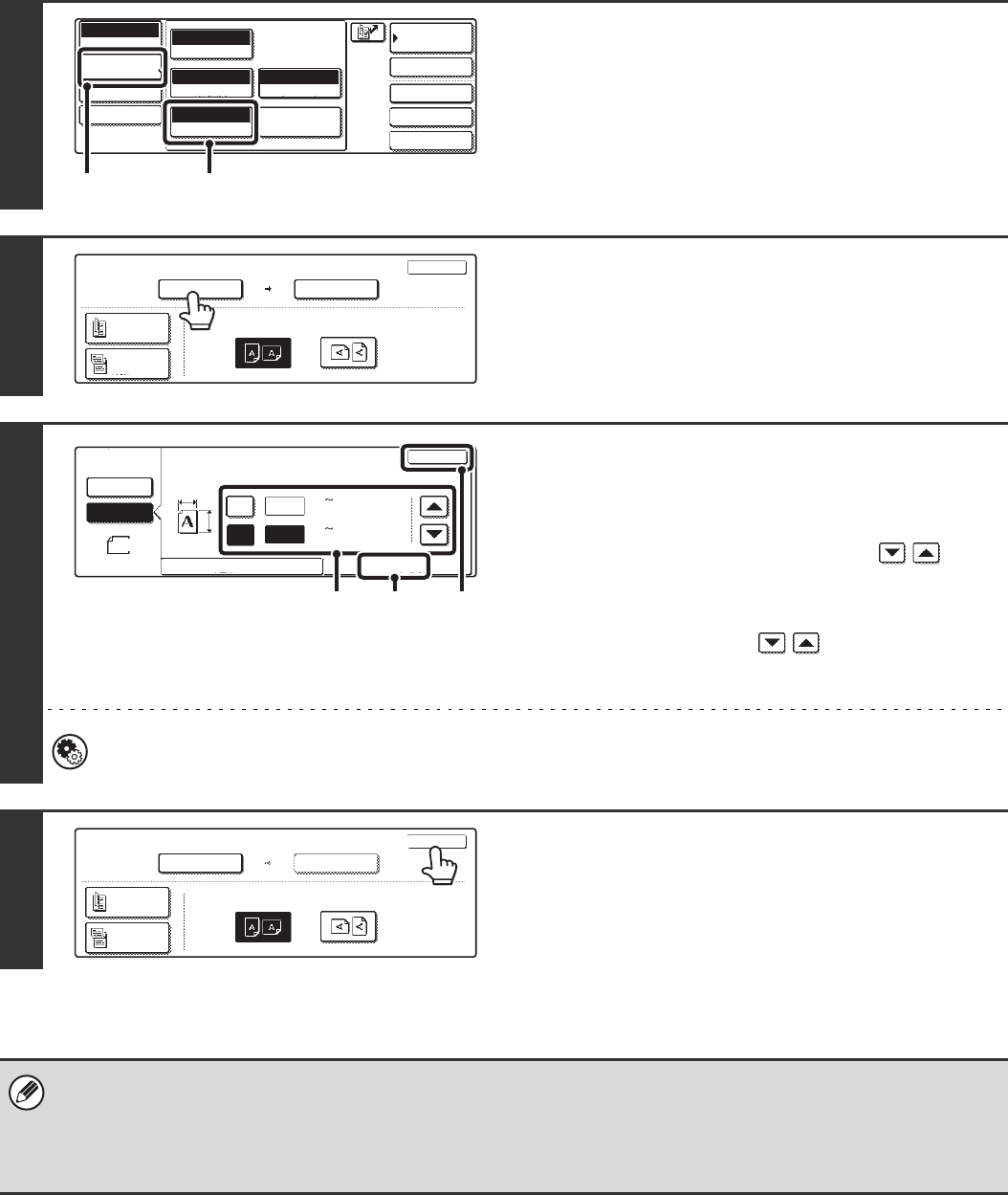
70
Specifying the size by entering numerical values.
When scanning a non-standard size original such as a postcard or card, follow these steps to specify the original size.
The width can be from 64 mm to 432 mm (2-1/2" to 17"), and the length can be from 64 mm to 297 mm (2-1/2" to 11-5/8").
1
Display the original settings screen.
(1) Touch the [Image Settings] key.
(2) Touch the [Original] key.
The automatically detected size appears at the top of the
[Original] key.
2
Touch the [Scan Size] key.
3
Enter the scan size.
(1) Touch the [Size Input] tab.
(2) Touch the [X] key and enter the X
(horizontal) dimension with the
keys.
(3) Touch the [Y] key and enter the Y (vertical)
dimension with the keys.
(4) Touch the [OK] key.
System Settings (Administrator): Original Size Detector Setting
This is used to set the size entry screen to "mm units" or "inch units".
4
Touch the [OK] key.
The specified size appears in the [Scan Size] key.
• When the scan size is specified by numerical values, the send size cannot be specified.
• When the automatic document feeder is used, an original longer that 432 mm (17") can be scanned (maximum length 800
mm (31-1/2")). To scan a long original, touch the [Standard Size] tab in the screen of step 3 and then touch the [Long Size]
key.
☞Specifying the size using paper sizes (page 69)
Quick File
File
Special Modes
Address Entry
Address Book
Internet Fax
Mode Switch
Image
Settings
Send Settings
Manual RX
Auto
Exposure
200X100dpi
Resolution
TIFF-F
File Format
Special Modes
Original
Auto A4
(1) (2)
Internet Fax
Original
OK
Scan Size
Auto A4
2-Sided
Booklet
2-Sided
Tablet
Send Size
Auto
Image Orientation
100%
Internet Fax
Original
OK
Size Input
Standard Size
X
Y
Auto
Manual
Manual
X
Y
64
64
(64 432)
mm
(64 297)
mm
(4)(2), (3) (1)
2-Sided
Booklet
2-Sided
Tablet
OK
Scan Size
Send Size
Auto
Image Orientation
X64 Y64
Internet Fax
Original
2-Sided
Booklet
2-Sided
Tablet
OK
Scan Size
Send Size
Auto
Image Orientation
X64 Y64