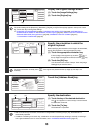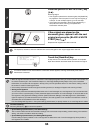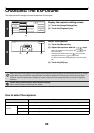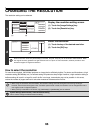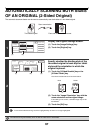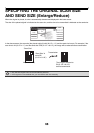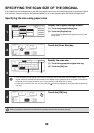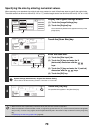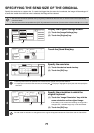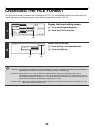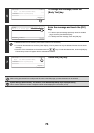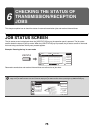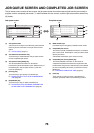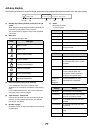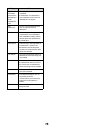71
SPECIFYING THE SEND SIZE OF THE ORIGINAL
Specify the send size as a paper size. If a send size bigger than the scan size is selected, the image will be enlarged. If
a send size smaller than the scan size is selected, the image will be reduced.
• The send size cannot be specified when [Long Size] is selected for the scan size, or when the scan size is specified by
numerical values.
• The send size cannot be specified when [TIFF-S] is selected for the format. (The send size is fixed at A4R (8-1/2" x 11"R).)
1
Display the original settings screen.
(1) Touch the [Image Settings] key.
(2) Touch the [Original] key.
2
Touch the [Send Size] key.
3
Specify the send size.
(1) Touch the desired send size key.
(2) Touch the [OK] key.
• Size keys that cannot be specified for the send size are greyed out to prevent selection.
• To specify an inch size for the send size, touch the [AB Inch] key to highlight the [Inch] side and then specify the
send size.
4
Specify the orientation in which the
original is placed.
(1) Touch the "Image Orientation" key with the
same orientation as the original image.
If this setting is not correct when sending an image with a
changed ratio, a suitable image may not be transmitted.
(2) Touch the [OK] key.
The ratio used for reduction or enlargement of the original will appear between the "Scan Size" and the "Send Size".
Quick File
File
Special Modes
Address Entry
Address Book
Internet Fax
Mode Switch
Image
Settings
Send Settings
Manual RX
Auto
Exposure
200X100dpi
Resolution
TIFF-F
File Format
Special Modes
Original
Auto A4
(1) (2)
Auto
100%
Internet Fax
Original
OK
Scan Size
Send Size
Image Orientation
Auto A4
2-Sided
Booklet
2-Sided
Tablet
Internet Fax
Original
OK
Auto
Manual
B5R
AB
Inch
A5
B4
A3
A4
A5R
A4RB5
A4
(2)(1)
141%
Internet Fax
Original
OK
Scan Size
Send Size
Image Orientation
A3
Auto A4
2-Sided
Booklet
2-Sided
Tablet
(2)(1)