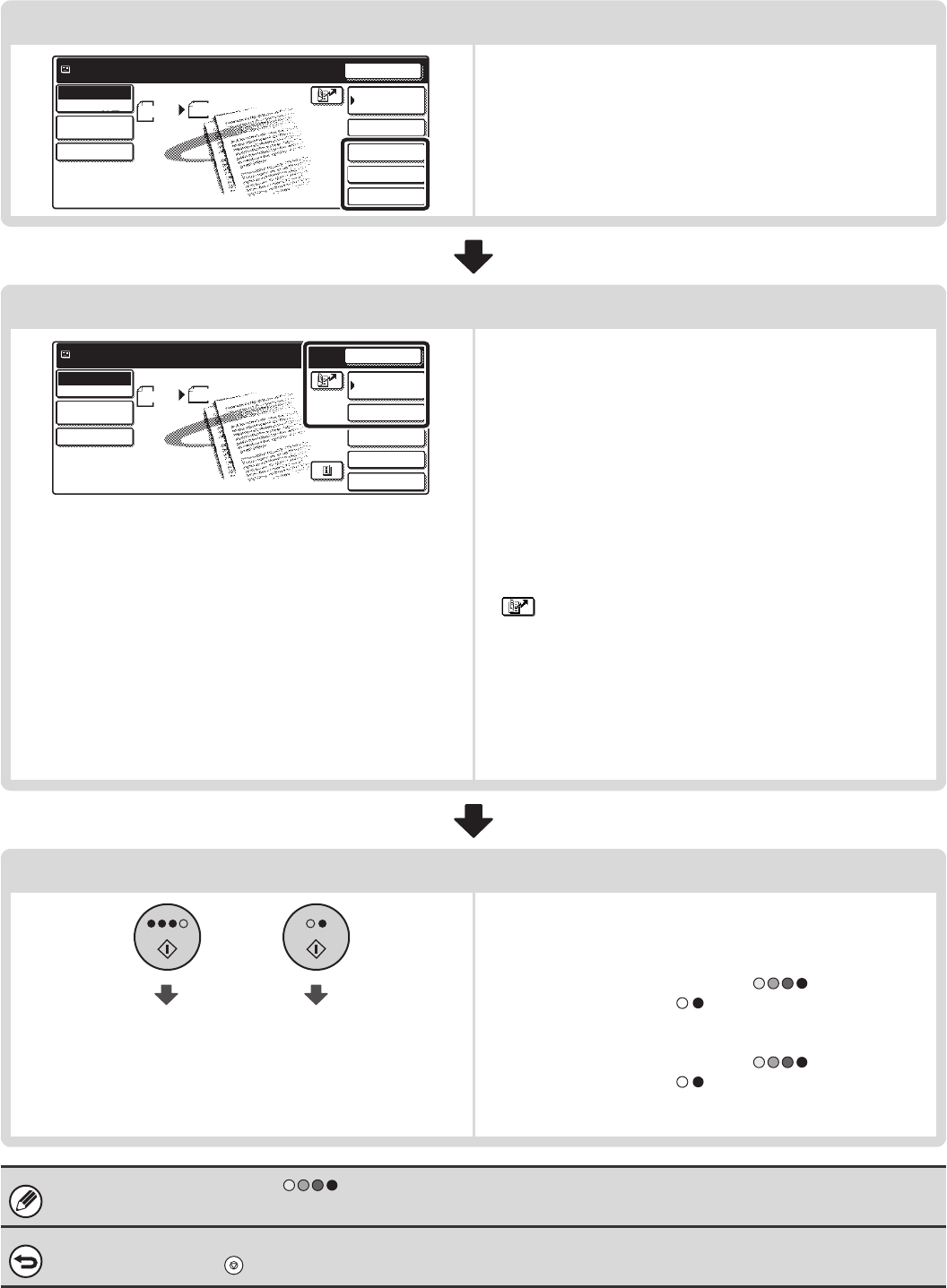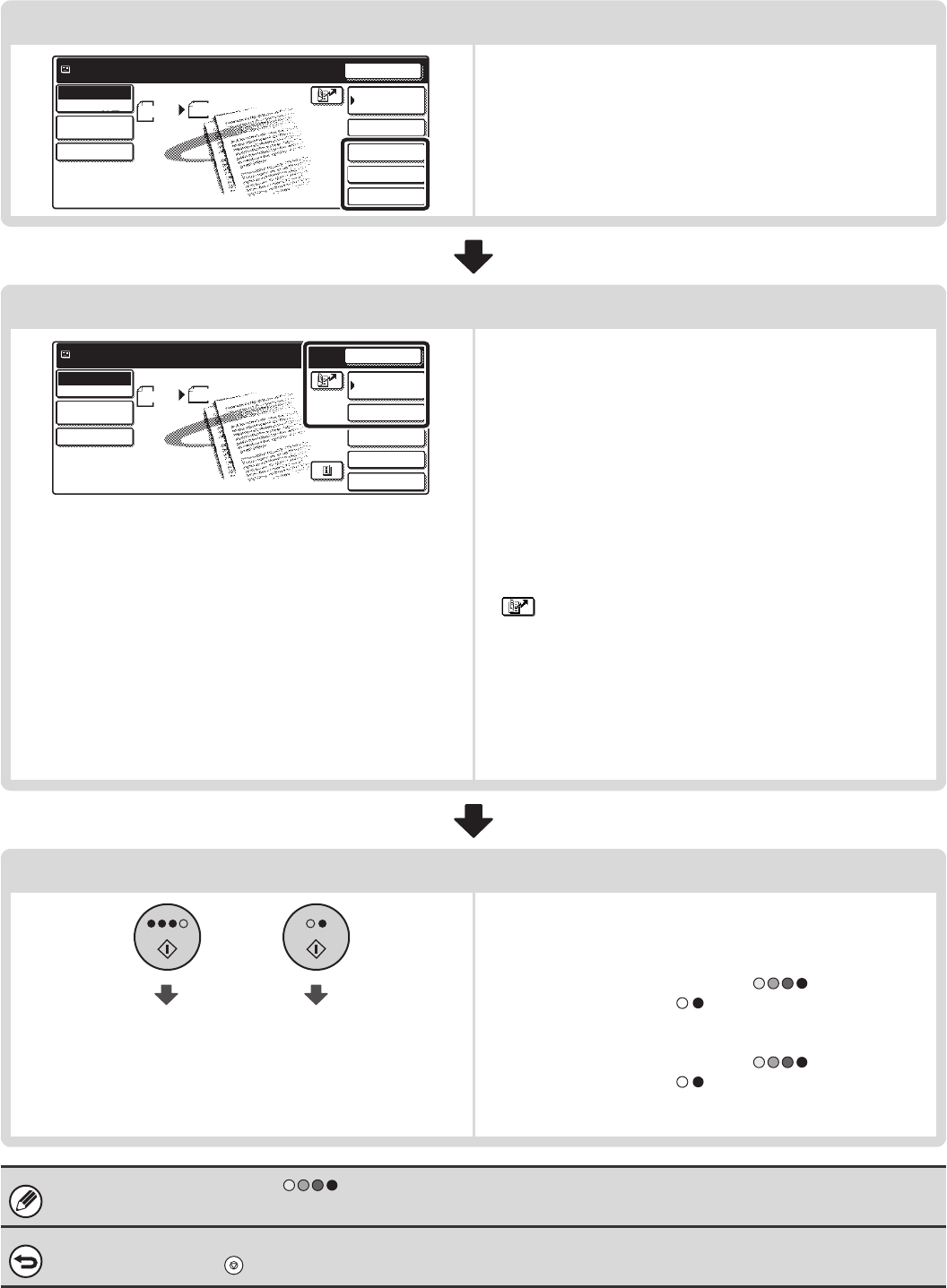
17
Select convenient special modes
Convenient special modes and document filing settings can be
selected.
☞ 7. CONVENIENT FUNCTIONS (page 83)
Enter the destination
Specify the destination of the scan transmission.
• [Address Book] key: Select a destination that is stored in
the Address Book or look up a
destination in a global address book.
☞ SPECIFYING DESTINATIONS IN
THE ADDRESS BOOK (page 19)
☞ CALLING UP A DESTINATION
FROM A GLOBAL ADDRESS
BOOK (page 24)
• [Address Entry] key: Manually enter an address for Scan to
E-mail or Internet fax.
☞ ENTER THE ADDRESS
MANUALLY (page 23)
• key: Use a search number to specify an address
stored in the Address Book.
☞ USING A SEARCH NUMBER TO SPECIFY
A DESTINATION (page 22)
• [Resend] key: The destinations of the most recent eight
transmissions by Scan to E-mail, fax and/or
Internet fax are stored. These destinations
can be selected.
☞
USING THE RESEND FUNCTION (page 26)
Start scanning and transmission
Start scanning and transmission.
If the original is placed on the document glass, follow these
steps to start scanning and transmission:
(1) Press the [COLOUR START] key ( ) or the [BLACK
& WHITE START] key ( ).
(2) When scanning is finished, replace the original with the
next original.
(3) Press the [COLOUR START] key ( ) or the [BLACK
& WHITE START] key ( ).
(4) Repeat (2) and (3) until all originals have been scanned.
(5) Touch the [Read-End] key.
• The [COLOUR START] key ( ) cannot be used in Internet fax mode.
• After the original is scanned, the settings revert to the default settings.
To cancel scanning...
Press the [STOP] key ( ) to cancel the operation.
Quick File
File
Special Modes
Address Entry
Resend
Scan
A4
Send
Address Book
Scan
Mode Switch
Image
Settings
Send Settings
Ready to send.
Auto
Quick File
File
Special Modes
Address Entry
Resend
Scan
A4
Send
Address Book
Scan
Mode Switch
Image
Settings
Send Settings
Ready to send.
Auto
Start colour scanning Start black and
white scanning