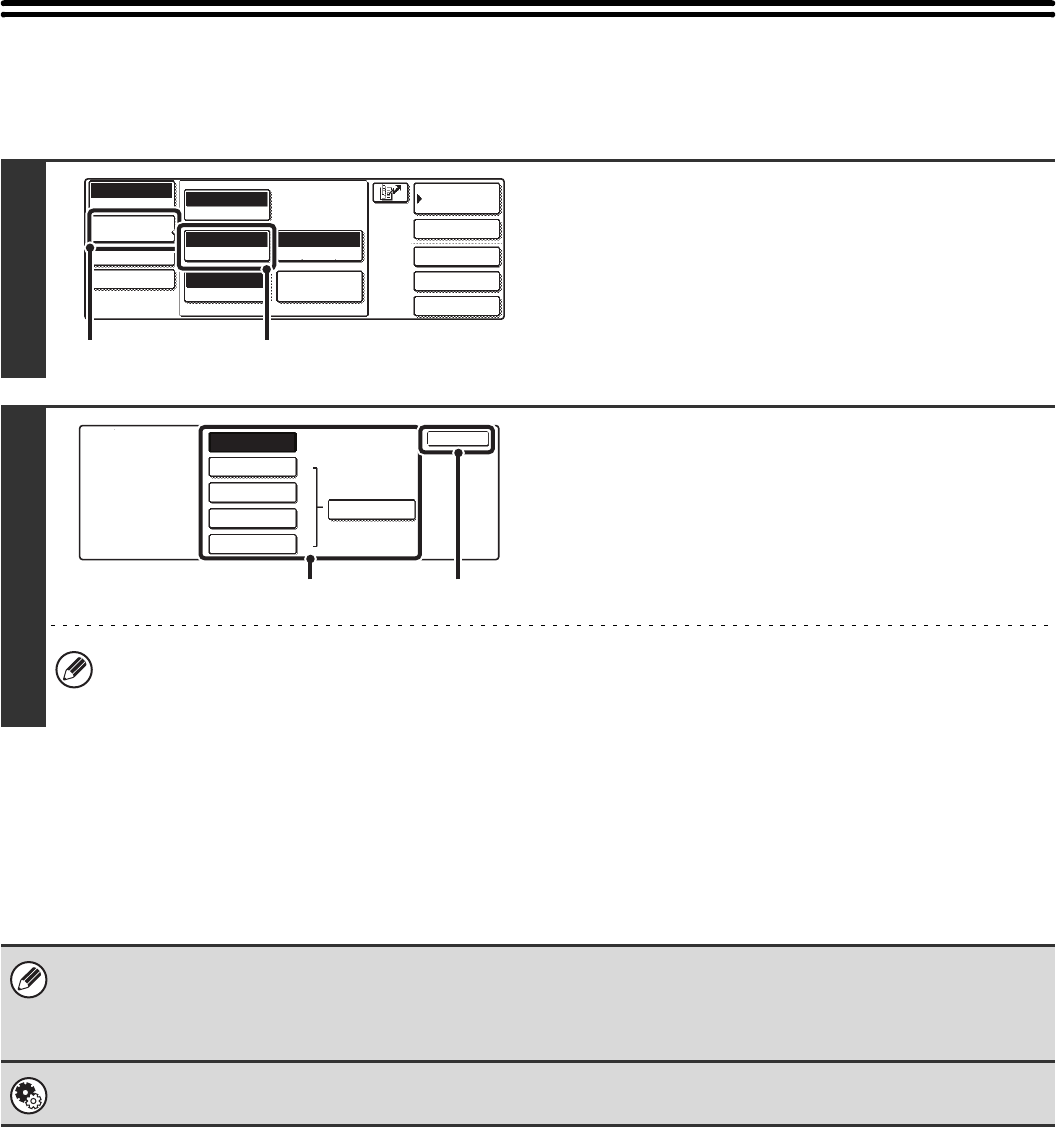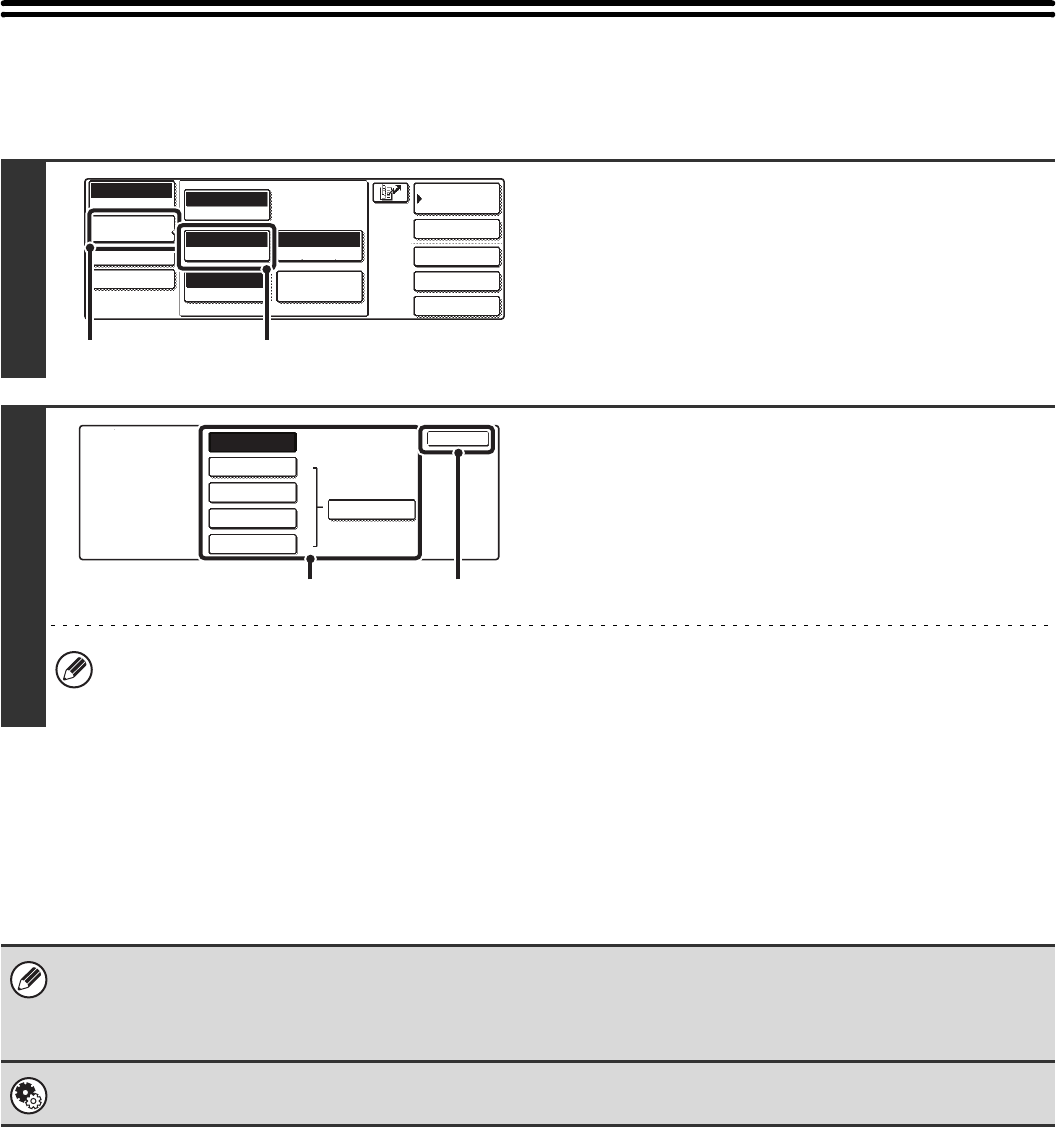
66
CHANGING THE RESOLUTION
The resolution setting can be selected.
How to select the resolution
For normal text originals, 200X100dpi produces an image that is sufficiently legible. For photos and illustrations, a high
resolution setting (600X600dpi, etc.) or halftone setting will produce a sharp image. However, a high resolution setting or
halftone setting will result in a large file, and if the file is too large, transmission may not be possible. In this event,
reduce the number of pages scanned or take other measures to decrease the file size.
1
Display the resolution setting screen.
(1) Touch the [Image Settings] key.
(2) Touch the [Resolution] key.
2
Select the resolution.
(1) Touch the key of the desired resolution.
(2) Touch the [OK] key.
When a resolution other than [200X100dpi] is selected, the [Half Tone] key can be touched to select halftone. When
the original has many gradations of light and dark such as a photo or colour illustration, halftone provides a more
attractive image than regular transmission.
• When using the automatic document feeder, the resolution setting cannot be changed once scanning has begun.
However, when the document glass or the "Job Build" special mode is used, the resolution can be changed each time a
new original or set of originals is placed.
• When [TIFF-S] is selected for the format, only [200X100dpi] or [200X200dpi] can be selected.
System Settings (Administrator): Initial Resolution Setting
This is used to change the default resolution setting.
File
Quick File
Special Modes
Address Entry
Address Book
Internet Fax
Mode Switch
Image
Settings
Send Settings
Auto
Exposure
200X100dpi
Resolution
TIFF-F
File Format
Special Modes
Original
Auto A4
Manual RX
(1) (2)
OK
200X100dpi
200X200dpi
200X400dpi
400X400dpi
600X600dpi
Internet Fax
Resolution
Half Tone
(1) (2)