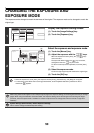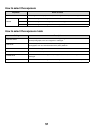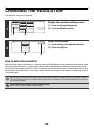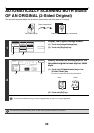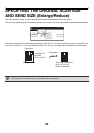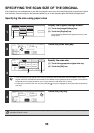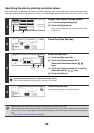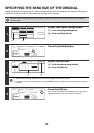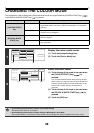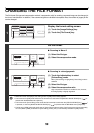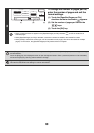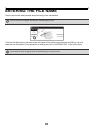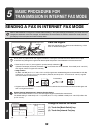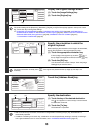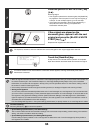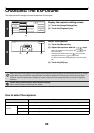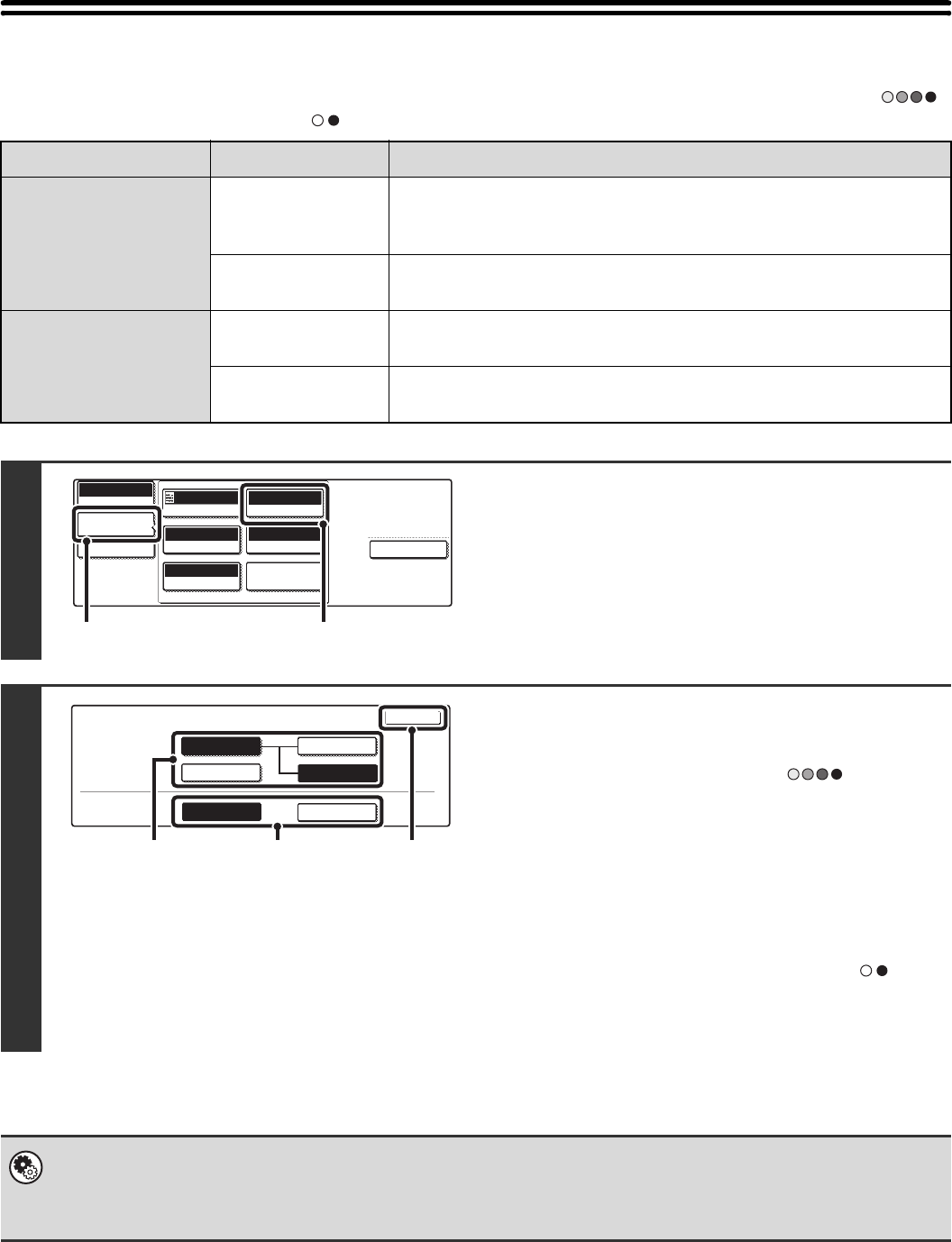
58
CHANGING THE COLOUR MODE
This procedure is used to change the colour mode used to scan the original when the [COLOUR START] key ( )
or the [BLACK & WHITE START] key ( ) is pressed.
Start key Mode Scanning method
[COLOUR START]
key
Auto The machine detects whether the original is colour or black and white and
automatically selects full colour or black and white (Mono 2 or Greyscale)
scanning.
Full Colour The original is scanned in full colour. This mode is best for full colour
originals such as catalogues.
[BLACK & WHITE
START] key
Mono2 Colours in the original are scanned as black or white. This mode is best for
text-only originals.
Greyscale The colours in the original are scanned in black and white as shades of
grey (greyscale).
1
Display the colour mode screen.
(1) Touch the [Image Settings] key.
(2) Touch the [Colour Mode] key.
2
Select the colour mode.
(1) Touch the key of the mode to be used when
the [COLOUR START] key ( ) is
pressed.
You can select whether black & white scanning will take
place in Mono 2 or greyscale when [Auto] is selected and
a black and white original is scanned. Note that if the file
format is set to JPEG, scanning will take place in
greyscale.
(2) Touch the key of the mode to be used when
the [BLACK & WHITE START] key ( ) is
pressed.
(3) Touch the [OK] key.
• System Settings (Administrator): Default Colour Mode Settings
The default colour mode can be changed.
• System Settings (Administrator): Disable Change of B/W Setting in Auto Mode
This prohibits selection of the black and white original scanning setting when [Auto] is selected for the colour mode.
Special Modes
USB Mem. Scan
Mode Switch
Image
Settings
File Name
Auto
Exposure
200X200dpi
Resolution
PDF/PDF
File Format
Mono2/Auto
Colour Mode
Special Modes
Original
Auto A4
(1) (2)
OK
USB Mem. Scan
Colour Mode
Mono2
B/W
Full Colour
Colour
Greyscale
Greyscale
Colour Mode
Auto
Mono2
B/W Mode
(2)(1) (3)