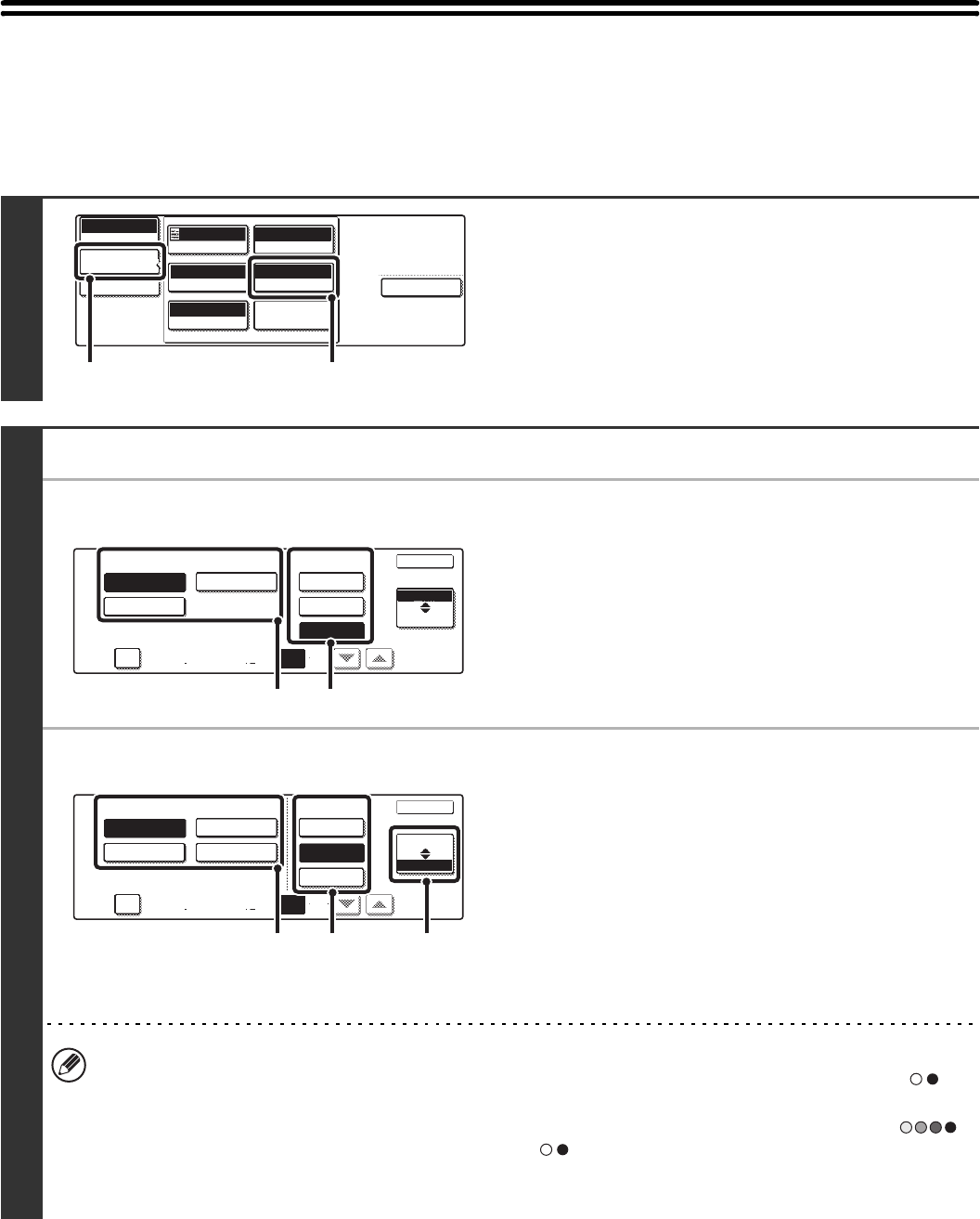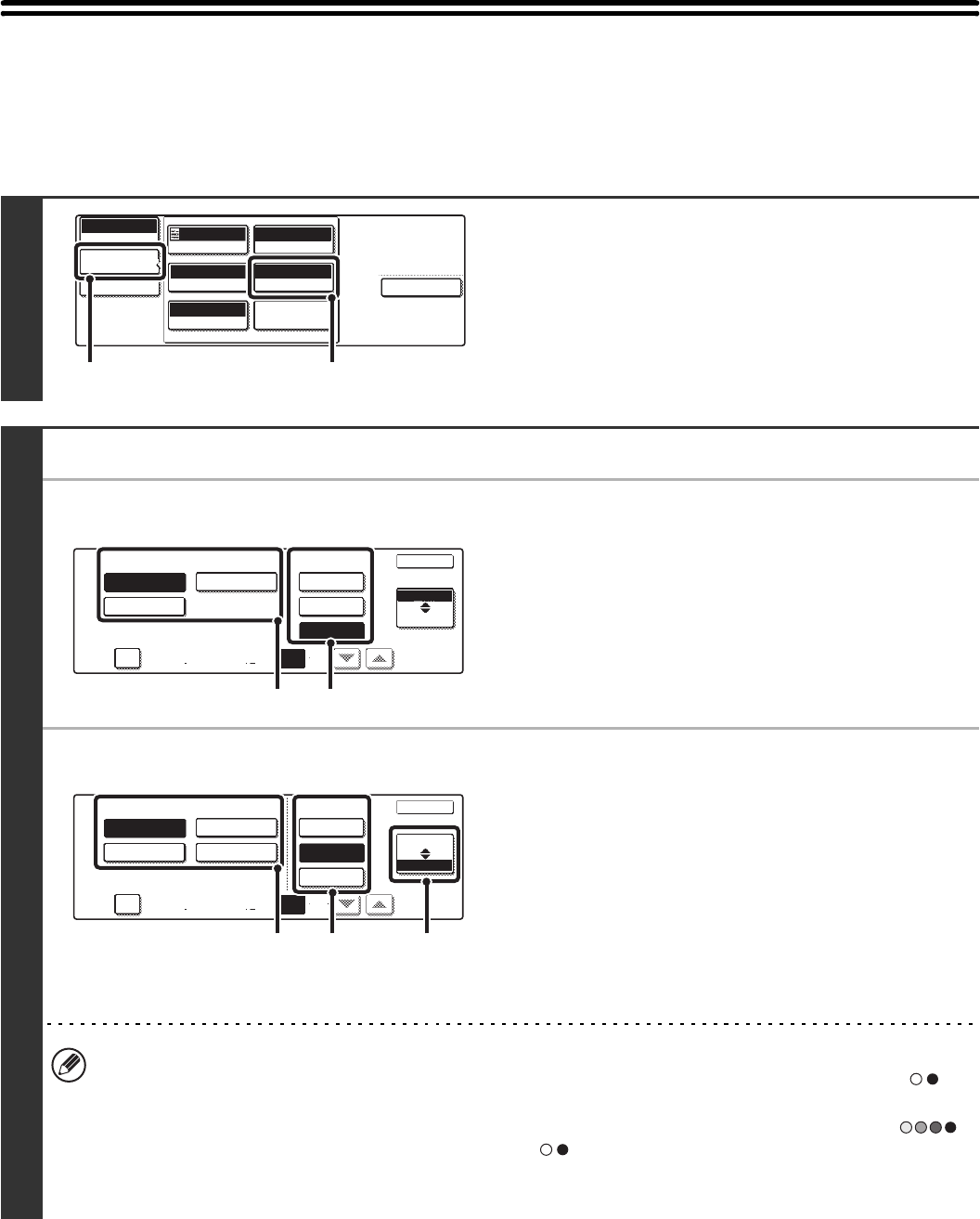
59
CHANGING THE FILE FORMAT
The file format (file type and compression method / compression ratio) for sending a scanned image can be changed at
the time of transmission. In addition, if the scanned originals are divided into separate files, the number of pages per file
can be changed.
1
Display the format setting screen.
(1) Touch the [Image Settings] key.
(2) Touch the [File Format] key.
2
Set the format.
● Scanning in Mono 2
(1) Select the file type.
(2) Select the compression mode.
● Scanning in colour/greyscale
(1) Touch the indicated key to select
[Colour/Grey] mode.
When [Colour/Grey] is highlighted, [Colour/Grey] mode is
selected.
(2) Select the file type.
(3) Select the compression ratio.
High compression results in a smaller file size, however,
the image quality is slightly degraded.
• When this screen is displayed, the setting screen of [B/W] mode initially appears.
• The format set for [B/W] mode will be the file format that is used when the [BLACK & WHITE START] key ( ) is
pressed with the B/W Mode set to [Mono2].
• The format set for [Colour/Grey] mode will be the file format that is used when the [COLOUR START] key ( )
is pressed, or when the [BLACK & WHITE START] key ( ) is pressed with the B/W Mode set to [Greyscale].
• The file type of [B/W] mode and the file type of [Colour/Grey] mode are linked. The file type cannot be set separately
for each. (When [JPEG] is selected for [Colour/Grey] mode, [TIFF] is automatically selected for [B/W] mode.)
Special Modes
USB Mem. Scan
Mode Switch
Image
Settings
File Name
Auto
Exposure
200X200dpi
Resolution
PDF/PDF
File Format
Mono2/Auto
Colour Mode
Special Modes
Original
Auto A4
(1) (2)
OK
Compression Mode
File Type
None
MH (G3)
MMR (G4)
TIFF
Encrypt PDF
PDF
(1-99)
B/W
Specified Pages per File
Colour/Grey
(1) (2)
OK
Compression RatioFile Type
LowTIFF
JPEGEncrypt PDF
PDF
High
(1-99)
Medium
B/W
Specified Pages per File
Colour/Grey
(1)(3)(2)