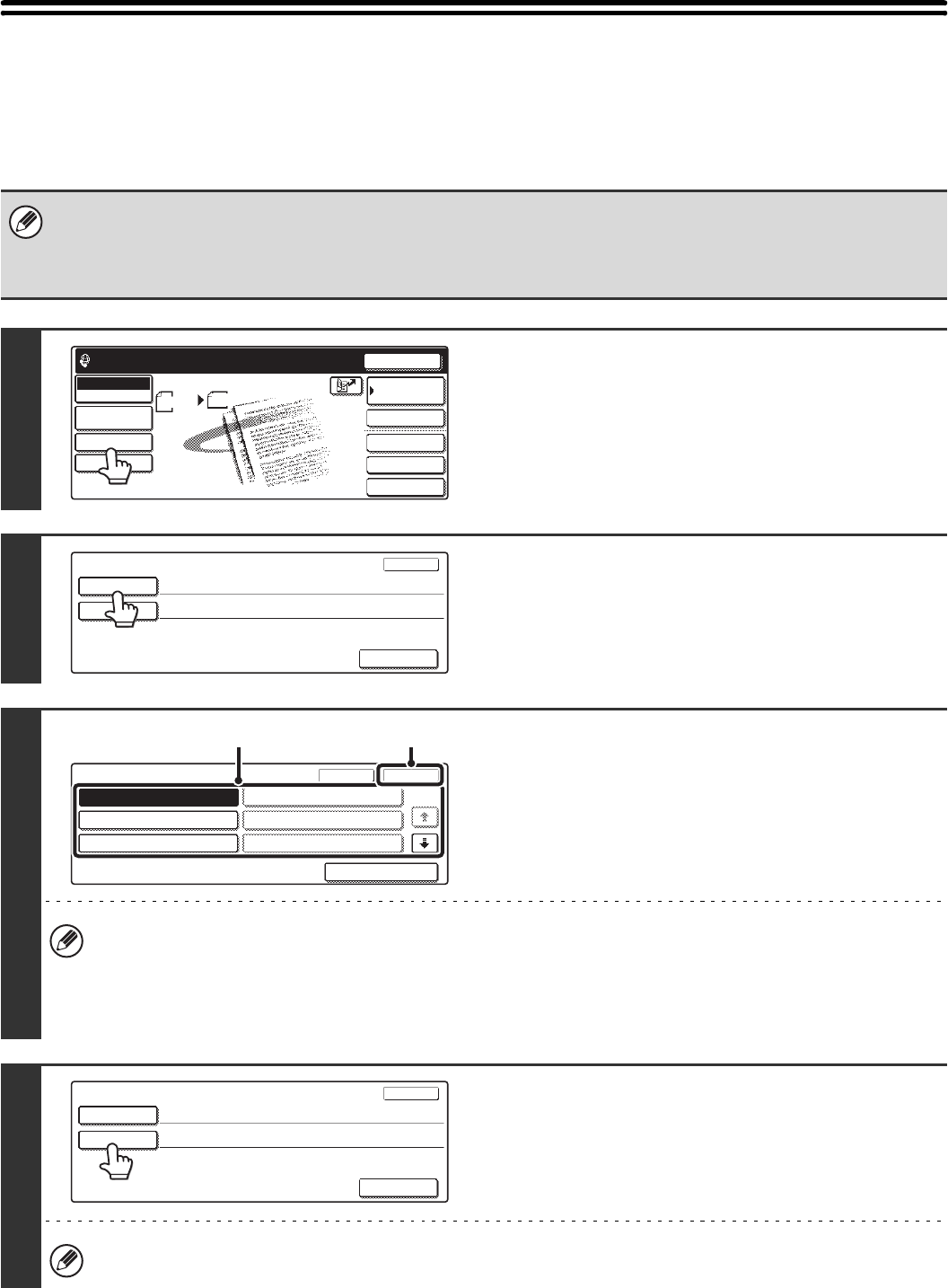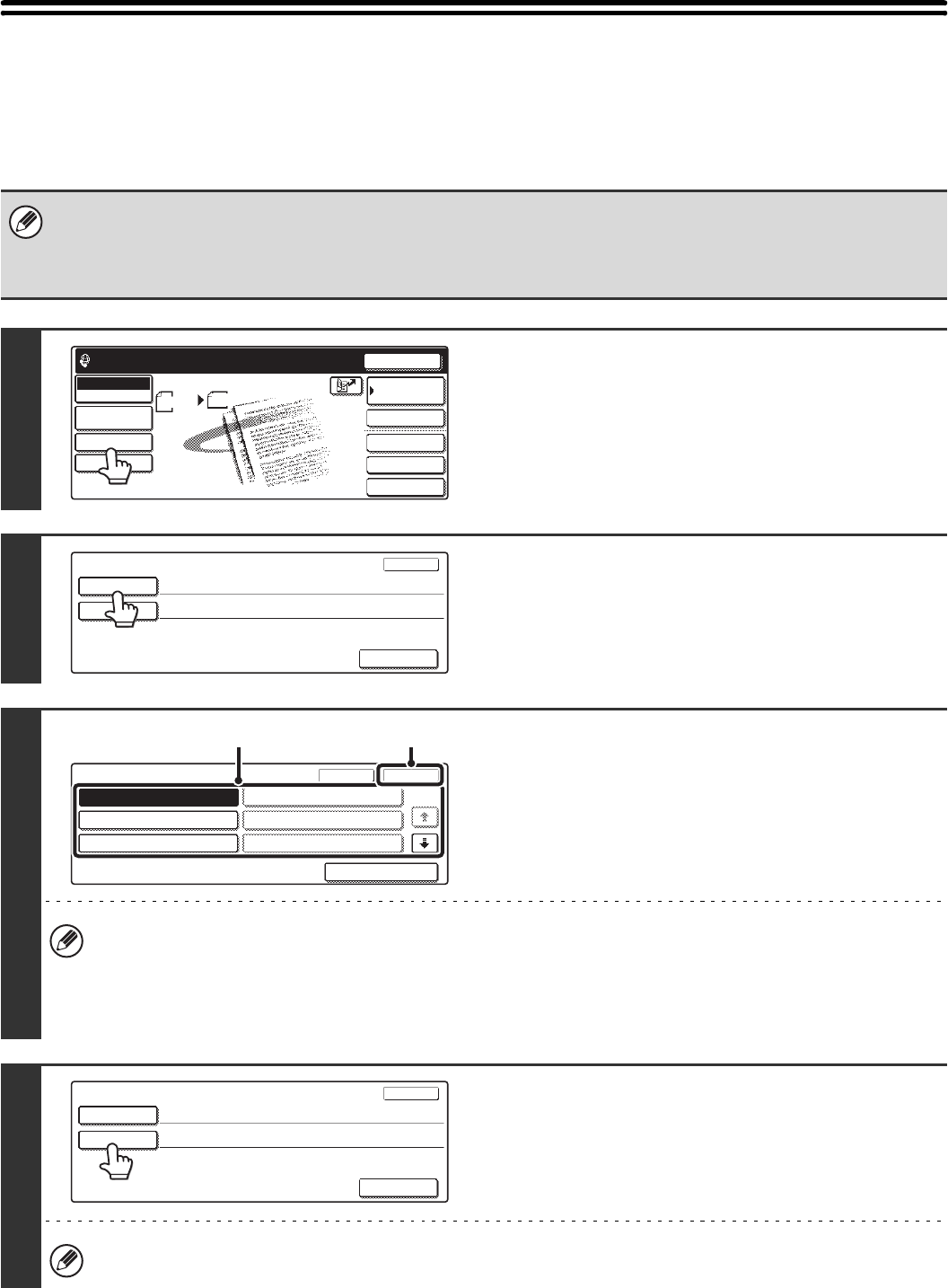
73
CHANGING THE SUBJECT, FILE NAME,
AND MESSAGE
The subject, file name, and message can be changed when performing an Internet fax transmission. Preset items can
be selected or text can be directly entered.
• If the subject and file name are not changed, the settings in the Web page are used.
• Selections for the subject, file name, and message are configured by clicking [Application Settings] and then [Network
Scanner Settings] in the Web page menu. (Administrator rights are required.)
• For the procedure for entering text, see "6. ENTERING TEXT" in the User's Guide.
1
Touch the [Send Settings] key.
2
To change the subject, touch the
[Subject] key.
3
Enter the subject.
(1) Touch a Pre-Set text key.
(2) Touch the [OK] key.
• If you wish to directly enter the text, touch the [Direct Entry] key to open the text entry screen. Enter the text and
touch the [OK] key. Up to 54 characters can be entered.
• The text in a pre-set text key can be edited by touching the pre-set text key and then the [Direct Entry] key. The text
entry screen will appear with the selected pre-set text entered. (When a destination is stored using the Web page,
up to 80 characters can be entered. However, only 54 characters will appear and can be edited in the touch panel.)
4
To change the file name, touch the [File
Name] key.
The file name is entered in the same way as the subject.
Up to 54 characters can be entered for the file name.
Quick File
File
Special Modes
Address Entry
Resend
Scan Send
Address Book
Internet Fax
Mode Switch
Image
Settings
Send Settings
Scan
A4
Ready to send.
Manual RX
Auto
Send Settings
OK
Subject
File Name
Body Text
Pre-Set
OKCancel
1/5
Direct Entry
No.04
No.05
No.06
No.01 Sub: Schedule coordinat
No.02 Sub: Monthly Schedule
No.03 Sub: Minutes of plannin
(1) (2)
Send Settings
OK
Subject
File Name
Body Text
Sub: Schedule coordination meeting