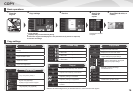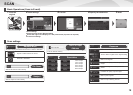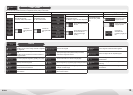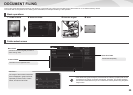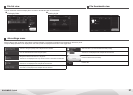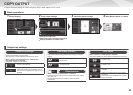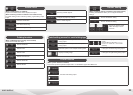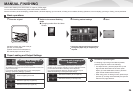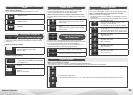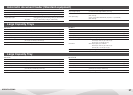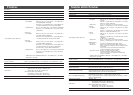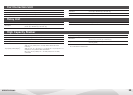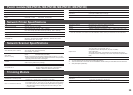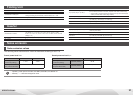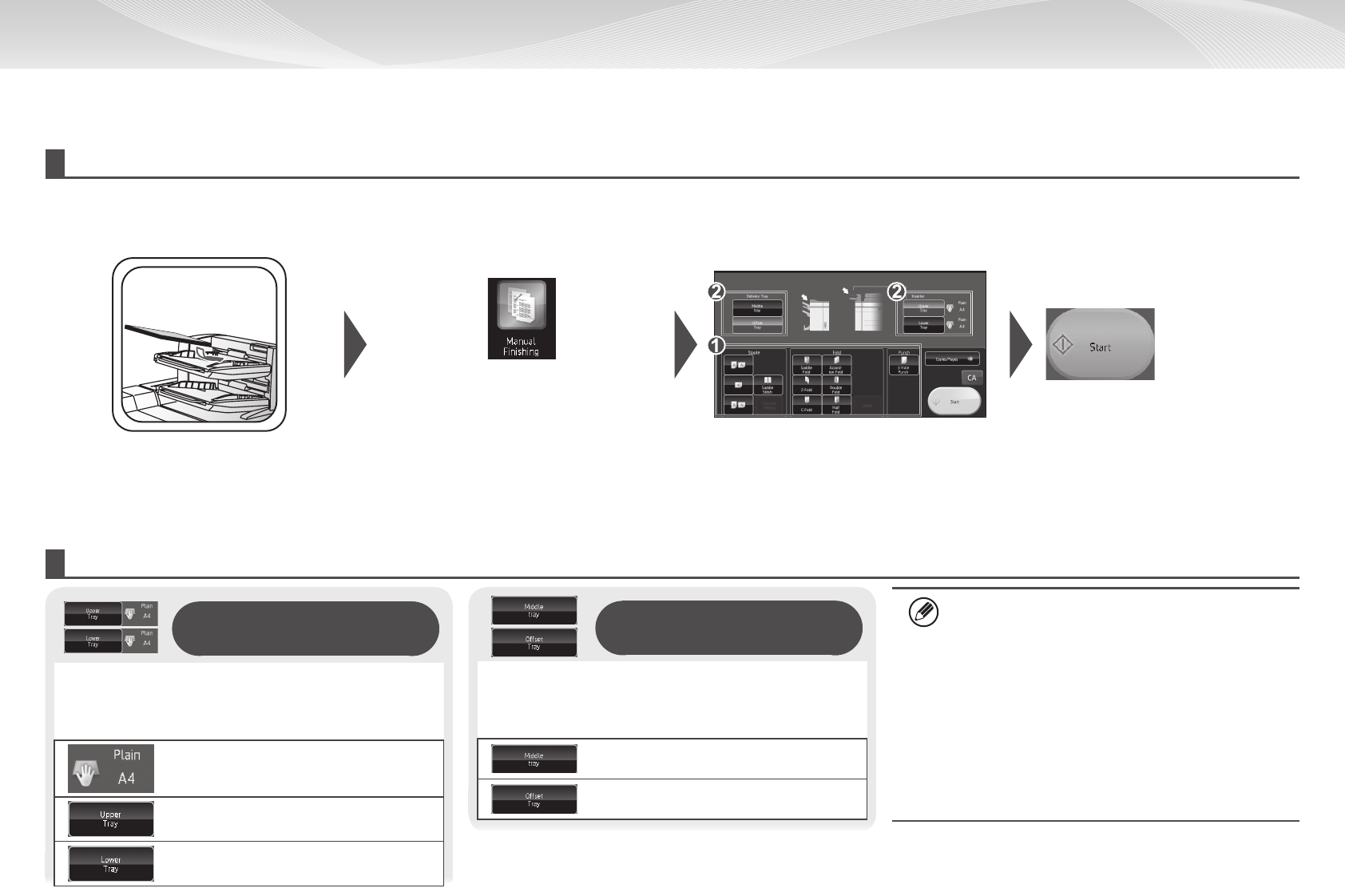
24
MANUAL FINISHING
Thisfunctionallowsyoutosetfornishoncopiedorprintedpages.
Youcanselectthemanualnishingmodeiftheinserterisinstalled.
Whenthenisher(100-sheetstapling),saddlenisher(100-sheetstapling),punchmodule,orfoldingunitisinstalled,nishingoperations,suchasstapling,punchingorfolding,canbeperformed.
Basic operations
1
Place the original
2
Switch to the manual nishing
mode
3
Finishing method settings
4
Start
Changing modes from the Home
Screen
Adjust the inserter tray guide to the pa-
per size, and load paper.
(Special media such as transparency
lmandtabpapercannotbeused.)
1
Select the appropriate nishing method
2
Change the paper tray or output tray as
required
Checking and changing the
output tray
The output tray is automatically selected based on the output
function you set. If Z-Fold, Half Fold, or Punch is selected, however,
you can select the middle or offset tray for the output tray.
If you have changed the output tray, the output function may be
deselected depending on the original output settings.
Selects the middle tray as the output tray
Selects the offset tray as the output tray
Orientation of placed original
For stapling or punching on the desired position,
place the paper as shown in the following:
• For staple function, place the paper face up and
align text with the direction of the touch panel
display. (For the saddle stitch function, place the
paper so that middle surface faces up.
• When using punch or folding function, place the pa-
per face up, and align text horizontally and upward
with the scan (right) direction.
Checking and changing the
output tray
You can check the type and size of paper loaded.
Asneeded,thepapertypeandsizecanbespeciedforeachofthe
upper and lower trays.
If you wish to change the paper sizes or types, select [System
Settings] > [Paper Tray Settings] > [Inserter].
Check the paper type and size
Selects the upper tray as paper tray
Selects the lower tray as paper tray
Paper Loading and Output Settings