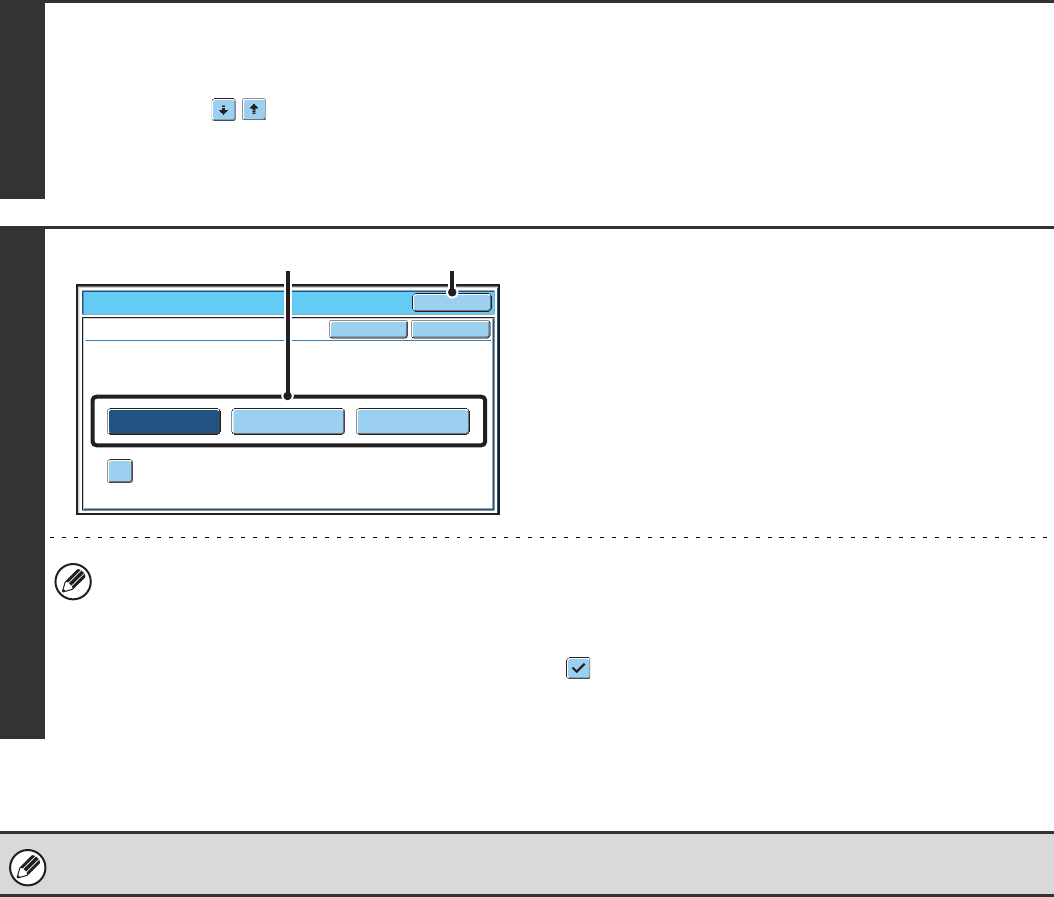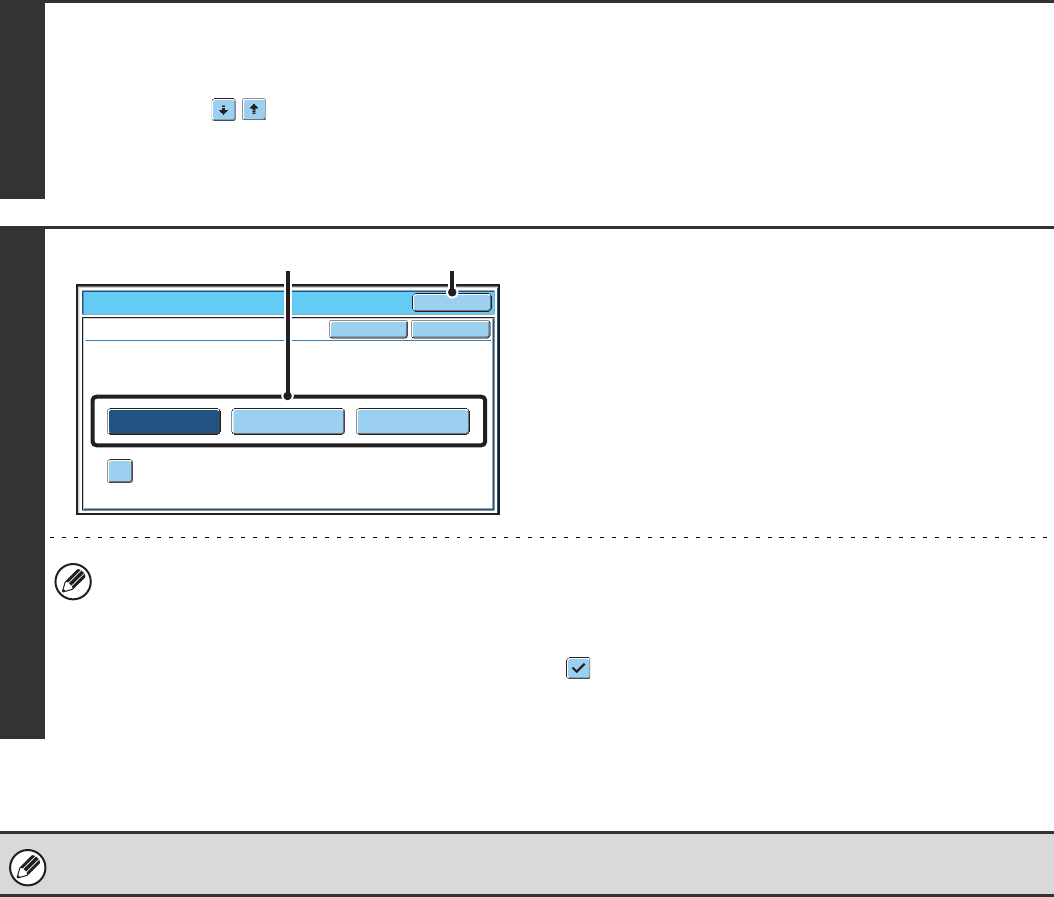
125
CHANGING THE TRANSACTION REPORT PRINT
CONDITION FOR A SINGLE TRANSMISSION
When performing a transmission, follow the steps below to select the condition for printing a transaction report. When
the transmission is finished, your setting will be cleared.
1
Select the special modes.
(1) Touch the [Special Modes] key.
(2) Touch the keys to switch through the screens.
(3) Touch the [Transaction Report] key.
☞ Special modes menu (2nd screen) (page 61)
2
Select the transaction report print
condition.
(1) Touch the key of the desired print
condition.
(2) Touch the [OK] key.
• The print conditions for a transaction report are as follows:
"Always Print": A transaction report is printed no matter whether the transmission succeeds or fails.
"Print at Error": A transaction report is printed when transmission fails.
"Do not Print": Do not print a transaction report.
• When the [Print Original Image] checkbox is selected ( ), part of the transmitted original is included on the
transaction report. However, the original image is not printed when the speaker is used to dial or a direct
transmission or polling reception operation is performed.
For a broadcast transmission, the print condition applies to each destination.
Fax/Special Modes
Transaction Report
Print Original Image
OK
OKCancel
Always Print
Print at Error Do not Print
(2)(1)