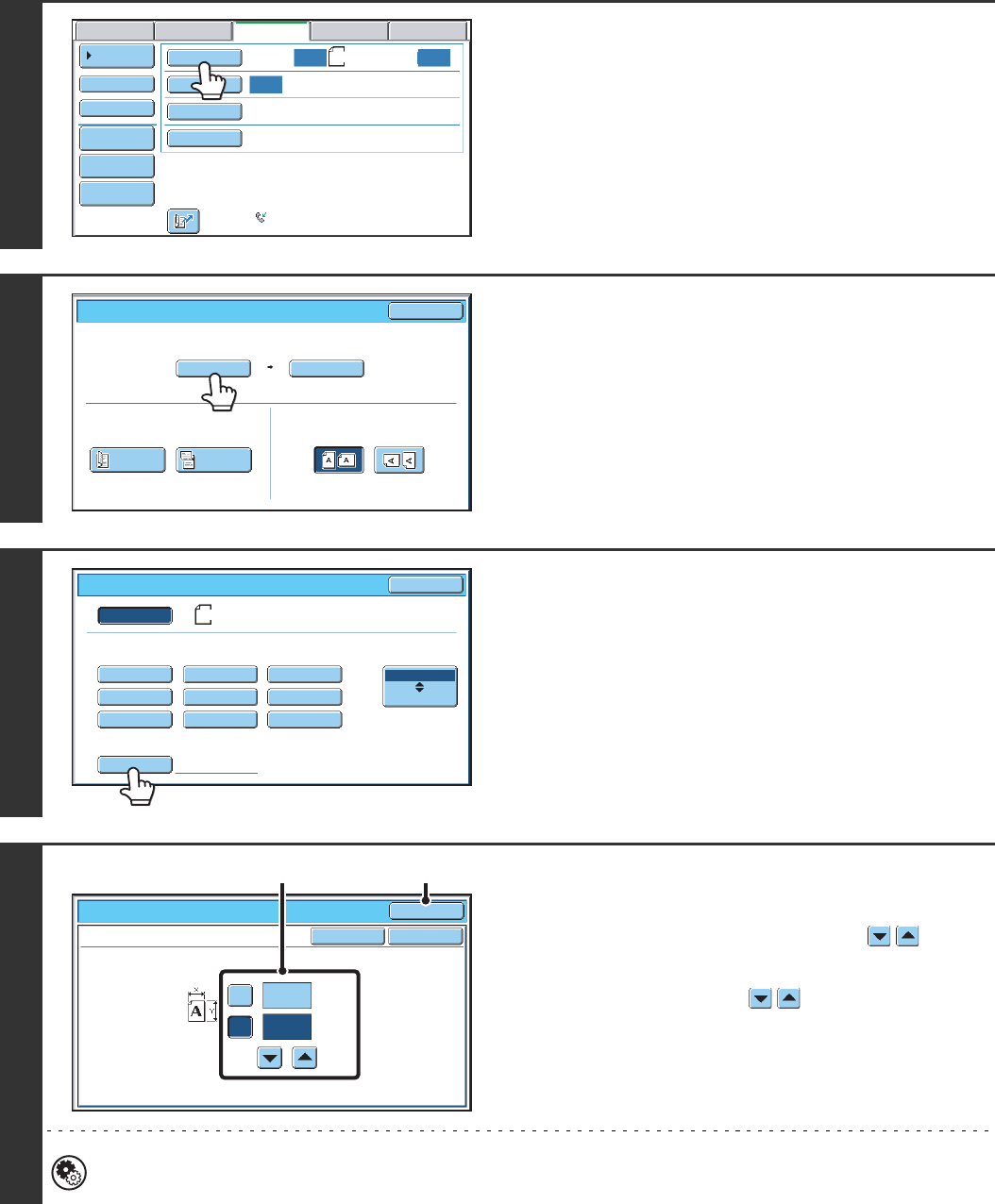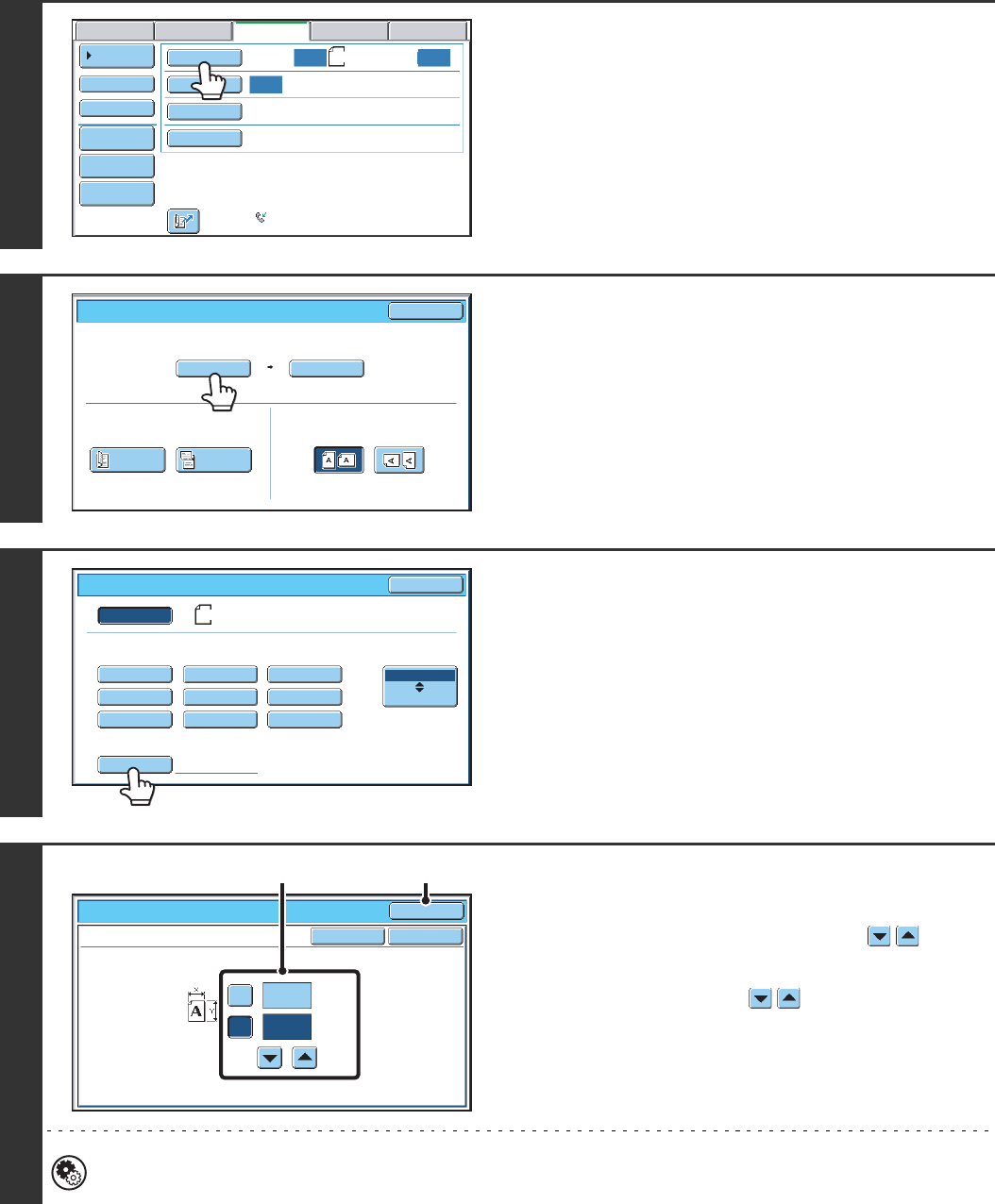
48
Specifying the original scan size (by numerical values)
When scanning a non-standard size original such as a postcard or card, follow these steps to specify the original size.
The width can be from 64 mm to 432 mm (2-1/2" to 17"), and the height can be from 64 mm to 297 mm (2-1/2" to
11-5/8").
1
Touch the [Original] key.
The automatically detected original size appears to the right of
the [Original] key.
2
Touch the [Scan Size] key.
3
Touch the [Size Input] key.
4
Enter the scan size.
(1) Touch the [X] key and enter the X
(horizontal) dimension with the keys.
(2) Touch the [Y] key and enter the Y (vertical)
dimension with the keys.
(3) Touch the [OK] key.
To complete the setting and return to the screen of step 3,
touch the [OK] key next to the [Cancel] key.
System Settings (Administrator): Original Size Detector Setting
This is used to set the size entry screen to "inch units" or "mm units".
Auto
Auto
Auto
USB Mem. ScanFaxScan
Standard
Auto Reception
Fax Memory:100%
Internet Fax PC Scan
Scan: Send:
File
Quick File
Address Review
Direct TX
Sub Address
Address Book
Special Modes
Resolution
Exposure
Original
A4
Auto
Auto A4
Scan Size Send Size100%
Fax/Original
OK
2-Sided
Booklet
2-Sided
Tablet
Image Orientation
Auto
Fax/Original
Manual
Long Size
OK
Inch
AB
Size Input
B5RA5 B4
A3
A4A5R
A4RB5
A4
Size Input
Fax/Original
OK
OKCancel
420
X
Y
297
(64~297)
mm
(64~432)
mm
(1), (2) (3)