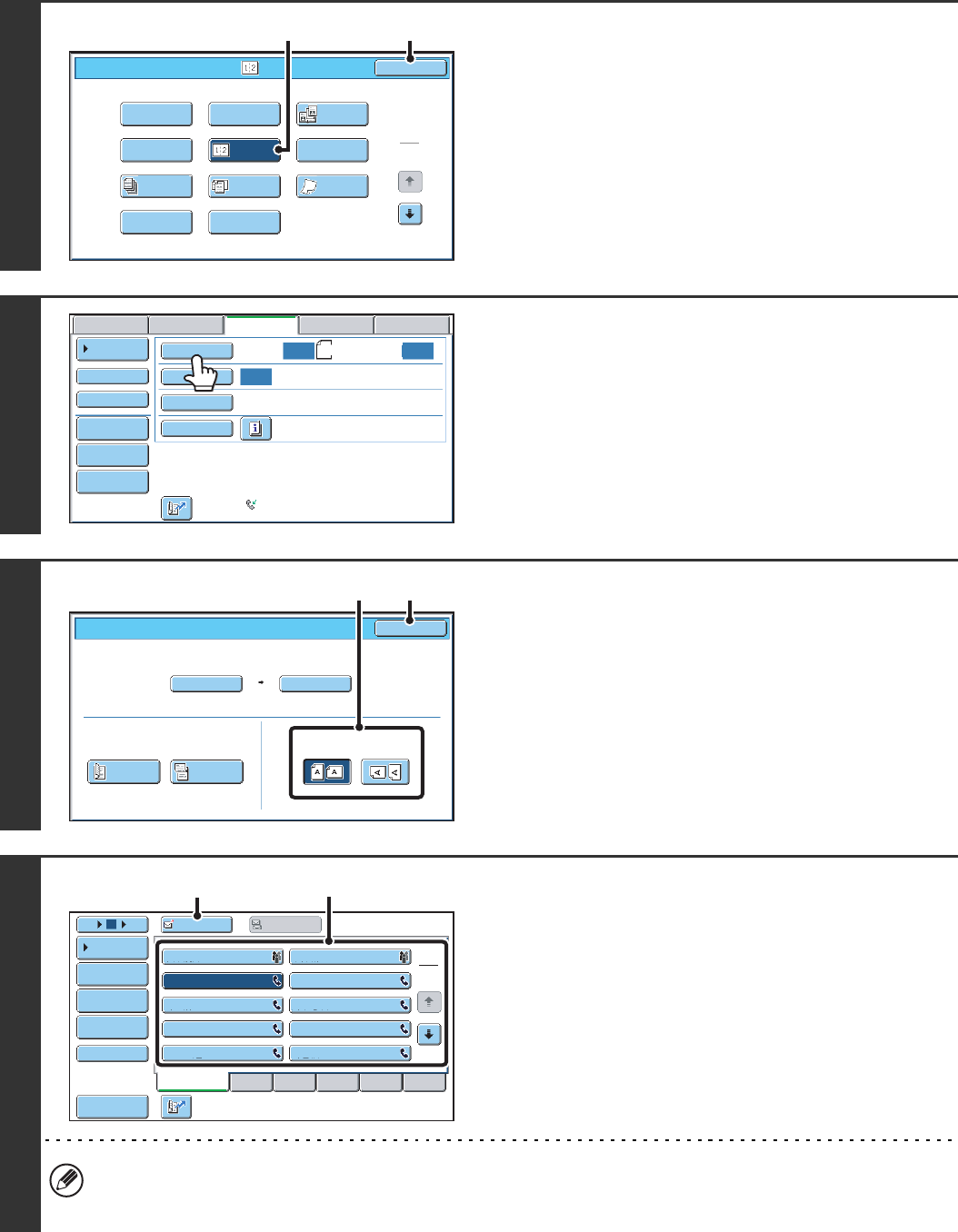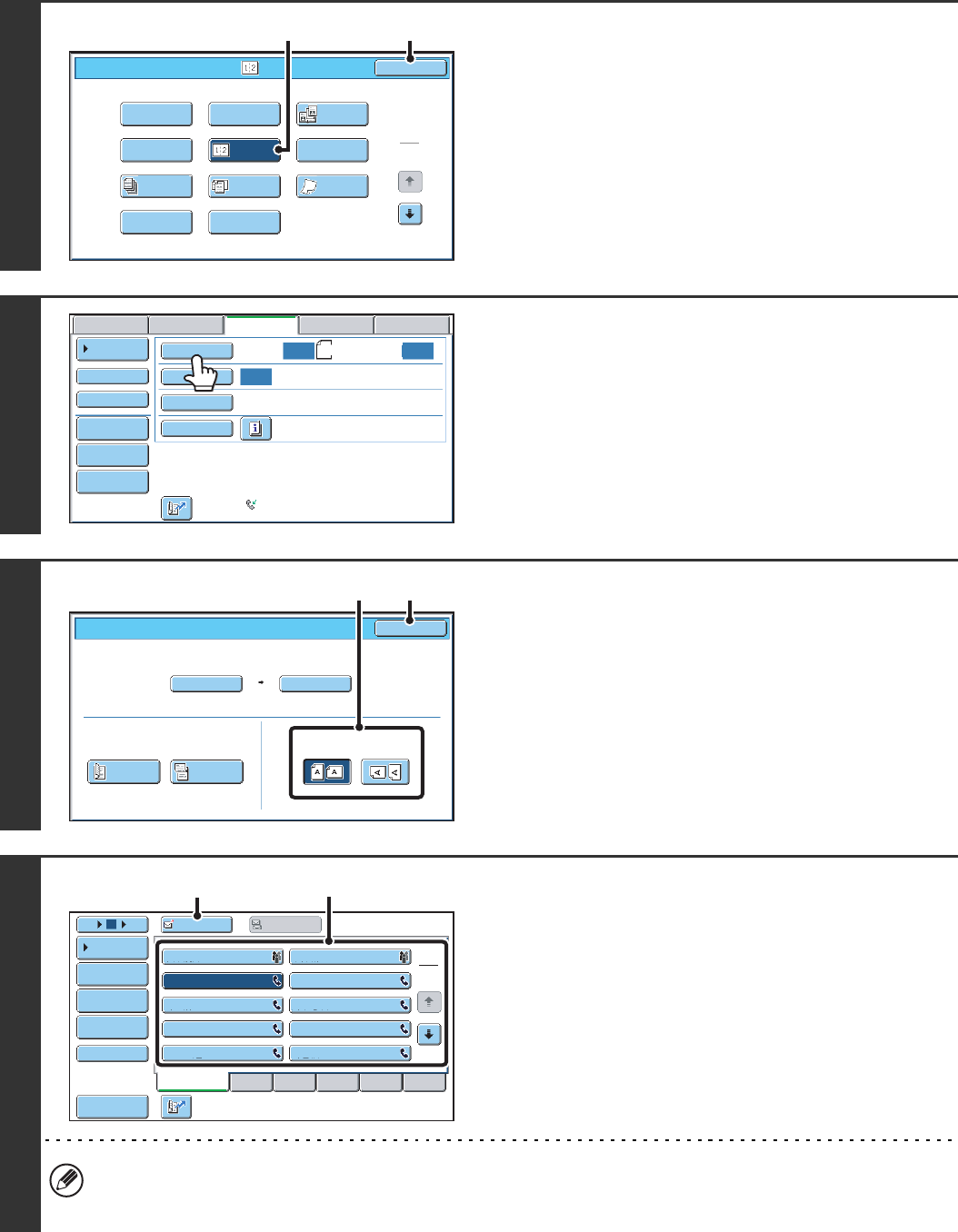
74
2
Select 2in1.
(1) Touch the [Special Modes] key.
☞ SPECIAL MODES (page 60)
(2) Touch the [2in1] key so that it is
highlighted.
(3) Touch the [OK] key.
3
Touch the [Original] key.
4
Specify the orientation in which the
original is placed.
(1) Touch the appropriate [Image Orientation]
key.
If this setting is not correct, a suitable image may not be
transmitted.
(2) Touch the [OK] key.
5
Enter the destination fax number
(1) Touch the [Address Book] key in the base
screen.
(2) Touch the one-touch key of the desired
destination.
(3) Touch the [To] key.
In addition to specification by one-touch key, a destination can also be specified using a search number. You can also
directly enter a fax number with the numeric keys or look up a destination in a global address book. For more
information, see "2. ENTERING DESTINATIONS" (page 15).
1
2
Fax/Special Modes
OK
Card Shot
Slow Scan
Mode
Dual Page
Scan
Quick File
Mixed Size
Original
Erase
File
Job
Build
2in1
Program
Timer
(3)(2)
Auto
Auto
Auto
USB Mem. ScanFaxScan
Standard
Auto Reception
Fax Memory:100%
Internet Fax PC Scan
Scan: Send:
File
Quick File
Address Review
Direct TX
Sub Address
Address Book
Special Modes
Resolution
Exposure
Original
A4
Auto
Auto A4
Scan Size Send Size100%
Fax/Original
OK
2-Sided
Booklet
2-Sided
Tablet
Image Orientation
(1) (2)
Frequent Use
ABCD EFGHI JKLMN OPQRST UVWXYZ
1
2
105 15
To
Cc
III III
GGG GGG
EEE EEE
CCC CCC
AAA AAA
JJJ JJJ
HHH HHH
FFF FFF
DDD DDD
BBB BBB
Global
Address Search
Address Entry
Sort Address
Sub Address
Address Review
Condition
Settings
(2)
(3)