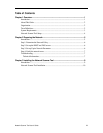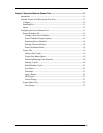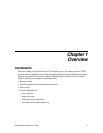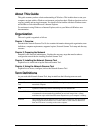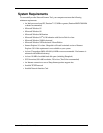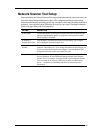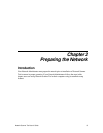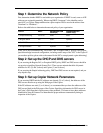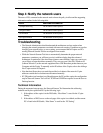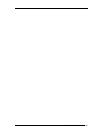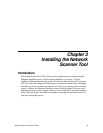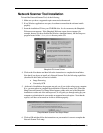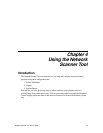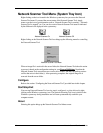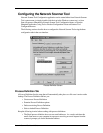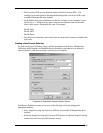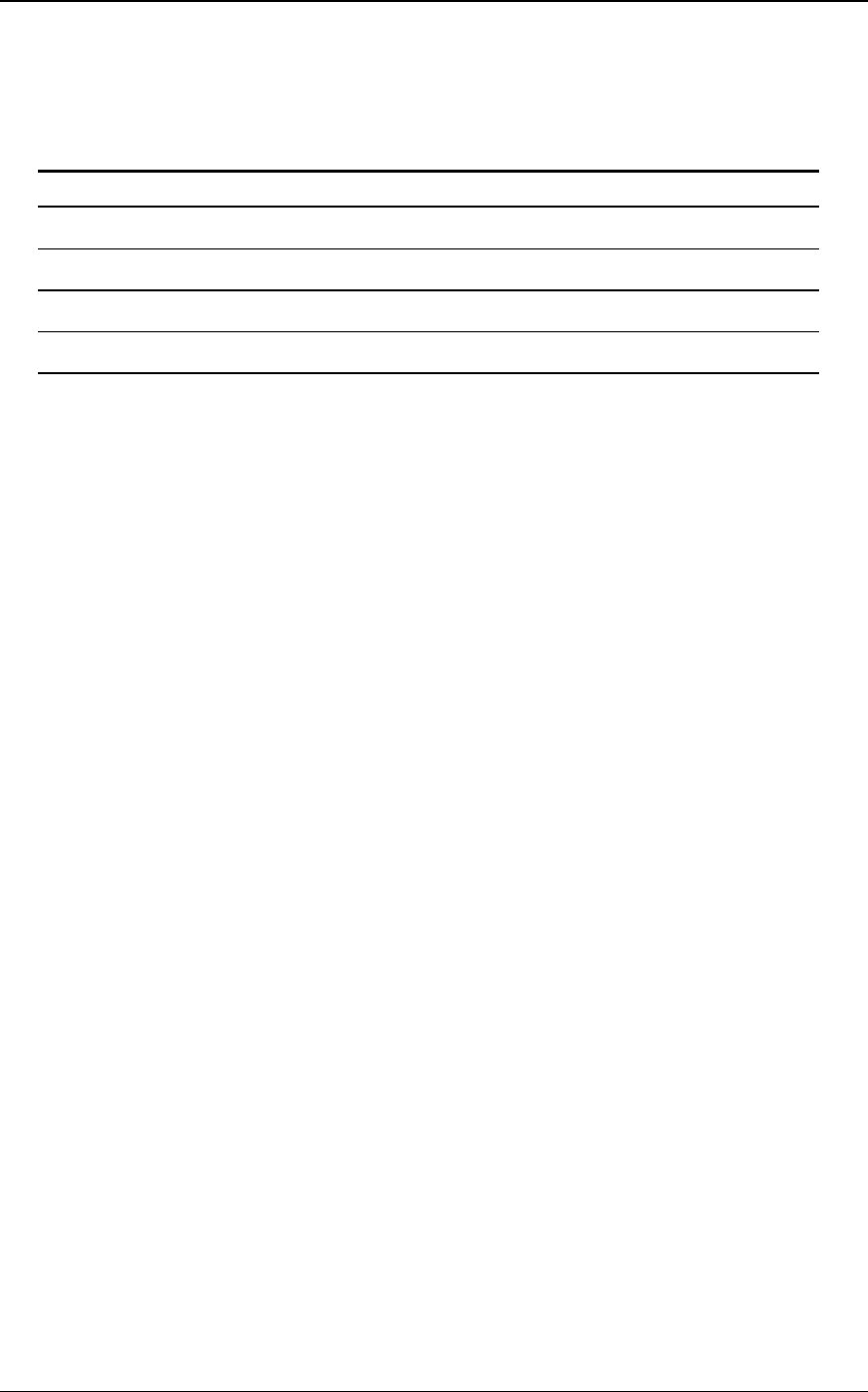
Network Scanner Tool User’s Guide 7
Step 4: Notify the network users
The users of PCs connected to the network need to know the policy in effect and the supporting
information outlined in the following table.
POLICY ADDITIONAL INFORMATION
1) Simple addressing The IP address of the copier(s)
2) Regular DHCP The IP address of the copier(s)
3) Full DHCP The Hostname of the copier(s)
4) Exception DHCP The Hostname of the copier(s)
Troubleshooting
• The Network Administrator should understand the architecture and use caution when
changing the network parameters associated with network scanning. If problems occur after
changing your network policy or server setting, we recommend that all copiers and PCs
running Network Scanner Tool be reconfigured from scratch.
• While the Network Scanner Tool tries to automatically determine the proper network
parameters, sometimes you will have to assist it with knowledge about the advanced
architecture. In particular, if the Auto Detect feature cannot find the Copier you want to use,
you will have to enter the address manually. This case can occur if the OS is Windows 95
(without Winsock 2) or the network equipment filters UDP Broadcast packets between your
Computer and the Copier. To manually set the IP address of the Copier, refer to the Adding a
New Copier section in Chapter 4.
• Note that Auto Detect does not search beyond the local subnet of the network. Copier
addresses outside the local subnet must be entered manually.
• If UDP packets (not broadcast) are filtered between the PC and the copier, the configuration
step for Network Scanner Tool will fail. TCP/IP and UDP/IP are required to use the Scan to
Desktop function.
Technical Information
During the automated setup process, the Network Scanner Tool determines the addressing
methods used by the copiers and PCs by the following logic.
1. If the address of the copier is in the DNS table, “Host Name” is used for the “Copier
Setting”.
2. If the address of DNS server on the web page of the copier is not blank, and the current
PC is listed in the DNS table, “Host Name” is used for the “PC Setting”.