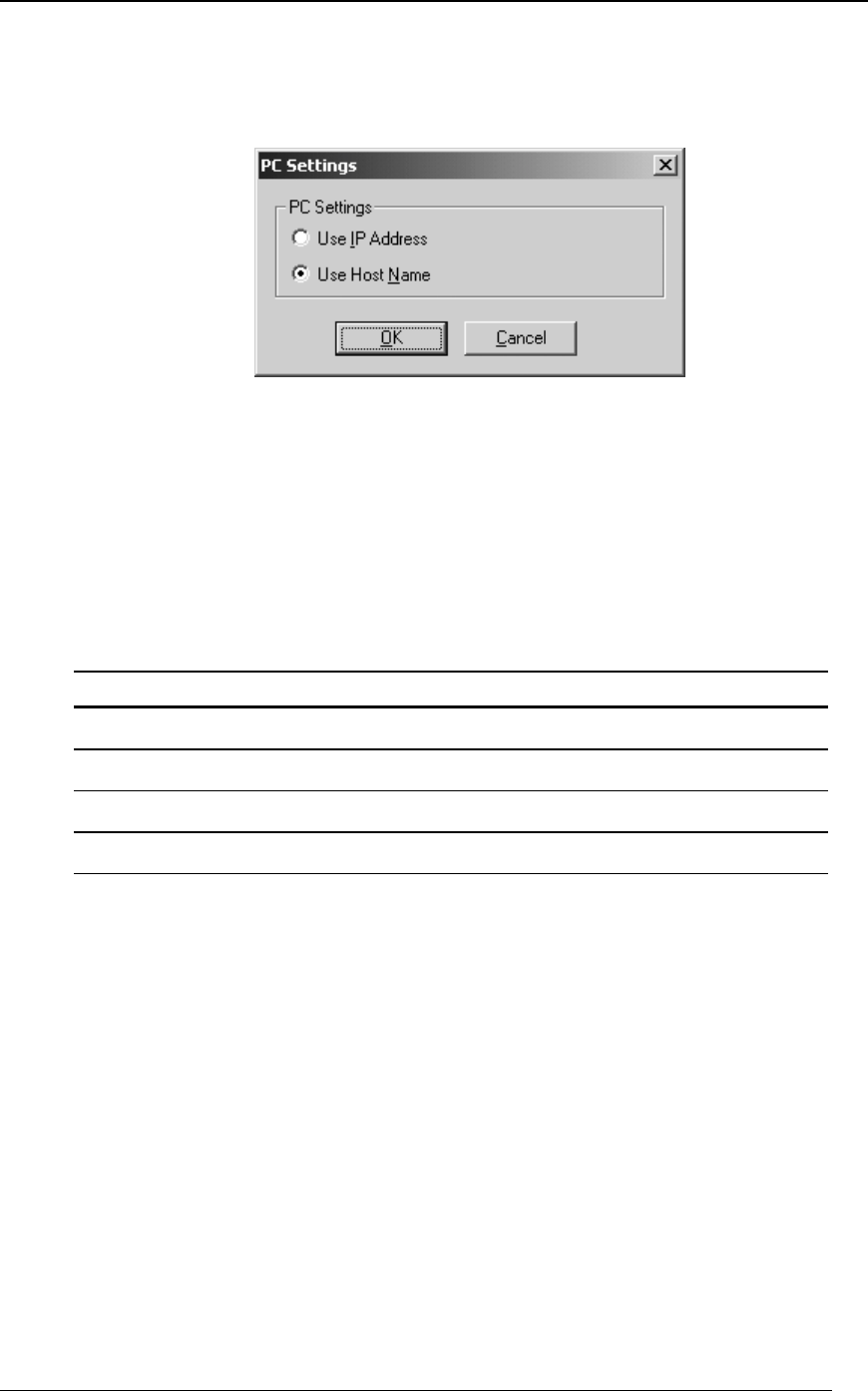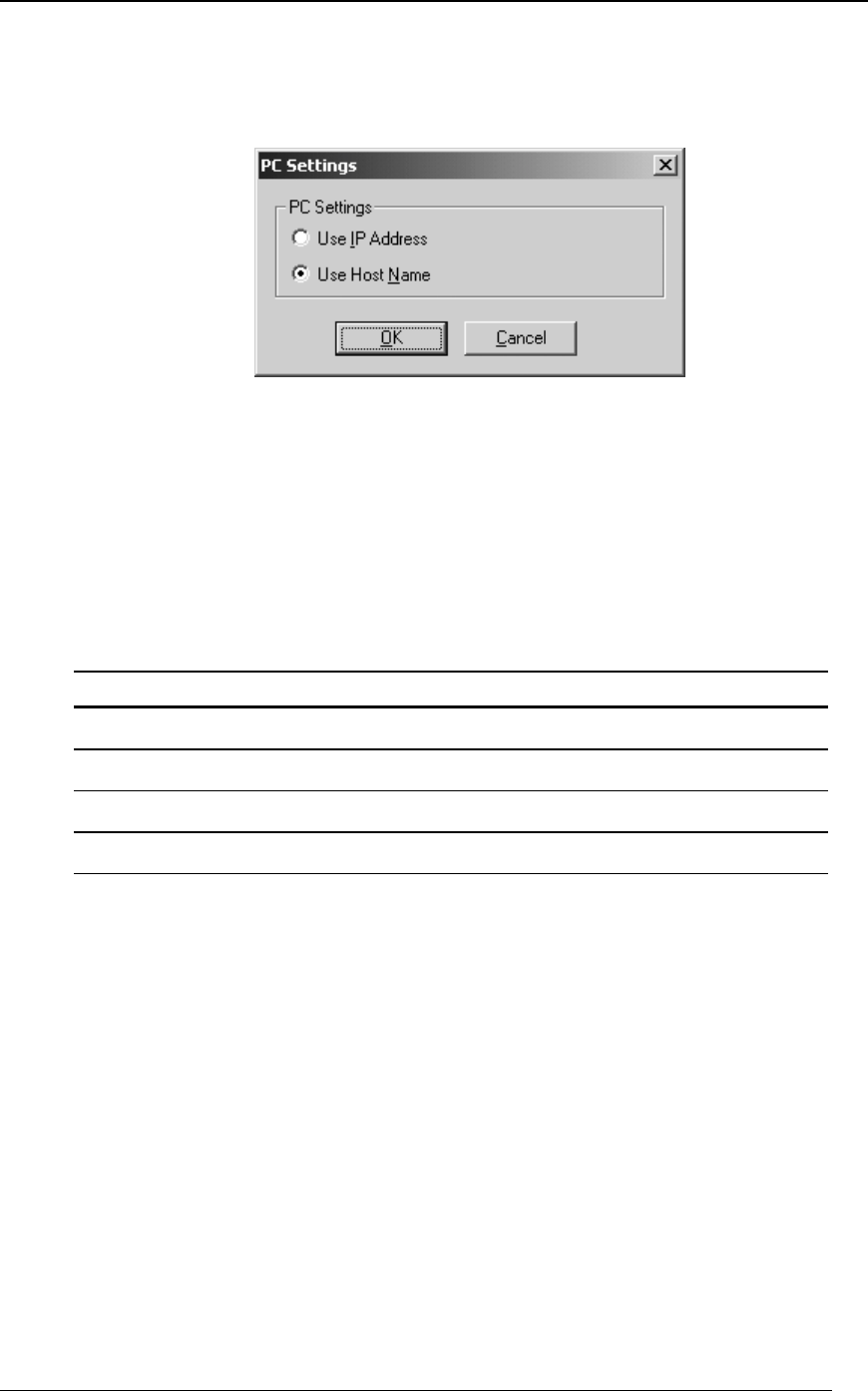
20 Network Scanner Tool User’s Guide
Advanced
The Advanced button allows you to specify how your PC network address is to be resolved.
Click on Advanced to bring up the PC Settings screen:
PC Settings Screen
If your network operates under Simple Addressing or Exception DHCP policies described in
Chapter 2, we recommend ‘Use IP Address’ to identify your computer. IP addresses are
available from your Network Administrator.
If your network operates under Regular DHCP or Full DHCP policies described in Chapter 2,
we recommend ‘Use Host Name’ to identify your computer. Host Names are available from
your Network Administrator.
The following table summarizes the recommended choices depending on the policy in force
on your network.
POLICY THE COPIER ADDRESS THE COMPUTER ADDRESS
1) Simple addressing Use IP address Use IP address
2) Regular DHCP Use IP address Use Host Name
3) Full DHCP Use Host Name Use Host Name
4) Exception DHCP Use Host Name Use IP address
[Note: Sometimes, after the setup wizard runs, the addressing methods selected will not match
this table. This is generally not a problem, but if you have trouble using the ‘Scan to Desktop’
profiles, set up the addresses manually to correct the problem.]
Examining/Changing Copier Properties
Clicking on the Properties button brings up the same Properties for Copier screen as the New
button. The contents of this screen match the specific copier selected when the Properties button is
clicked. Each option in the Properties for Copier screen can be examined and/or changed just as it
was using the New button.
Deleting a Copier
To delete a copier, simply select one from the Known Copiers list and then click on the Delete
button. Any active Process Definitions residing on that copier will be removed as part of the copier
delete process.