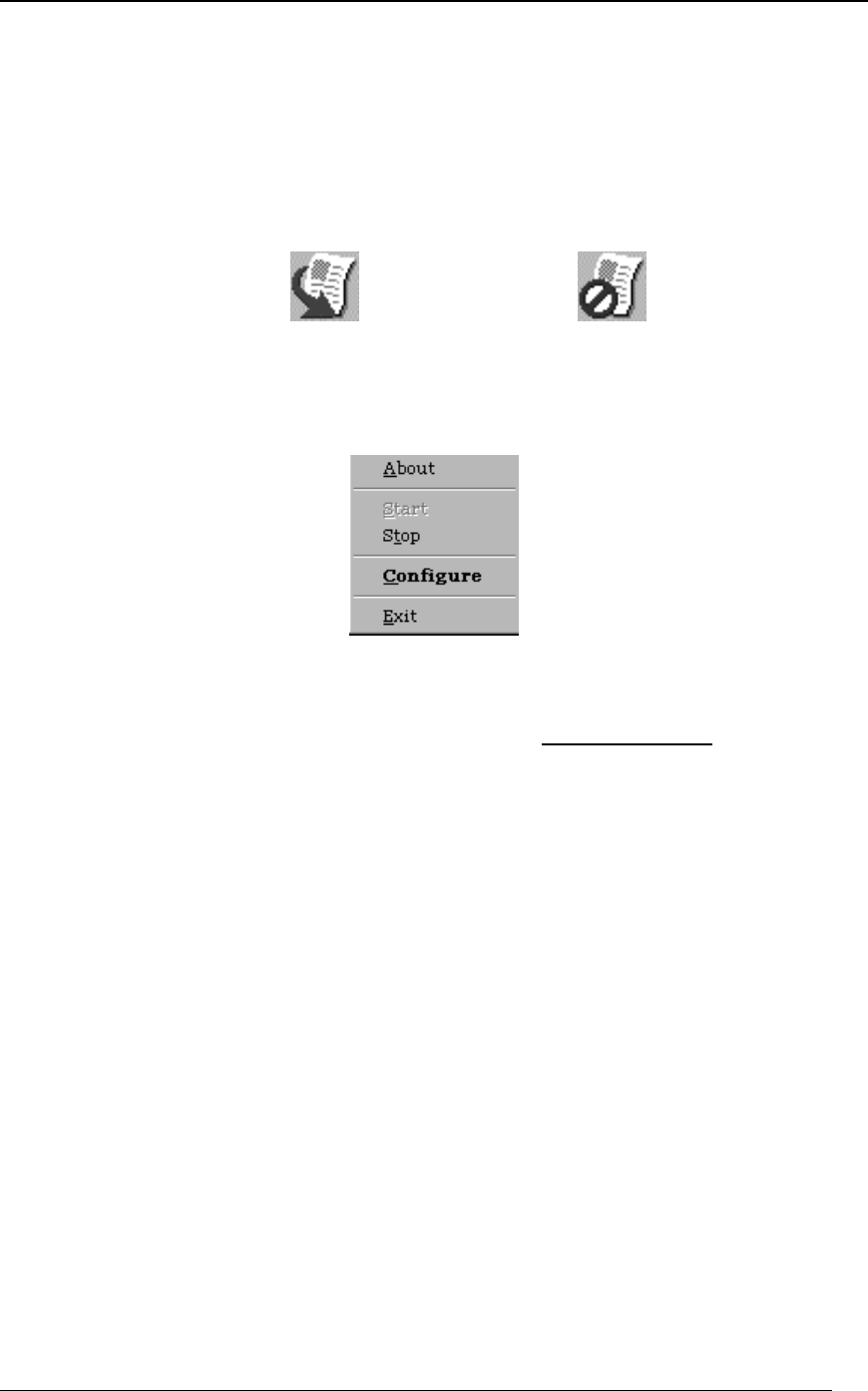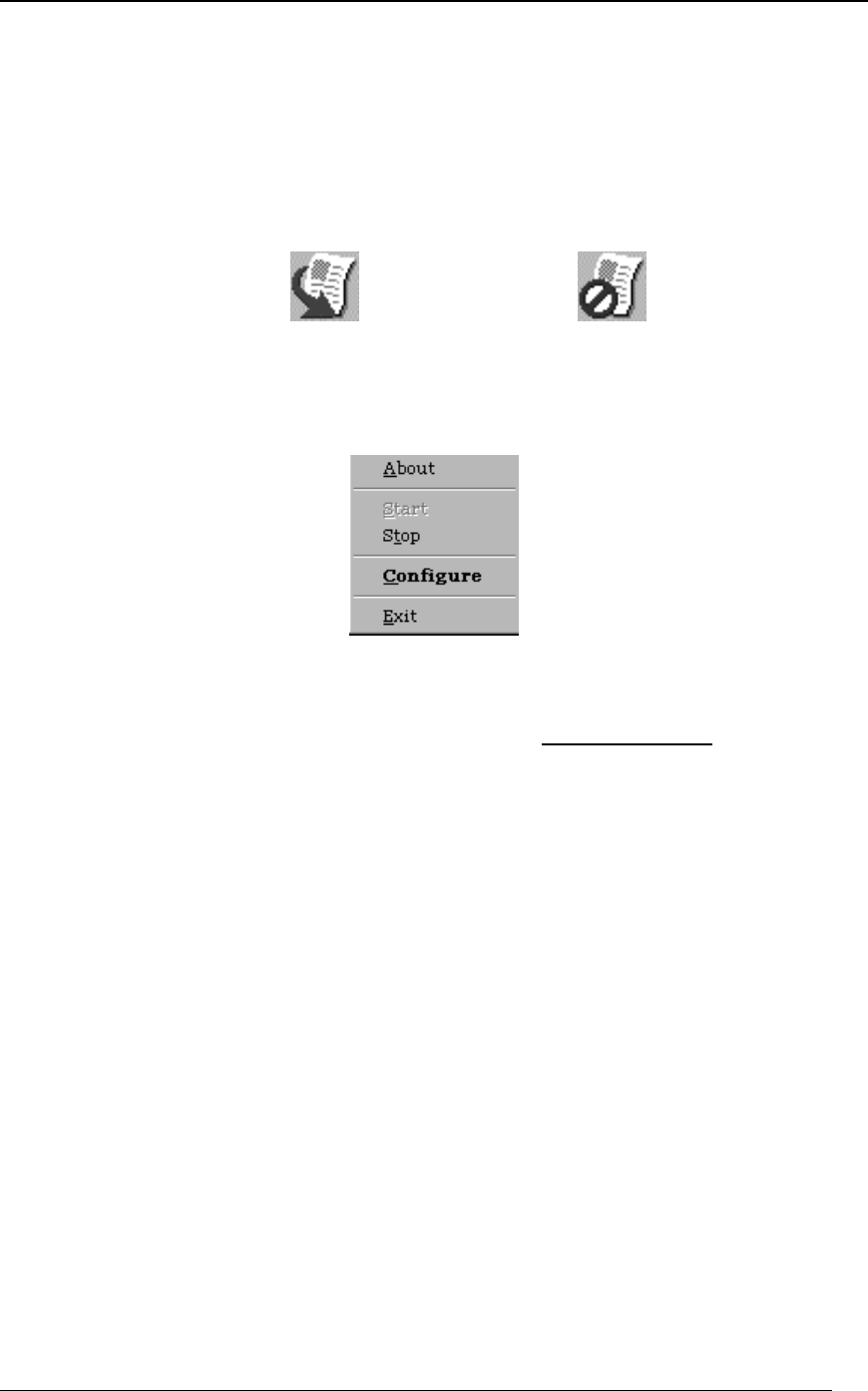
12 Network Scanner Tool User’s Guide
Network Scanner Tool Menu (System Tray Icon)
Right-clicking on the icon located in the Windows system tray lets you access the Network
Scanner Tool menu. If you need the current status of the Network Scanner Tool, simply
mouse-over the icon to get information such as “Network Scanner Tool is running”, “Network
Scanner Tool is stopped”, etc. You can also receive Network Scanner Tool status as indicated
by the different icons displayed in the system tray:
Network Scanner On Network Scanner Off
Right clicking on the Network Scanner Tool icon brings up the following menu for controlling
the Network Scanner Tool:
Network Scanner Tool Menu
When an image file is received in the server folder, the Network Scanner Tool takes the action
to process it based on the configuration settings in your Process Definitions
. Note that the
Network Scanner Tool can monitor one or more server folders, and then can perform actions
on files that arrive in the folder(s). After processing completes, the original image file is
removed from the server folder.
Configure
Refer to the section “Configuring the Network Scanner Tool” provided later in this chapter.
Start/Stop/Exit
You can stop Network Scanner Tool service, start it, configure it, or close it down by right-
clicking on the Windows system tray icon. The Network Scanning Tool icon is placed on the
Windows system tray during installation and will start up automatically each time your
computer restarts.
About
Selecting this option brings up the Network Scanner Tool About screen.