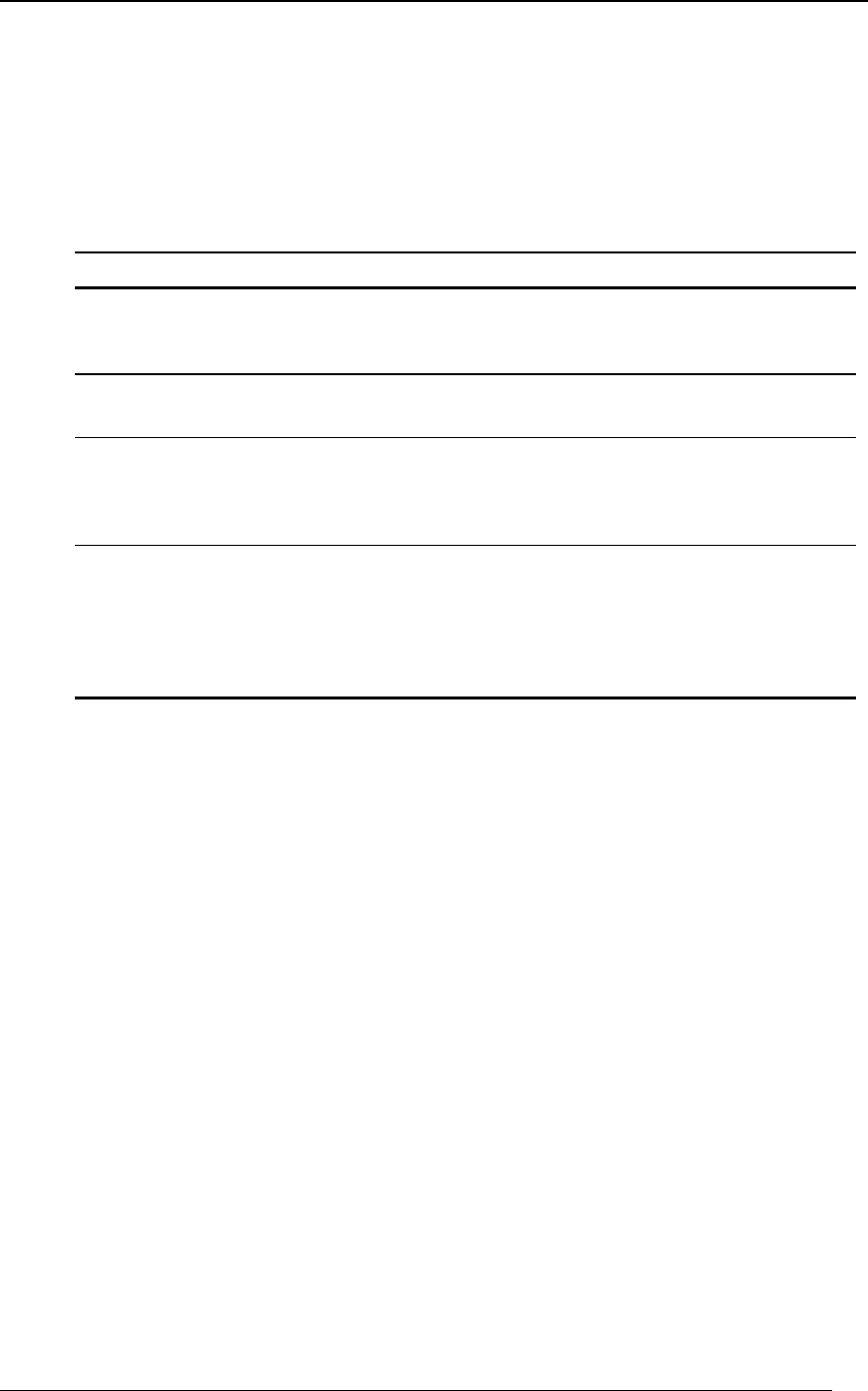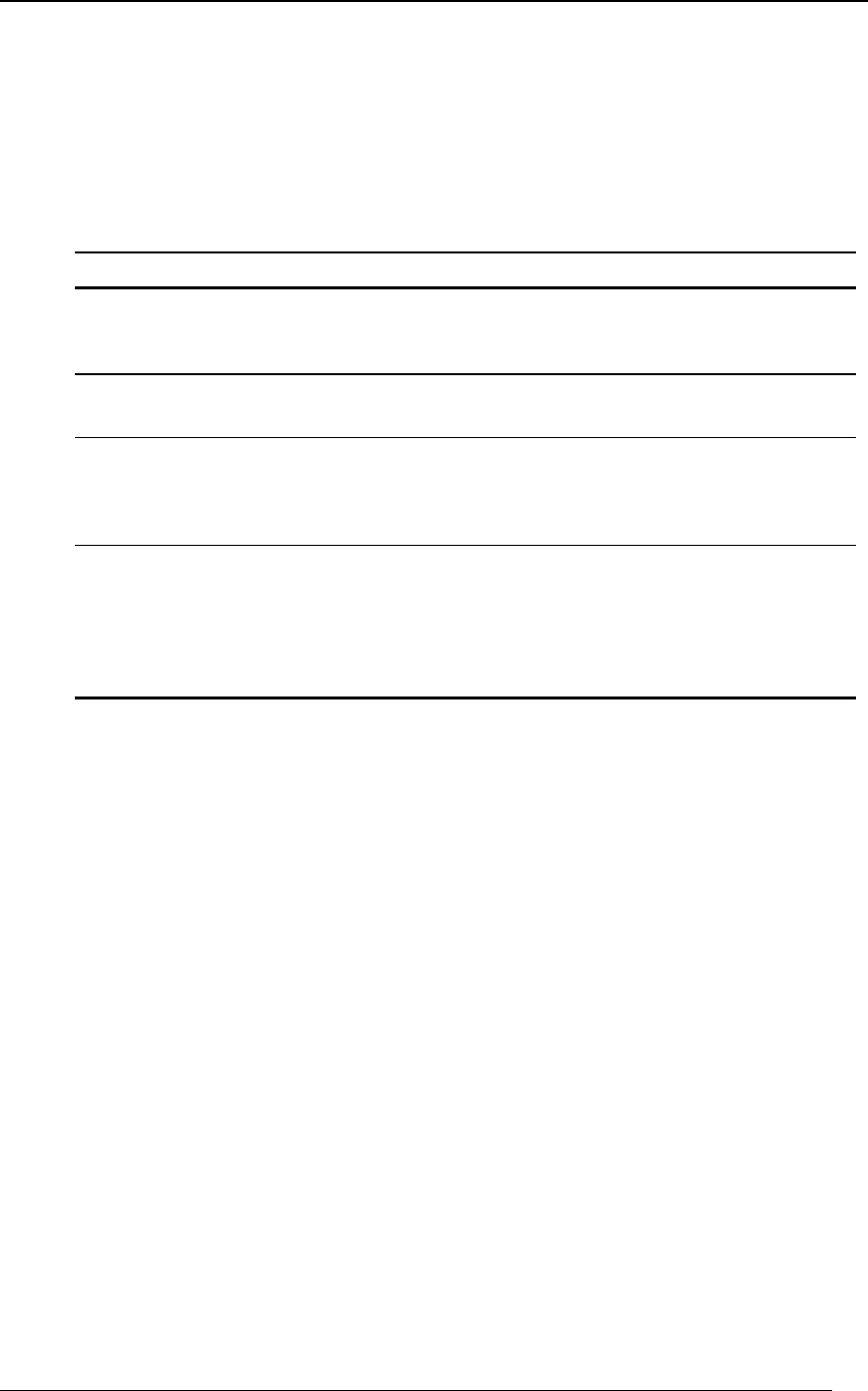
4 Network Scanner Tool User’s Guide
Network Scanner Tool Setup
After installation, the Network Scanner Tool setup wizard automatically starts and scans your
network to detect Sharp multifunction copiers. The configuration utility provides default
destination identification and image processing commands, which may be further modified or
expanded. Once specified, these definitions are stored in your copier’s Desktop Destination
Profile web page (refer to the following table).
SETTING DESCRIPTION
Profile Name A name that appears on the copier front panel that refers to the rest of the
settings in the destination profile. You typically select a profile by name
before scanning a document.
IP Address or
Desktop Host Name
This IP address or desktop host name is used to identify your computer
that’s running the Network Scanner Tool.
Desktop Port
Number
This number is used to contact the Network Scanner Tool on your
computer. The default is 21. If you change this number in the web page, be
sure to also make the change in each computer’s Network Scanner Tool
configuration that will receive scans from the copier.
Process Directory The Process Directory setting specifies the name of the currently selected
Process Definition. Process Definitions that are defined in the Network
Scanner Tool. For example, “Convert by OCR” tells the Network Scanner
Tool to execute the “Convert by OCR” process when a scanned image
arrives. . See the Process Definition Tab discussion below for more
information.