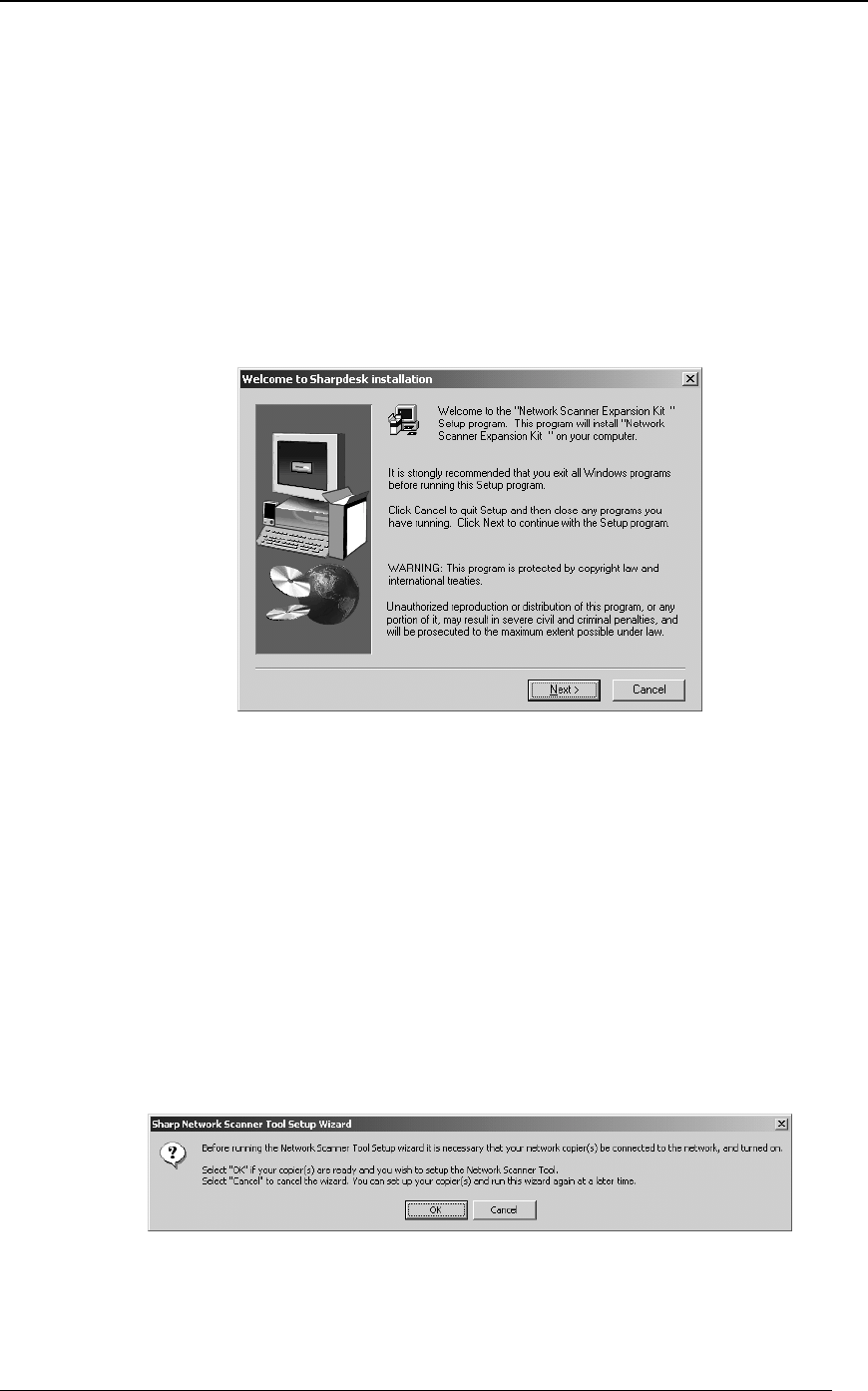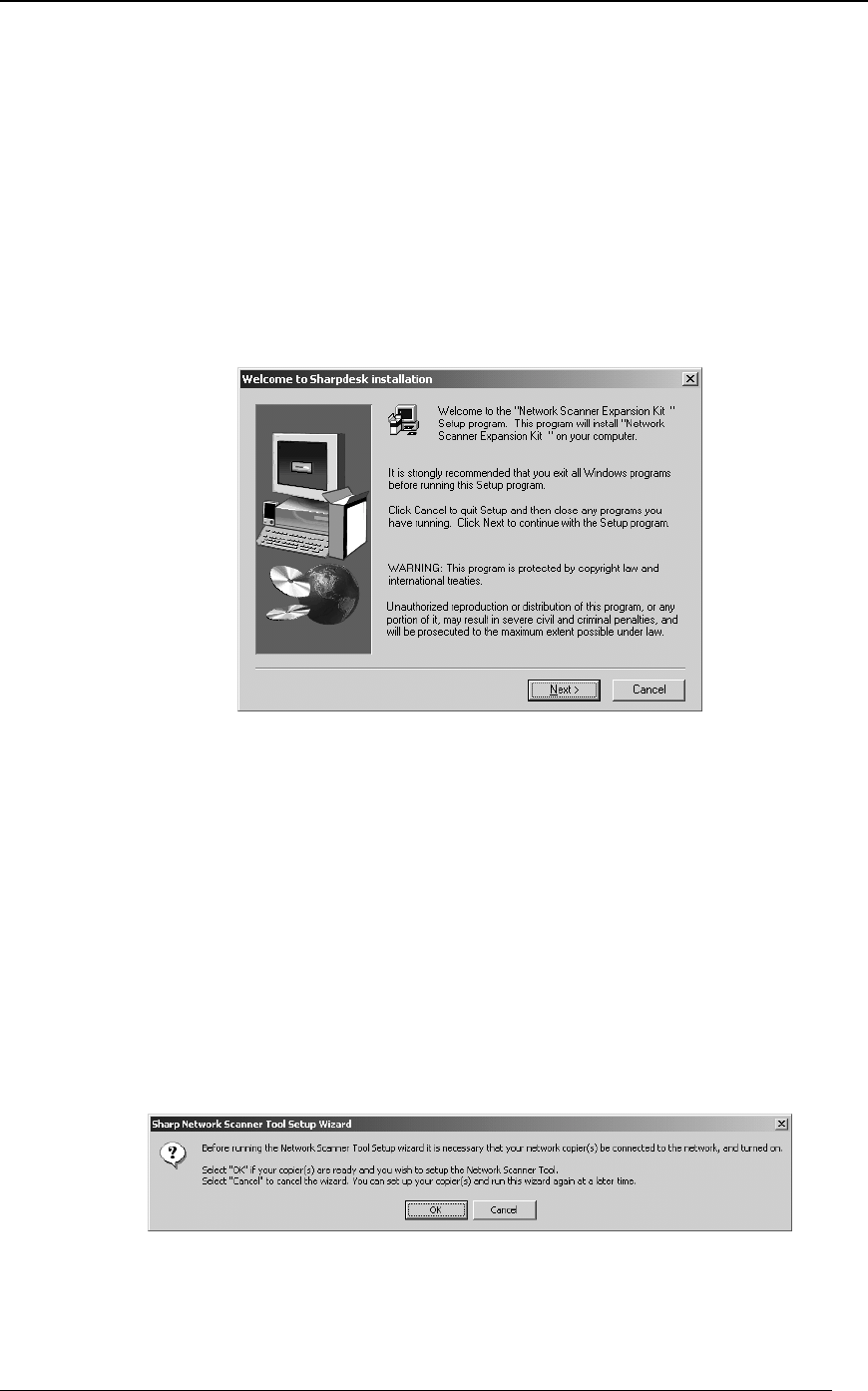
10 Network Scanner Tool User’s Guide
Network Scanner Tool Installation
To install the Network Scanner Tool, do the following:
1. Make sure you have a supported copier connected to the network.
2. If any Windows applications are open, close them to ensure that the software installs
properly.
3. Insert the installation CD into your CD-ROM drive. In a few moments, the Sharpdesk
Welcome screen appears. If the Sharpdesk Welcome screen does not appear (for
example, because you have disabled the Windows AutoRun feature), run the Setup.exe
program located in the \Sharpdesk directory on the CD.
Sharpdesk Welcome Screen
4. Click on the Next button and then follow the instructions to complete the installation.
Note that if you choose to install only Network Scanner Tool, the following capabilities
(described in this Guide) will not be available:
• Image Processing
• Convert by OCR
5. At the end of installation, the program may ask you if you wish to reboot your computer.
If so, you must reboot to complete the installation of Network Scanner Tool. When the
Sharp Network Scanner Tool Setup Wizard appears, either at the end of the Sharpdesk
installation or at the end of the reboot process, it will guide you through setting up your
computer as a destination for scans made on supported network copiers. Note that the
copier(s) will have to be turned on for this to function properly.
Sharp Network Scanner Tool Setup Wizard
6. Click on OK and then follow the instructions on your monitor’s screen to complete the
Network Scanner Tool setup.