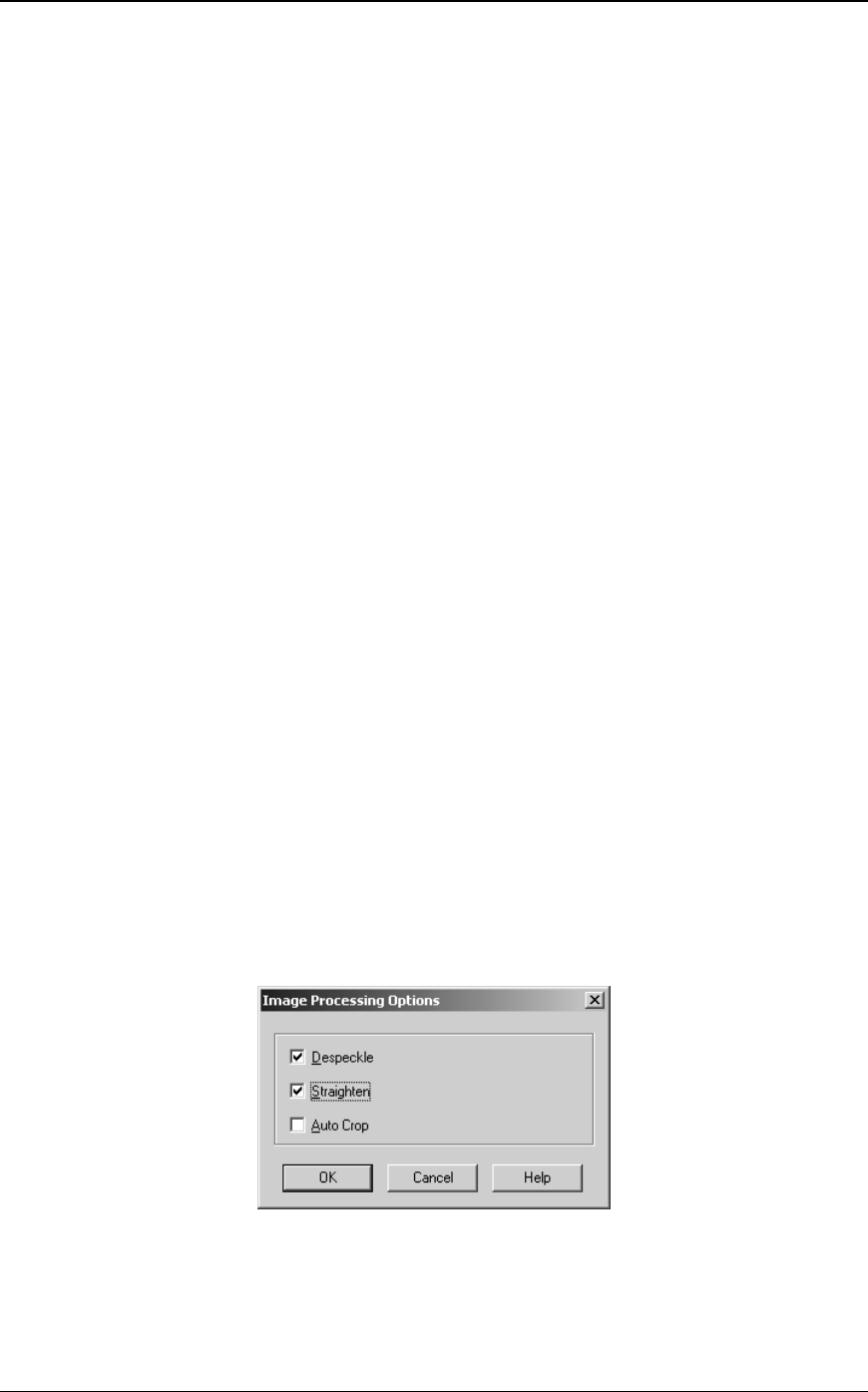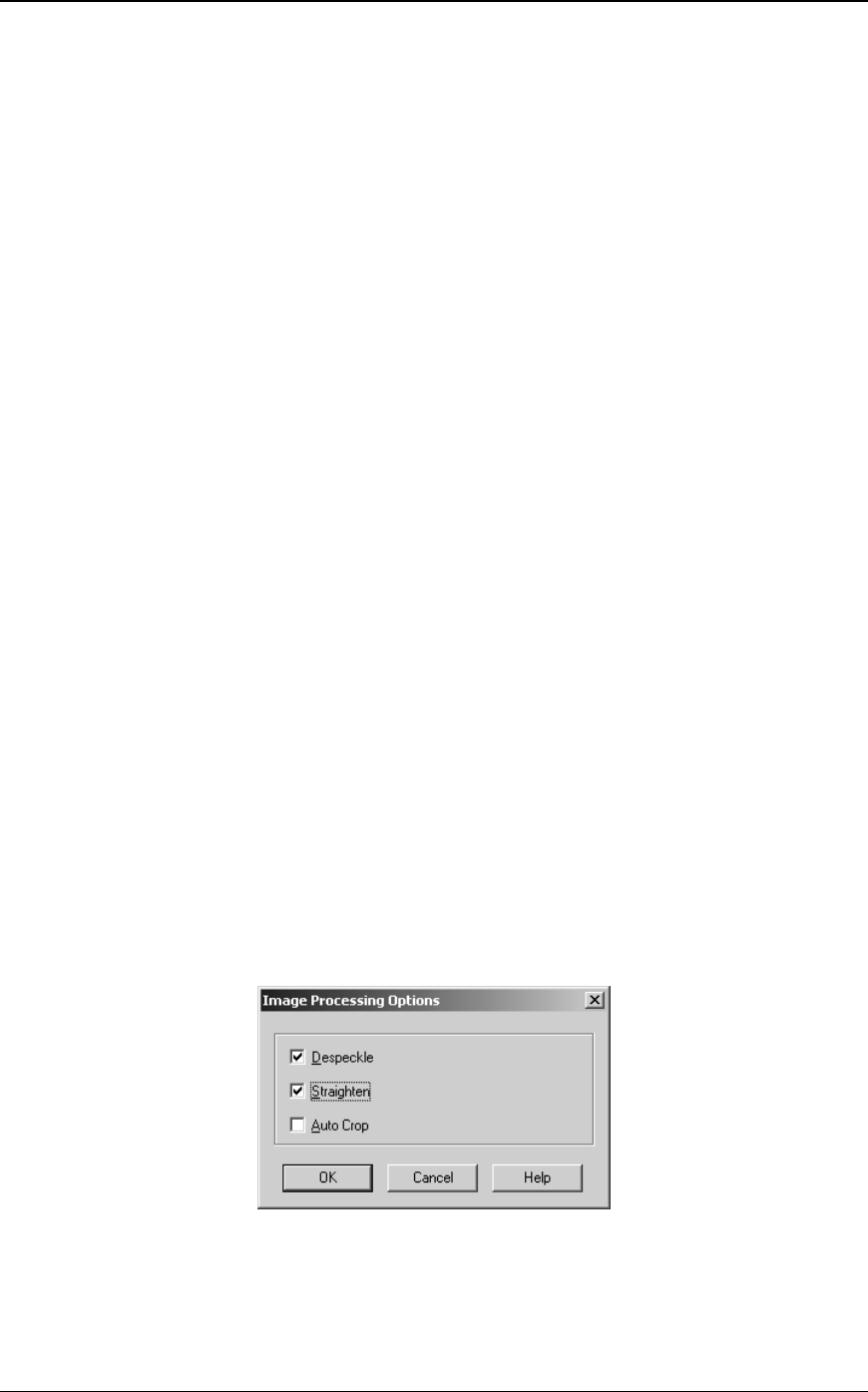
Network Scanner Tool User’s Guide 15
• If Convert by OCR is selected, the Output Options for the Process Definition refer to the
text document that is produced by the OCR process, not the original image.
• Checking the box next to a Process Definition will add it to all copiers that are checked on
the Copiers tab when the Apply button is pressed. Similarly, unchecking a Process
Definition will remove it from all copiers that are checked on the Copiers tab when the
Apply button is pressed.
After setting up a Process Definition, click on the OK button so all process settings
immediately take effect.
Process Definition Properties Options
The following options are available from the Process Definition Properties screen.
Name
This option lets you specify a name for a particular process. The name, local to your computer, is
used as a reference and uniquely identifies the processing steps you setup. It is also used as a sub-
directory and appears on the copier web page as the directory used in the desktop destination.
Desktop Profile
This 18-character name appears on the copier front panel. It is used to uniquely identify your
computer and process name when the copier sends it an image.
Initial
If the copier has the capability to classify the desktop profiles on the copier front panel (in a tab-
like fashion), it will use this character. By default this field is filled with the character specified
with the Setup wizard (if left blank, the user is prompted to enter an initial letter).
Image Processing
Checking the Image Processing box and then clicking on the Details button brings up the
following Image Processing Options screen. This screen lets you:
• Despeckle Remove small dots from images
• Straighten Automatically straighten pages
• Auto-Crop Borders are detected and images are cropped
Image Processing Options Screen