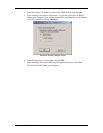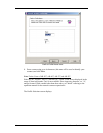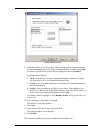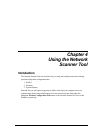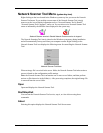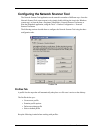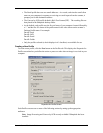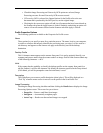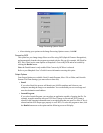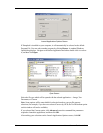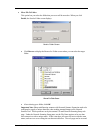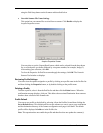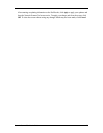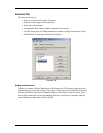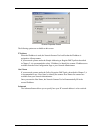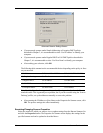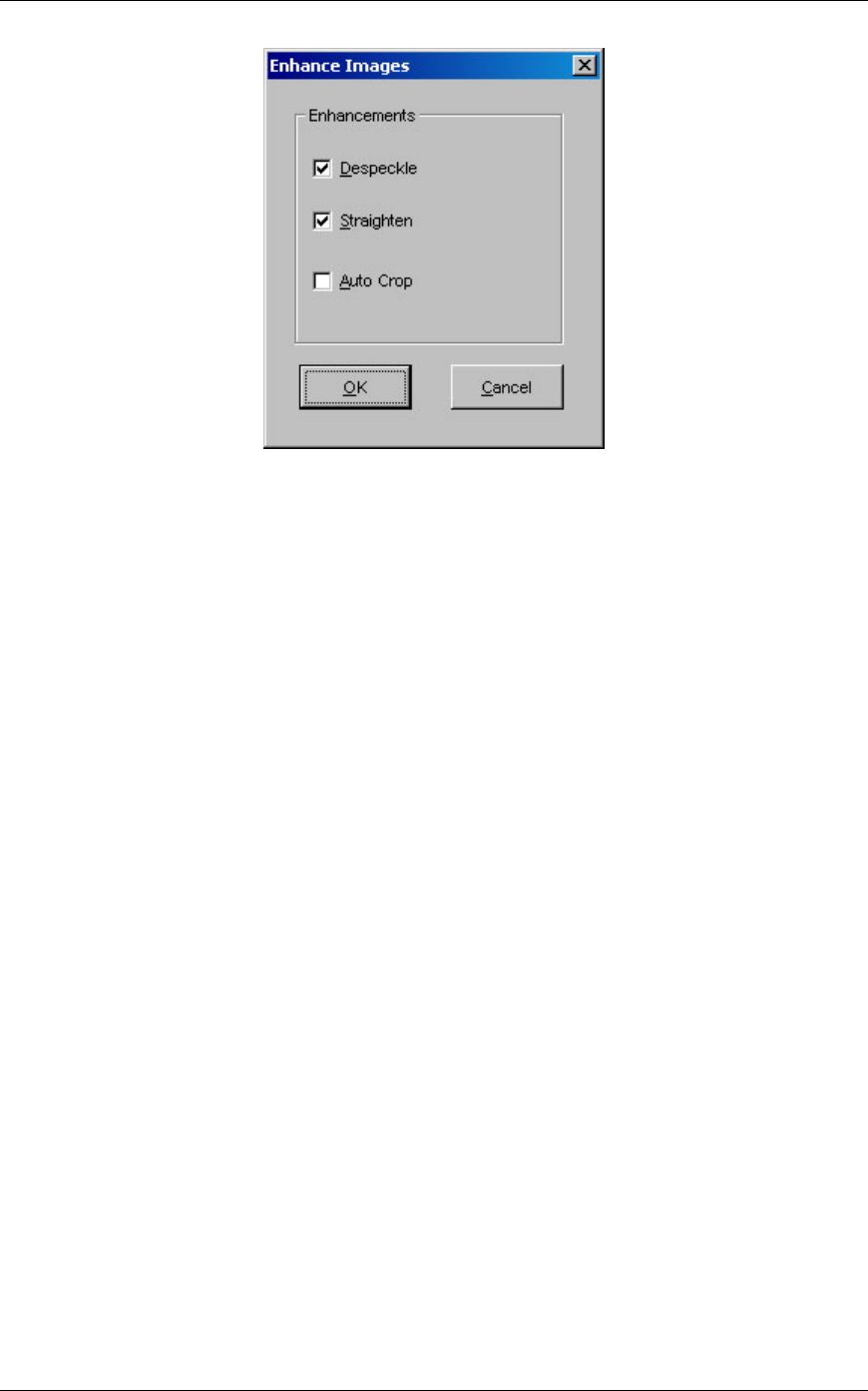
Image Processing Options Screen
• After selecting your options on the Image Processing Options screen, click OK.
Convert by OCR
This option lets you change image files to text files using OCR (Optical Character Recognition),
and automatically launches the program associated with the file type (for example, MS Word for
RTF files). These are the same options as Sharpdesk’s Convert By OCR and are accessible by
clicking the Details button.
Note: the Details button is only enabled if the Convert by OCR box is selected.
Refer to your Sharpdesk User’s Guide for more information on using this option.
Output Options
Four Output Options are available: Email, Launch Program, Move File to Folder, and Override
Scanner File Name Settings (you must select at least one).
• Email
If you select Email, the process will launch your MAPI-compliant mail client on your
computer, attaching the image as an attachment. You can then add your cover message and
enter the destination email address.
• Launch Program
If you select Launch Program, you can select an application capable of opening the file. For
example, an application that can open TIFF files (if Image is selected and TIFF format is
selected in the scanning information area) or an application that can open Text files (if Text is
selected and the OCR output type property is set to RTF). To select the program to start, click
the Details button next to the option and the following screen will display:
Network Scanner Tool User’s Guide 19