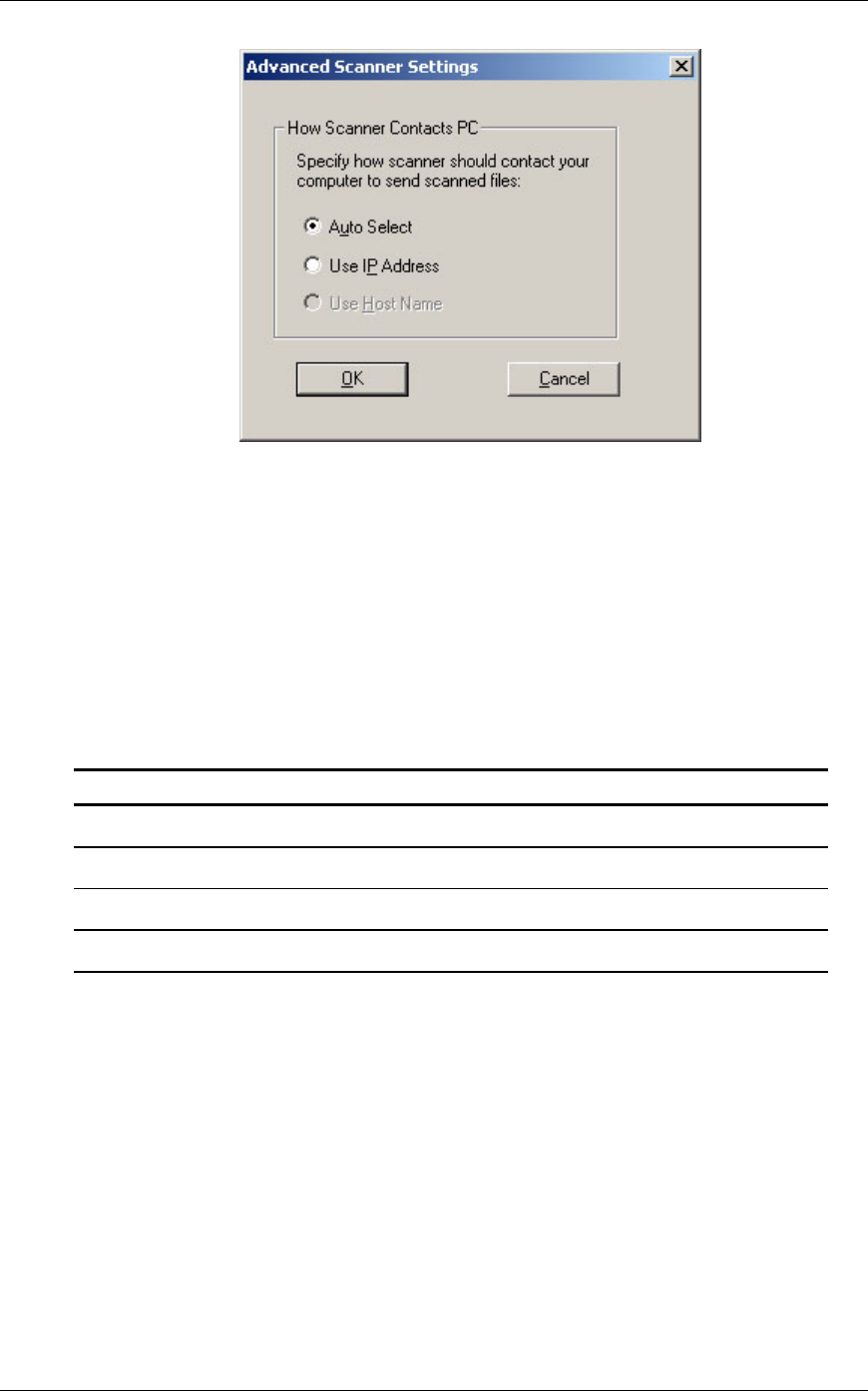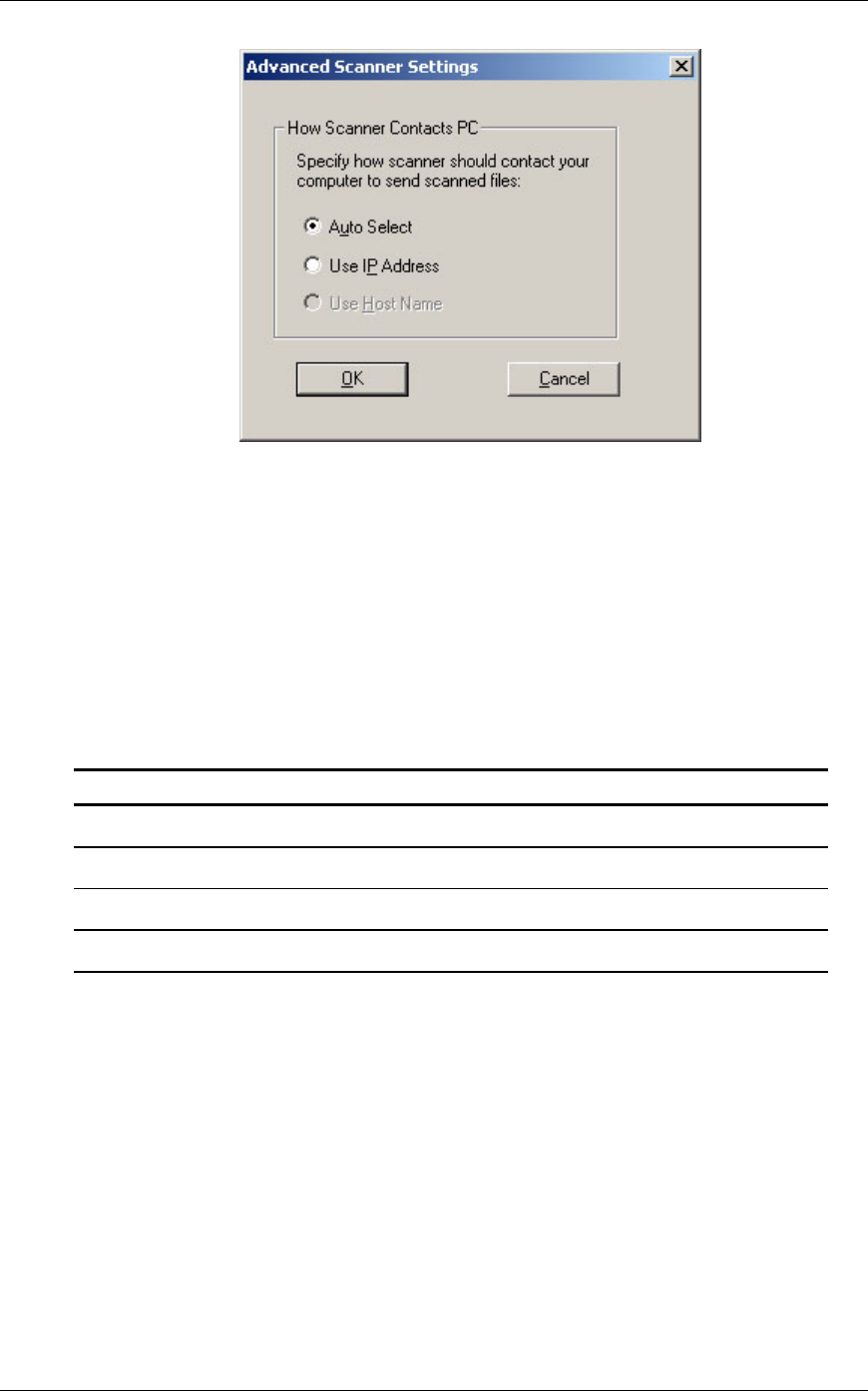
Advanced Scanner Settings Screen
• If your network operates under Simple Addressing or Exception DHCP policies
described in Chapter 2, it is recommended to select ‘Use IP Address’ to identify your
computer.
• If your network operates under Regular DHCP or Full DHCP policies described in
Chapter 2, it is recommended to select ‘Use Host Name’ to identify your computer.
• After making your selection, click OK.
The following table summarizes the recommended choices depending on the policy in force
on your network.
POLICY THE SCANNER ADDRESS THE COMPUTER ADDRESS
1) Simple addressing Use IP address Use IP address
2) Regular DHCP Use IP address Use Host Name
3) Full DHCP Use Host Name Use Host Name
4) Exception DHCP Use Host Name Use IP address
Note: Periodically, after the setup wizard runs, the addressing methods selected will not
match this table. This is generally not a problem, but if you have trouble using the ‘Scan to
Desktop’ profiles, set up the addresses manually to correct the problem.
• After entering the IP Address or Host Name on the Properties for Scanner screen, click
OK. The process settings take effect immediately.
Examining/Changing Scanner Properties
Select the scanner for which you want to view or update settings from the Known Scanners list
and click the Properties button. The Properties for Scanner screen displays the settings for the
specified scanner and can be updated as described above.
26 Network Scanner Tool User’s Guide