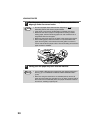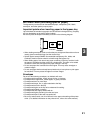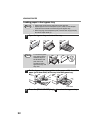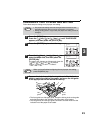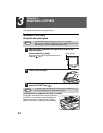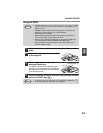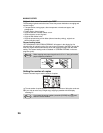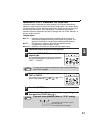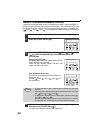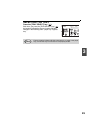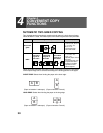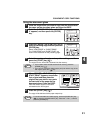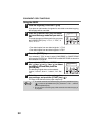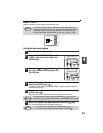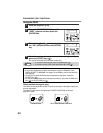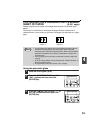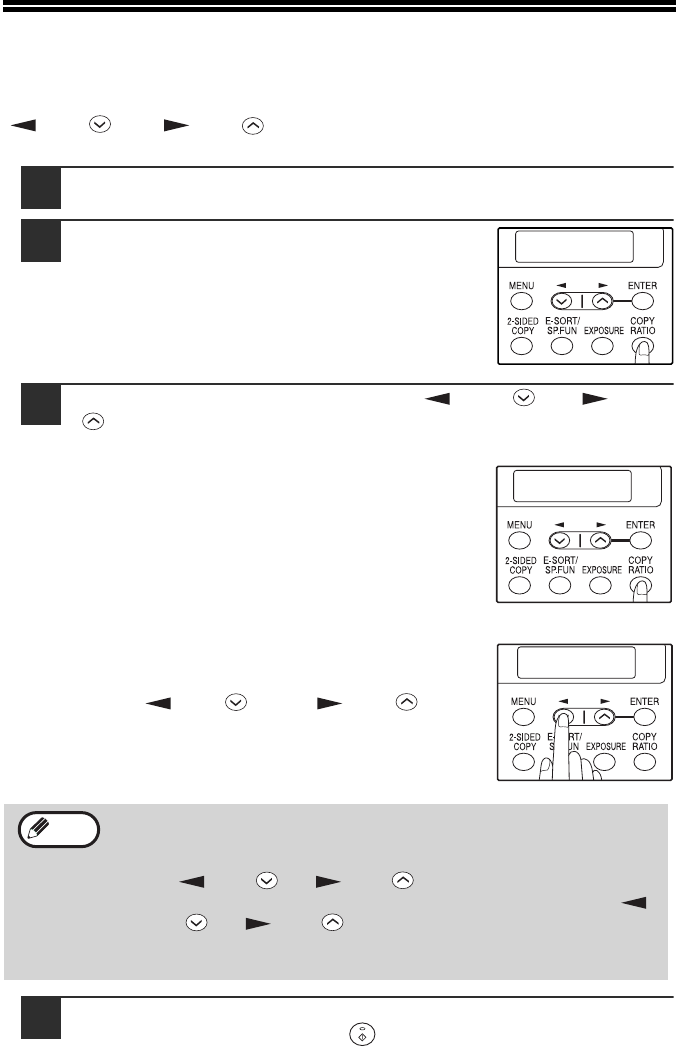
28
REDUCTION/ENLARGEMENT/ZOOM
Copies can be reduced down to 25% or enlarged up to 400%. (When the RSPF is
being used, the zoom copy ratio range is 50% to 200%.) The [COPY RATIO] key can
be pressed to quickly select a ratio from among eight preset ratios. In addition, the
[ ] key ( ) and [ ] key ( ) can be pressed to select the ratio in increments of
1%.
1
Check the original and paper size, and place the original(s).
2
Press the [COPY RATIO] key.
3
Press the [COPY RATIO] key and/or [ ] key ( ) or [ ] key
( ) to select the desired copy ratio and then press the
[ENTER] key.
Selecting a preset ratio
The preset ratios change as follows each time the
[COPY RATIO] key is pressed:
"100%" →
→→
→ "78%" →
→→
→ "64%" →
→ →
→ "50%" →
→→
→ "25%" →
→→
→
"400%" →
→→
→ "200%" →
→→
→ "129%".
Fine adjustment of the ratio
The ratio can be adjusted from 25% to 400% in
increments of 1%.
Use the [ ] key ( ) or the [ ] key ( ) for
fine adjustment.
4
Select the number of copies and any other copy settings, and
then press the [START] key ( ).
The copy will be delivered to the paper output tray.
• To return the ratio to 100%, press the [COPY RATIO] key until 100%
appears.
• Press the [COPY RATIO] key to set the approximate ratio, then press
the [ ] key ( ) or [ ] key ( ).
• To decrease or increase the zoom ratio rapidly, hold down the [ ]
key ( ) or [ ] key ( ).
The ratio will stop changing at each of the preset ratios. To continue
changing the ratio, release the key and then hold it down again.
COPY RATIO
- 100% +
8.5x14 TO 8.5x11
- 78% +
ZOOM
- 99% +
Note