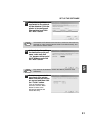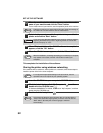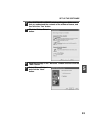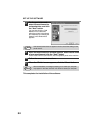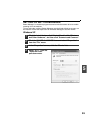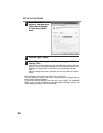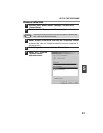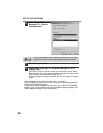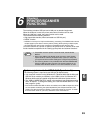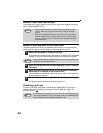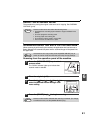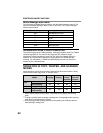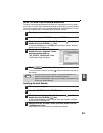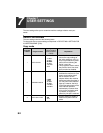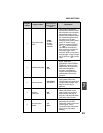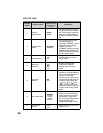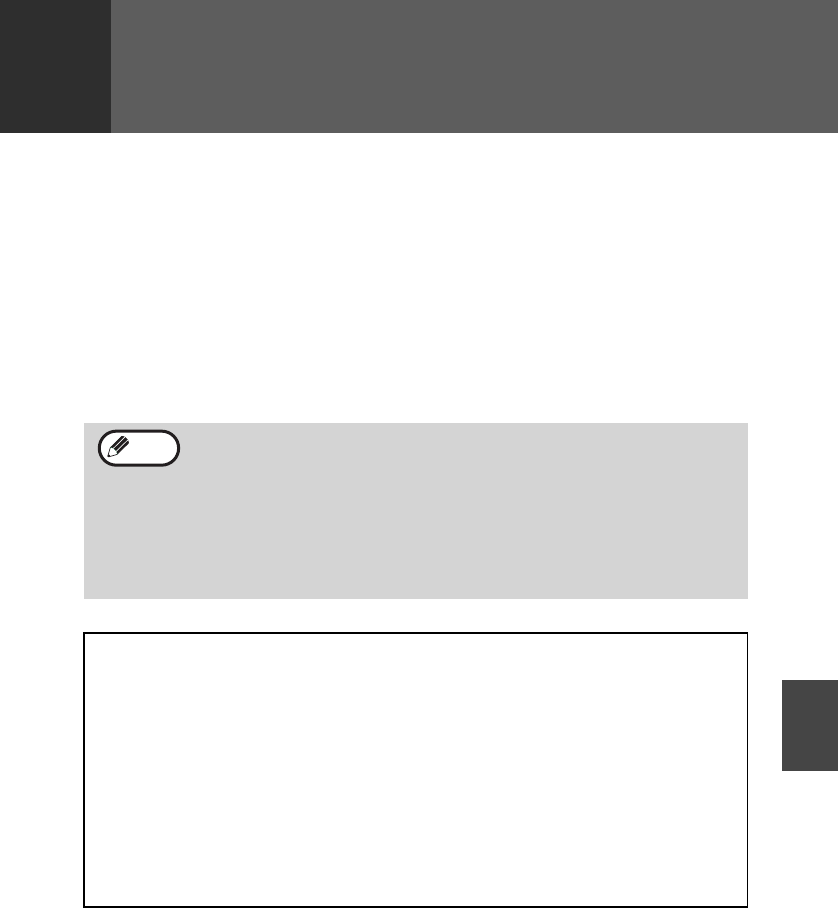
59
6
Chapter 6
6
The machine includes a USB port and a LAN port as standard equipment.
When the USB port is used, the printer and scanner functions can be used.
When the LAN port is used, the printer function can be used.
The machine has the following features:
• High-speed data transfer (when connected to a USB 2.0 port)
• ROPM* function
* ROPM is an acronym for "Rip Once Print Many" processing. The ROPM function stores
multiple pages of print data in memory before printing. When printing multiple copies,
this eliminates the need for the computer to repeatedly transmit the print data.
To use the machine as a printer or scanner, the printer driver or scanner driver must
first be installed as explained in the "Setting up the printer and scanner functions".
• If a problem occurs in printer or scanner mode, see the Online
Manual.
• When using USB 2.0 (Hi-Speed mode), be sure to read "System
requirements for USB 2.0 (Hi-Speed mode)" (below) to verify that
your system and the machine settings are configured appropriately.
• The scanning feature is only available when Windows 98/Me/2000/
XP and a USB connection are used. The scanning feature is not
available when Windows 95/NT 4.0 or a LAN connection is used.
System requirements for USB 2.0 (Hi-Speed mode)
The following system is required to use USB 2.0 (Hi-Speed mode):
• Your computer must be running Windows XP / Windows 2000 and the Microsoft
USB 2.0 driver must be pre-installed, or the USB 2.0 driver for Windows XP /
Windows 2000 must be installed using Microsoft's Windows Update service.
• The "USB 2.0 MODE SWITCH" setting in the machine's user programs must be
set to "Hi-Speed". To change the setting, see "USB 2.0 MODE SWITCH" in the
user programs. (p.68).
* Even when the Microsoft USB 2.0 driver is installed, some USB 2.0 expansion cards
are not capable of attaining the speed stipulated by the Hi-Speed standard. This
problem can often be fixed by installing a more recent driver for the card. To obtain
the most recent driver for your card, contact the card's manufacturer.
Note
PRINTER/SCANNER
FUNCTIONS