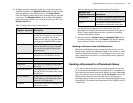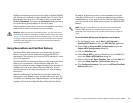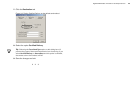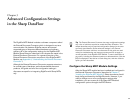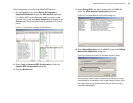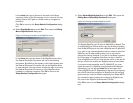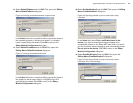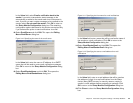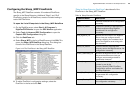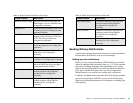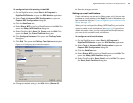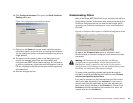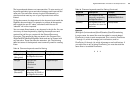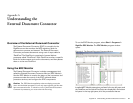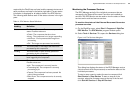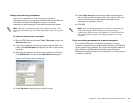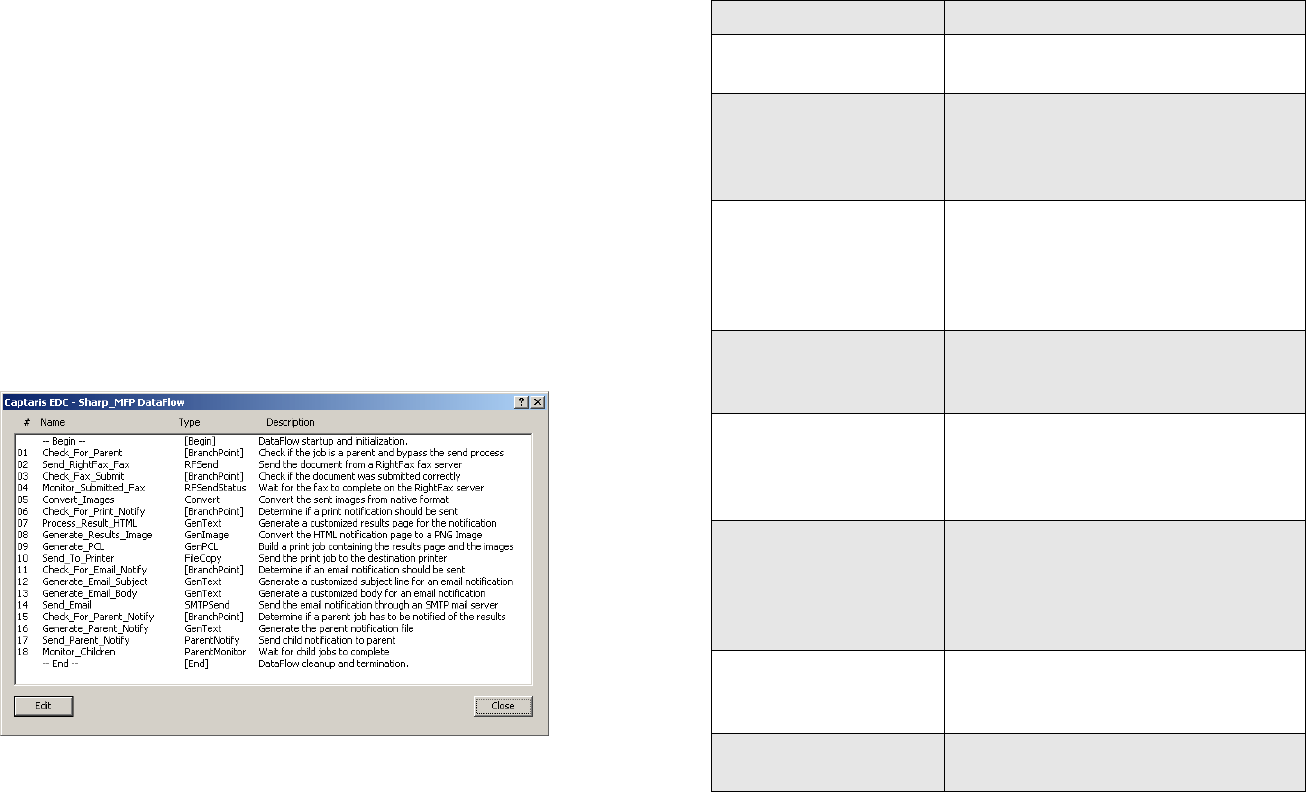
RightFax MFP Module 2.5 Guide for the Sharp Extension 26
Configuring the Sharp_MFP FlowPoints
The Sharp_MFP DataFlow contains 18 numbered FlowPoints
specific to the Sharp Extension. Additional “Begin” and “End”
FlowPoints, generic to all DataFlows, are also included making a
total of 20 FlowPoints.
To open the list of Flowpoints in the Sharp_MFP DataFlow
1.
On the RightFax server, select Start > All Programs >
RightFax EDC Monitor to open the EDC Monitor application.
2. Select Tools > Advanced EDC Configuration to open the
Captaris EDC Configuration dialog box.
3. Click the DataFlows tab.
4. Select Sharp_MFP in the list of DataFlows and click Edit. This
opens the Sharp_MFP DataFlow dialog box. This dialog box
lists all of the FlowPoints in the Sharp DataFlow.
Figure 3.13 The FlowPoints in the Sharp_MFP DataFlow
5. To edit a FlowPoint’s configuration settings, select the
FlowPoint in the list and click Edit.
“Table 3a: Sharp Extension FlowPoints” describes all of the
FlowPoints in the Sharp_MFP DataFlow.
Table 3a Sharp Extension FlowPoints
FlowPoint Name Description
Begin Initializes the DataFlow. No configuration
necessary.
Check_For_Parent Controls the sending of documents to
multiple recipients using RightFax
phonebooks. No configuration
necessary.
Send_RightFax_Fax Submits the document to the RightFax
Server. Lets you configure several
settings related to the metadata that is
sent to the RightFax server along with
the document.
Check_Fax_Submit Confirms that the document was
correctly sent to the RightFax server. No
configuration necessary.
Monitor_Submitted_Fax Monitors the RightFax server until the
document has been sent. Lets you
configure some settings related to
transmission timeouts.
Convert_Images Converts the sent images to graphic
formats for use by the
Process_Results_HTML FlowPoint.
Configuration options are disabled for
the Sharp Extension.
Check_For_Print_Notify Determines if a print notification should
be generated. No configuration
necessary.
Process_Results_HTML Creates an HTML-based results page.
No configuration necessary.