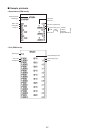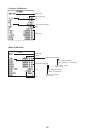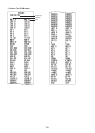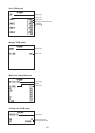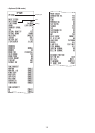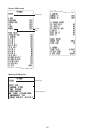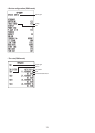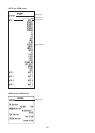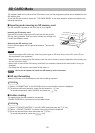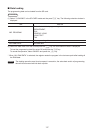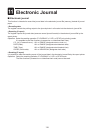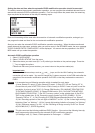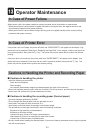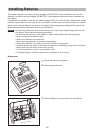115
SD CARD Mode
The register’s data can be saved to the SD memory card, and the programming data can be loaded from the
SD memory card.
To use the SD card function, select the “7 SD CARD MODE” in the mode selection window and perform the
following operations.
■
Inserting and removing an SD memory card
The SD card slot is located on the front side of your register.
Inserting an SD memory card
Insert an SD memory card into the SD card slot with the printed
SDlogofacingupwards.Pushthecardinsteadywithangeruntil
it clicks and release it slowly.
Removing the SD memory card
Pushinthecardgentlywithangerandreleaseit.Thecardwill
come out.
NOTE
•This model supports SD cards only. Use of any other types of SD cards such as mini SD, micro SD, etc.
with an adapter is not supported.
•When inserting or removing the SD memory card, be sure to release it slowly. Otherwise, the card may pop
outandinjureyournger.
•Never touch or remove the SD memory card while it is accessed, otherwise the data stored in it may be
damaged.
•Formatting the SD memory card erases all the data in it.
CAUTION
Never turn the power off, while the SD memory card is accessed.
■
SD card formatting
When the SD card is not formatted yet, take the formatting operation.
Procedure
(1)Select“4FORMATTING”intheSDCARDmode,theconrmationwindowisdisplayed.
(2) To perform the format operation, select OK and press the
A
key.
To cancel the operation, select CANCEL and press the
A
key.
■
Folder creating
Themasterfoldercanbecreatedforthedatale.
\ SHARP\ ECRXXX11\ nnnnnnnn (nnnnnnnn:folder name)
Procedure
(1) Select “3 FOLDER CONTROL” in the SD CARD mode and press the
A
key.
(2) Select “1 CREATE FOLDER”, the folder name entry window is displayed.
(3) Enter the required folder name and press the
A
key.
To cancel the operation, press the
a
key.