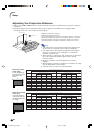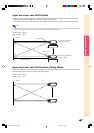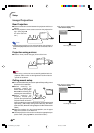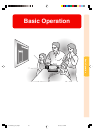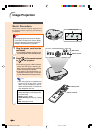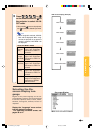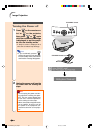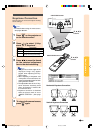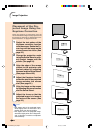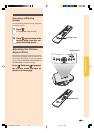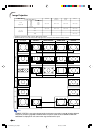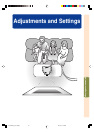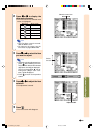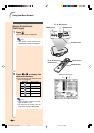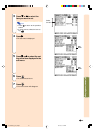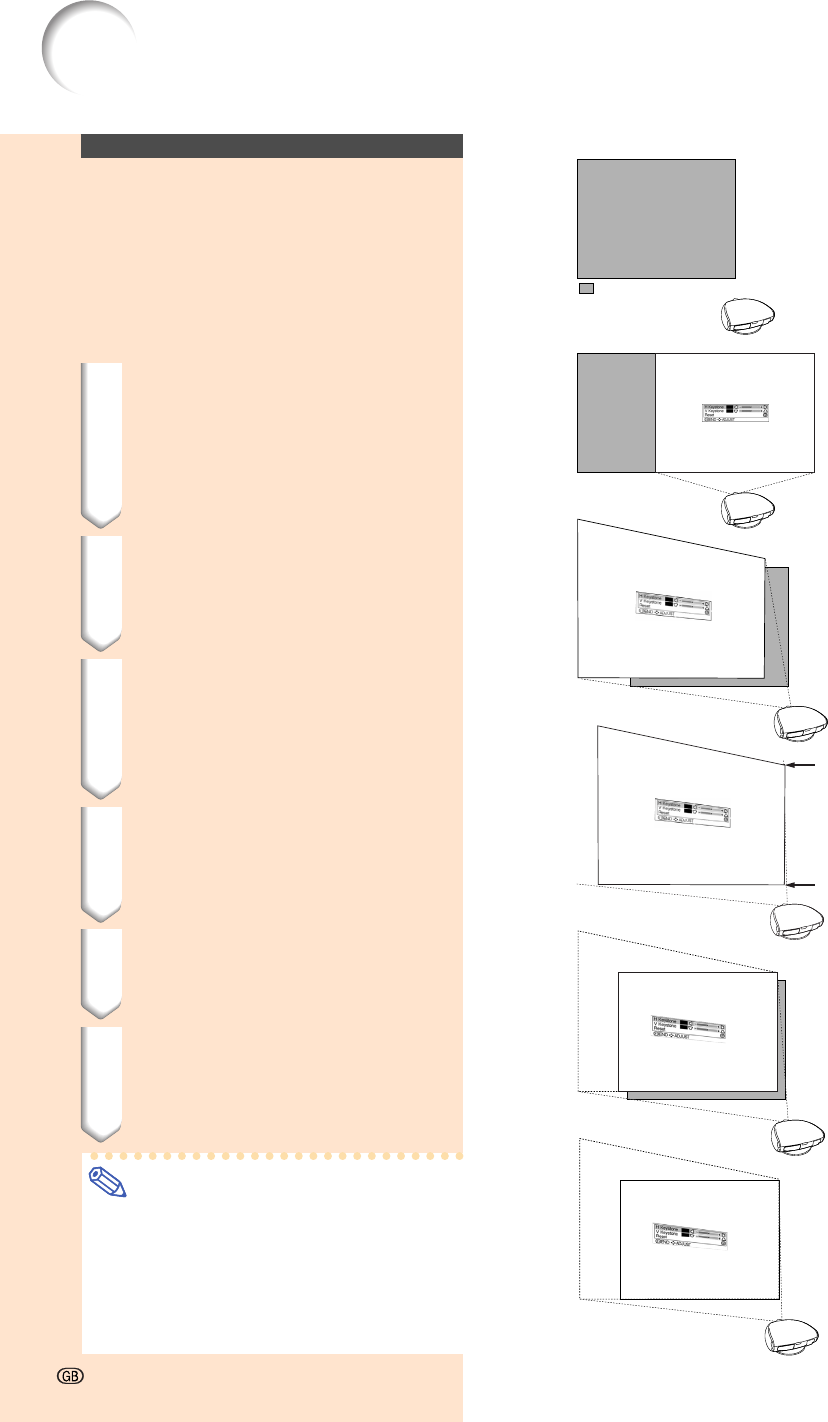
-34
Image Projection
-34
Placement of the Pro-
jected Image Using the
Keystone Correction
Place the projector at a distance from the
screen that allows images to be projected onto
the screen by referring to “Adjusting the Pro-
jection Distance” on pages 26 and 27.
1 Project the test pattern of the
Keystone correction function
onto the screen. Rotate the Fo-
cus ring until the image on the
screen comes into focus. (See
page 25.)
2 Change the projection angle
using the Swivel Stand to prop-
erly project images onto the
screen. (See page 24).
3 Align the edge of the screen
closest to the projector with
the test pattern by adjusting
the zoom and the Swivel Stand.
(See pages 24 and 25.)
4 Adjust the Keystone function
so that the size of the projected
image matches the screen
size. (See page 33.)
5 Align the image on the screen
by adjusting the zoom function
and the Swivel Stand.
6 Adjust the focus so that the
projected image is in focus at
the centre of the screen. (See
page 25.)
Note
•The aspect ratio of the projected image
shifts slightly when the lens shift is at a
position other than the top position.
•The aspect ratio of the projected image
also shifts slightly when the “H Keystone”
and “V Keystone” functions are adjusted
simultaneously.
: Screen area
XV_Z200E_E_p29_43.p65 03.10.30, 13:14PM34